Shipping and delivery methods play a fundamental role in the success of an online business. A recent quantitative analysis by the Baymard Institute reveals that 48% of U.S. adults abandon their shopping carts due to extra costs such as shipping and handling fees.
Furthermore, they also found that 28% abandon their carts due to slow delivery.
If you’re a Magento store owner, you have access to some of the most comprehensive shipping features available on an ecommerce platform.
You can use the default Magento 2 shipping methods to configure everything from simple free shipping to complex conditional rates without a shipping extension or third-party integrations.
Want to learn how? Keep reading.
- An Introduction to Magento 2 Shipping Methods
- How To Set Up Free Shipping in Magento 2
- How To Set Up Flat Rate Shipping in Magento 2
- How To Set Up In-Store Delivery in Magento 2
An Introduction to Magento 2 Shipping Methods
There are four primary shipping methods in Magento:
1. Free Shipping.
2. Flat Rate.
3. Table Rates.
4. In-Store Delivery.
Here’s a brief explanation of each Magento 2 shipping method:
Free Shipping
The free shipping method in Magento 2 is the best way to offer no-charge shipping to your customers. You can use it to set up shipping promotions for orders over a certain amount to boost the average order value of your store.
It’s worth noting that even though you can set up free shipping using Magento 2 cart price rules, the shipping method takes precedence over the price rule when applied to the same order.
Flat Rate
The flat rate shipping method allows you to charge customers a fixed price per item or on the cart subtotal. It helps you standardize the cost of shipping products and simplify logistics using prepaid packages from providers such as FedEx, DHL, and USPS.
Table Rates
The table rate shipping method in Magento 2 calculates shipping rates based on conditions such as:
1. Number of items vs. destination.
2. Price vs. destination.
3. Weight vs. destination.
You only need to upload a .csv file of shipping rates to your store, and Magento 2 will estimate shipping charges using that file during checkout. This method allows you to charge customers more accurately and pass on shipping cost savings.
In-Store Delivery
In-Store Delivery in Magento 2 lets you offer customers the flexibility to collect their orders from your store during checkout. It helps you create a seamless omnichannel shopping experience and offer customers more control over their shopping experience.
How To Set Up Free Shipping in Magento 2
Before setting up free shipping, make sure you configure a shipping carrier to support this Magento 2 shipping method. Then, follow these steps:
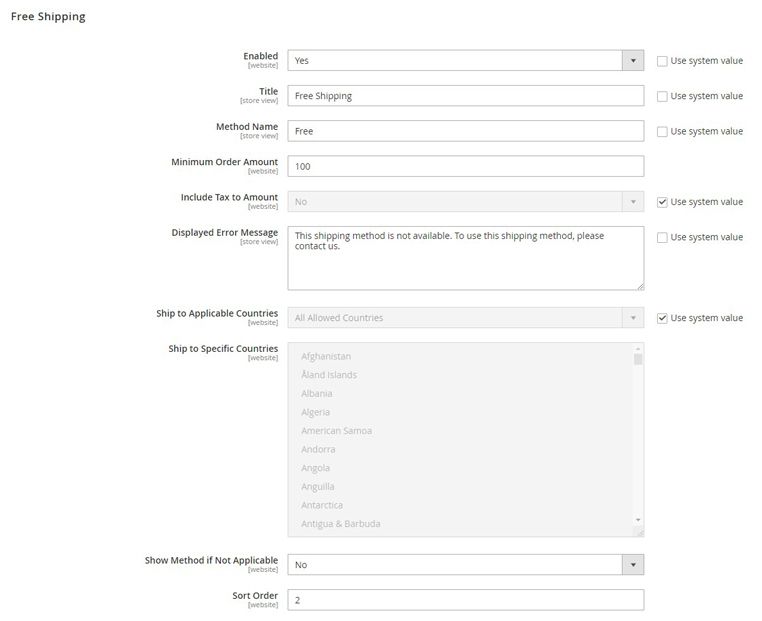
1. Go to Stores > Settings > Configuration > Sales > Delivery Methods in the Magento admin panel.
2. Expand the Free Shipping section and set Enabled to Yes.
3. Enter identifiers for the method in the Title and Method Name areas.
4. Enter a value (without special characters) for Minimum Order Amount to define the free shipping threshold.
5. Set Include Tax to Amount to Yes to include tax in the minimum order amount. Alternatively, set it to No to exclude tax from the qualifying amount.
6. Enter a message in the Displayed Error Message to show when free shipping is unavailable.
7. Choose a value from the Ship to Applicable Countries dropdown. You can continue with the default shipping settings or manually select countries from the Ship to Specific Countries list.
8. Set Show Method if Not Applicable to Yes to display the free shipping option even when unavailable, or set it to No to show it only when available.
9. Enter a value for Sort Order to define the position of the option in the list of shipping methods during checkout. For instance, a method with sort order “0” displays first, “1” second, and “2” in the third place.
10. Click Save Config.
How To Set Up Flat Rate Shipping in Magento 2
The Flat Rate Magento 2 shipping method is a simple and predictable way to charge a shipping fee on your store. Here’s how you can set it up:

1. Go to Stores > Settings > Configuration > Sales > Delivery Methods in the Magento admin panel.
2. Expand the Flat Rate section and set Enabled to Yes.
3. Enter a custom shipping method title in the Title area to display during checkout on the frontend.
4. Enter a custom Method Name to display next to the rate in the shopping cart. This value is “Fixed” by default, but you can replace it with something like “Shipping Fees.”
5. Choose how shipping is calculated using the Type dropdown. You can select None to disable Flat Rate shipping, Per Order to charge a flat rate on the entire cart value, or Per Item to charge for the total number of items in the cart.
6. Enter the shipping price you want to charge next to Price.
7. Expand the Calculate Handling Fee dropdown and choose how you want Magento to calculate any extra handling fees: Fixed or Percent.
8. Enter the value for handling fee calculation in the Handling Fee area. If you chose Fixed in the previous step, enter a number rounded up to two decimal places, such as 9.90 or 10.00. If you chose Percent, enter a number without decimals.
9. Enter a custom error message in the Displayed Error Message text area or proceed with the default message.
10. Set Ship to Applicable Countries as All Allowed Countries or Specific Countries. If you choose Specific Countries, manually assign countries for this method using the Ship to Specific Countries list.
11. Set Show Method if Not Applicable to Yes or No.
12. Set the Sort Order.
13. Click Save Config.
How To Set Up In-Store Delivery in Magento 2
Before using the In-Store Delivery Magento 2 shipping method, make sure you’ve configured a source as a pickup location and a Distance Priority Algorithm. Then, follow these steps:
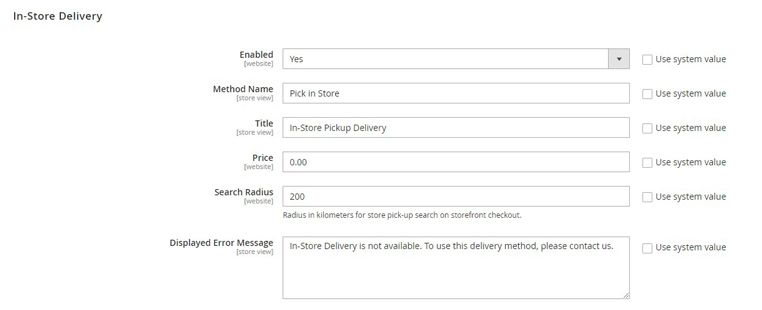
1. Go to Stores > Settings > Configuration > Sales > Delivery Methods in the Magento admin panel.
2. Expand the In-Store Delivery section and set Enabled to Yes.
3. Enter a descriptive Method Name to display in the shopping cart.
4. Enter a Title to display during checkout.
5. Set the Price for your in-store pickup service. Leave it as “0.00” to offer it for free.
6. Enter the Search Radius (in Kilometers) to search for a pickup location during the customer checkout process.
7. Enter an error message in the Displayed Error Message text area or proceed with the default message.
8. Click Save Config.
Final Thoughts: A Beginner’s Guide to Magento 2 Shipping Methods
Magento 2 shipping methods help you offer a unique shopping experience to your customers. They support complex use cases and can help you create the ultimate omnichannel shopping experience.
Besides shipping, Magento 2 performance also plays a crucial role in improving the customer experience. Don’t let website performance hurt your online conversions. Migrate to Managed Magento Hosting by Nexcess and enjoy the convenience of performance-optimized servers.
Browse our plans and get started today.

