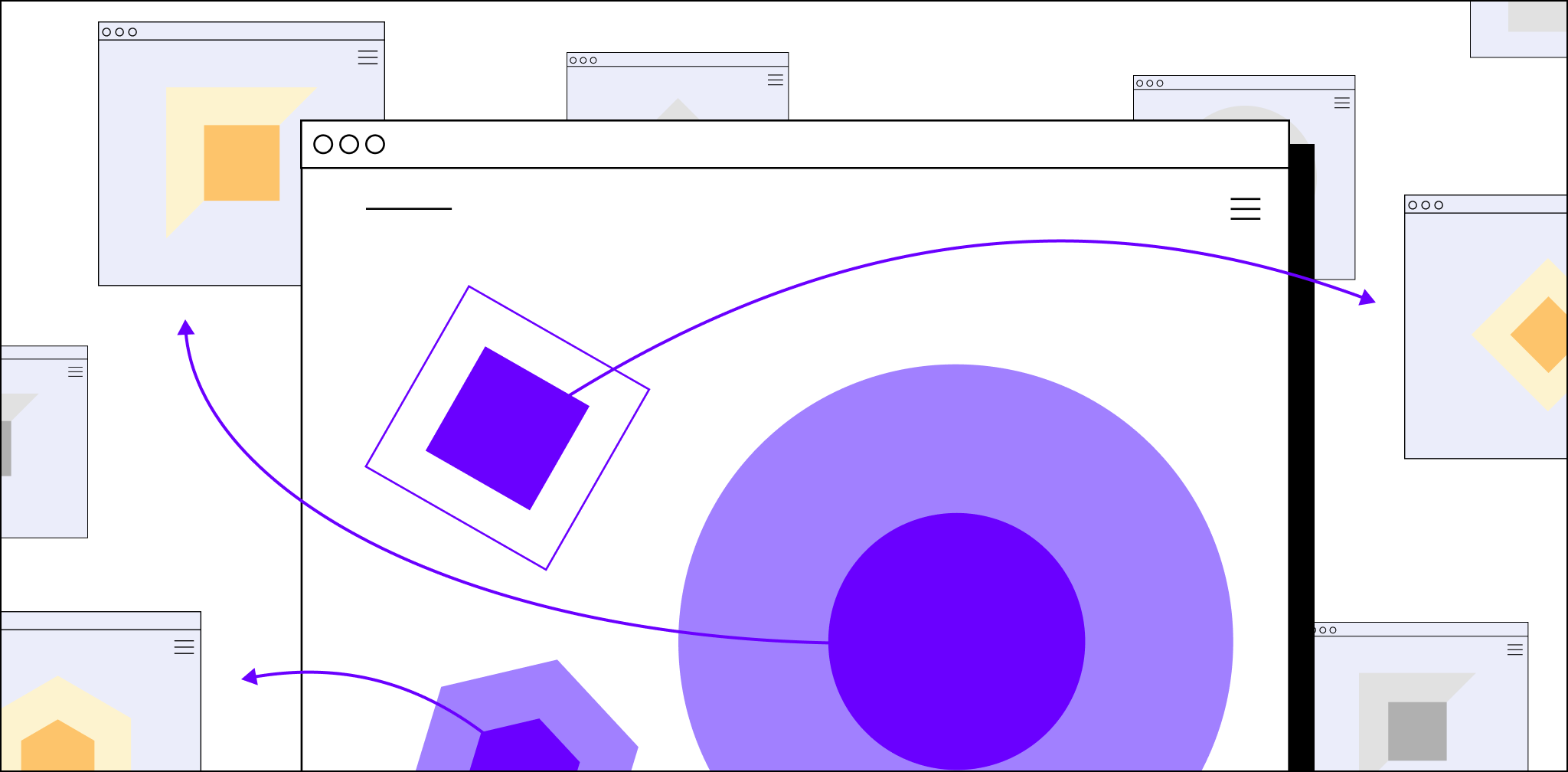One of the greatest benefits of WordPress is that the platform is SEO-friendly. Developers can use WordPress to create dynamic websites that can outrank competitors by relying on SEO best practices.
One of these fundamentals is using internal links. Internal links are used throughout the internet and search engines, like Google and Bing, count on websites to mix them throughout their content.
In this guide, you’ll learn all about WordPress internal links, why they’re important, and how to use them on a standard WordPress site.
What is an internal link?
An internal link is simply a link from one page on your website to another, thus earning the name “internal” link. Every website uses an internal link in one form or another.
For example, the popular website Wikipedia features dozens and even hundreds of blue internal links on each encyclopedia entry. The purpose of each internal link is to reference relevant information on a web page so readers can quickly find what they’re looking for.
By linking to the contact page from a website landing page, you can make it easier for viewers to quickly contact you instead of using the navigation bar.
As you will find out, link building isn’t just optional. Search engines require websites to use WordPress internal links appropriately or they risk compromising their online visibility.
Why are internal links important?
Internal links aren’t just important for readability. They’re also essential for promoting your website on popular search engines.
To understand why, let’s first explain how search engines crawl websites. In order for a website to rank online, a search engine uses a robot or spider to scan it.
These robots fetch and process all of the data on a website. Once the crawling process is finished, the search engine will index the website and make it visible on the internet.
Your visibility depends on how well your website is aligned with a search engine’s algorithmic standards. So, where does internal linking WordPress come into play?
Search engine robots are able to crawl a website more easily when there are internal links on a website page or blog. Having these links scattered throughout a website allows crawling spiders to quickly view each corresponding page.
Finally, the crawlers will index each page and rank them according to relevancy. While a sitemap provides data on your website’s infrastructure, internal links inform crawlers just how relevant your website pages are.
For this reason, it’s important to only use relevant internal links and avoid spamming links into your content.
WordPress internal links vs. backlinks
An internal link and a backlink are both important in helping a website rank better online. However, there are some clear differences between the two.
WordPress internal links only link to pages on your website. On the other hand, backlinks are links from another website back to your site.
While internal links are excellent for enhancing readability and improving crawlability, backlinks are a barometer for how popular your content is.
For example, if a blog you’ve written has 100 backlinks, this means that 100 different websites found it useful and gave you a reference. Search engines view backlinks as a vote of confidence.
This is why copywriters, bloggers, and content managers strive to create useful and engaging content, hoping other websites will notice and link back to their sites.
What is anchor text?
Anchor text is the block of text you’ll use to display a link, whether it’s internal or external. Anchor text is typically displayed as underlined copy that’s in a different, brighter color from the rest of the text. It’s designed to stand out so readers can easily click on it.
When you decide to create an internal link, you’ll need to choose relevant text that tells readers where they’re going once they click. For example, let’s say that you’re writing a blog about starting an online store.
You’re interested in linking to a previous article you wrote about choosing the best online store builder. While writing about building an online store, you can call out the previous article explicitly like this:
Starting a successful online store depends on the store builder you choose. Check out our article on choosing the best online store builder.
Or, you can make the anchor text more discreet:
Starting a successful online store depends on the store builder you choose. Before you can get started, it’s important to choose the best online store builder to fit your needs.
No matter the method you choose, it’s important to optimize your anchor text by making it relevant to the resource you’re linking to.
With that said, you should avoid using “click here” or “read more” as anchor text because search engine crawlers won’t have a clue about what the anchor text is supposed to mean.
What to avoid when internal linking
Internal linking may seem like a simple practice, but there are some critical mistakes you should avoid. Let’s go over some of these mistakes below.
Link stuffing
Link stuffing is a black-hat SEO practice that refers to using tons of irrelevant links on a website page.
The goal is to manipulate crawlers into believing that a website is resourceful. Link stuffing is highly discouraged by Google and Bing, and it can even hurt your website ranking. To avoid this penalty, make sure to only use relevant links when appropriate.
Choosing the wrong pages
Not only do you have to select the right anchor text, but you also have to choose relevant pages to link back to for successful WordPress internal linking.
For example, if you’re adding an internal link to a landing page for payroll software, it wouldn’t make sense to link back to another service page.
That could take the reader’s attention from the landing page product and cause them to leave your website entirely.
Using no-follow attributes
Links have two attributes: follow and no-follow. Basically, the follow attribute tells the crawler to follow the link to the other page. The no-follow attribute tells the crawler do the opposite.
If your internal links have the rel=nofollow attribute, you’re sabotaging them. You can find links containing this attribute by right clicking a page and selecting “view page source.”
Then, you can press Ctrl + F and type in “rel=nofollow” to find and fix broken links.
How to add internal links in WordPress
Adding links in WordPress is a simple process. There are only three steps you need to follow to get started.
Step 1: Highlight the anchor text
The first step in adding an internal link is highlighting the anchor text. Simply toggle your mouse over the anchor text and move on to the next step.
Step 2: Click the link icon
Once you’ve highlighted the anchor text, the next step is to click the link icon in the dashboard’s toolbar. The icon looks just like a chain link.
Step 3: Paste the internal link URL
Once you click the link icon, a box will open prompting you to insert the link into the text box. From there, you can submit the URL and finish the internal link. You’ll also have the option to request that the reader be directed to a new tab when clicking the link or not.
If you want to make this manual process much easier, you can use a WordPress internal linking plugin like Link Whisper and Interlinks Manager.
Try WordPress solutions from Nexcess today
Using WordPress internal links is an effective way to optimize your website for SEO and make it easy for readers to find relevant information.
Nonetheless, using internal links is just one small piece of the puzzle when it comes to building a successful online store. Ultimately, the WordPress hosting solution you choose will have the greatest impact on your store’s success.
If you’re ready to deliver a lightning-fast online store experience and avoid time-consuming website maintenance, explore our pricing packages today to learn about our WordPress hosting services.