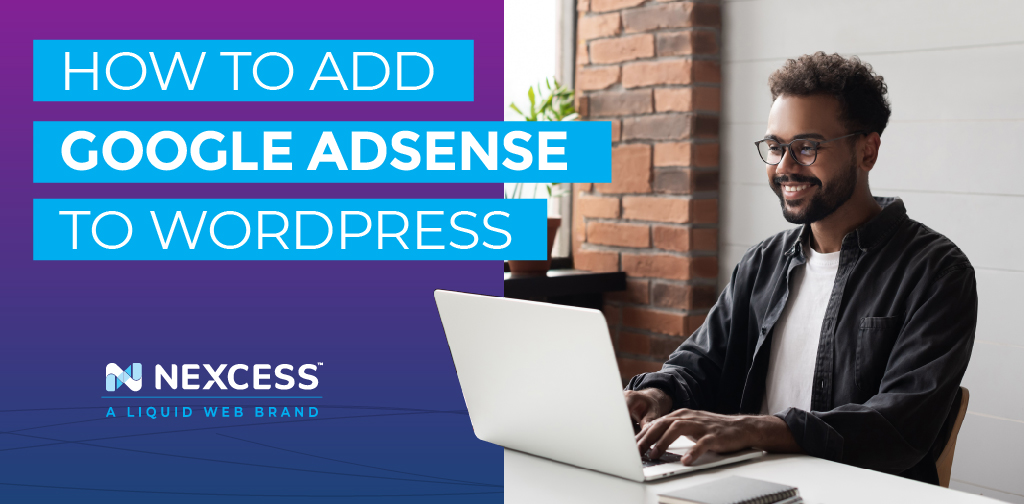Google AdSense is one of the most popular and widely used tools that help you monetize your site. With this program, you can automatically sell space on your site to various advertisers and get paid. Google AdSense is one of the easiest ways to start earning extra money online through your site.
In today’s article, we’ll discuss how to add AdSense to WordPress, together with some tips and best practices to help you monetize your website and make the best out of your ad space.
What is Google AdSense?
Google AdSense is an advertising program from Google that gives website owners and bloggers an opportunity to showcase ads on their websites. In other words, they get to earn money by showing images, videos, text, or some other interactive forms of advertisement in different locations of their site. For instance, you can place them in the footer, sidebar, or in-between posts.
Such ads are highly relevant since they are targeted by audience and site content. Google goes through its ads database and looks for the most related ads based on the overall content you post on your website. For instance, if you post about clothes, you’ll get ads related to shirts and pants on your site.
Related reading: Ecommerce Search Marketing Basics: The Beginner’s Guide >>
Adding AdSense on a WordPress site is hassle free, since Google is there to maintain and administer relationships with your advertisers. Also, Google collects the money and splits it — they take their cut and send the rest of the payment to you.
This program runs on a cost-per-click (CPC) basis. That means every time a visitor clicks on the ad on your site, you get a certain amount of money. The amount is determined by various factors like quality scores or keyword bids.
Benefits of Setting up Google AdSense on WordPress
Before we continue with the details, let’s review the benefits you get when using Google AdSense.
- This program is free to use. That means you don’t have to invest or risk lots of money to get started.
- You get a chance to earn more money. The Google AdSense plugin allows you to monetize your blog or site, which means you get to earn passive income through it. As your traffic gets bigger and the users become more engaged on your site, you’ll automatically earn more money through AdSense.
- It’s easy to use. In fact, all you really need to do is to set it up because Google handles everything else, including things like sizing ads to properly fit mobile and desktop screens. It adjusts the ads based on different factors such as the layout of your site and available space.
- You can use it on multiple sites. In other words, if you have more than one website, you can set the Google AdSense plugin on all of them. The only thing you need to pay attention to here is that your websites are in line with AdSense terms and policies.
- Ads you get on your website have been chosen by Google, so you know they meet quality standards. Also, they are compatible with the content you post as well as the interests of your visitors. There’s a wide variety of advertisers Google works with, which means you can pick ad content relevant to your niche.
- Not only do you choose which ads you’d prefer to see on your website, but you also get a chance to customize their design to match the visual aesthetics of your website.
Now that we’ve covered good things about this tool, let’s go over how to add AdSense to WordPress.
Getting Started With Google Adsense
How to Add Adsense to WordPress
When signing up for an AdSense account, you can use your existing Gmail account. Once you’re done with your application, you’ll need to wait until the Google team reviews it. This can take from a couple of hours to a few weeks.
Once your account is approved, log in and get your ad code. That’s the code you’ll later place on your site when you want to display ads.
Google recently released auto ads, which means you can paste one piece of code only and they automatically decide where, when, and how much your ads are going to be shown. Still, many website owners still go with the manual method and prefer to individually place ads on their sites.
Start Your Google Adsense Account
So, as we’ve mentioned, the first thing you have to do is to sign up for your Adsense account. Click Get Started to see the required fields you need to fill. Now, it’s time to connect Google AdSense account with your WordPress website.
Connect to Your WordPress Website
To do that, follow these steps:
- Go to the Connect your site to AdSense page. Over there, you’ll find a set of code you can embed into the header of your website. Copy the code. Don’t click Done or close the page yet.
- Enter the admin dashboard on your WordPress account.
- Find Appearance -> Theme Editor and click there. Go to the Theme Files section and choose Theme Header.
- Now, paste the code right above the </head> tag.
- Click on Update File. Now, Go to your Google AdSense page and tick the checkbox that says I’ve pasted the code into my site. Select Done.
- You’ll see there’s a dialog box that tells you your account is getting approved. Select Got it.
Insert Ad Unit
How do you add ads to WordPress? Once your account is reviewed and finally activated, you’ll receive a confirmation email. That’s the point where you can start with ad units:
- First, access your Google Adsense dashboard and go to the left side bar to click on My Ads.
- Go to Content -> Ad units and select New ad unit.
- You have different ad types. Choose one, for example, such as Text & Display ads. Customize it the way you prefer and make it more suitable for the overall design of your site.
- Name — Come up with a unique name that will represent your ads. You’ll work with multiple ads in the future, so make sure to organize them well.
- Ad size — To make it easier, you can choose Responsive. That way, you get ads that adapt to various screen sizes.
- Ad type — Of course, you can eventually switch to another type, such as in-article or in-feed ads.
- Click on Save and get code. You’ll see there’s a new window with the Google AdSense code. Copy it because you’ll need that code for your next step.
Embed Ad Code to WordPress
So, you got the ad code, which means now it’s time to embed it on your WordPress website. You can do it in two ways — by using a plugin or manually.
If you want to add the code manually, follow these steps:
- Visit the WordPress dashboard and go to Appearance -> Widgets.
- Choose Text so you can decide where you want your ads to be displayed. For instance, you can locate the ad at the footer. Click Add Widget.
- Fill in the Title field. Of course, you can leave it empty if you want. Now, find the Content field. That’s where you’ll paste your code. Save the changes you’ve made.
If you’d rather go with an easier option, install an ad plugin. WordPress offers many of them, and here are two really popular ones:
- Advanced Ads will help you manage the ads with features like saving ads draft, displaying unlimited ads, or even scheduling them. Of course, if you pay more, you get the Pro plan that will bring you extra features such as alternative ads for visitors who use ad-block programs or click fraud protection.
- Ad Inserter is a rather useful plugin that allows you to insert ads on the website. It includes options such as between posts, or before and after posts on your pages. Here you also get a chance to get the Pro license for more additions, such as sticky ad animations or sticky sidebar ads.
Best Practices for Google Adsense
Now that we’ve covered how to add AdSense to WordPress and some other technical stuff, let’s see how to make the most out of this tool.
How to Use Google Adsense on WordPress
- Check and follow the AdSense program policies and quality guidelines so the Google team quickly approves your website.
- Where should you locate the ads? Well, you want to use a visible spot where you’ll get more clicks. It’s hard to find a general formula for that, but, you can try to place the ad within post content towards the top of the screen. Other than that, the perfect placement mostly depends on your site’s layout. If you need some help with this part, you can try AdSense heatmaps.
- So, what about the best ad size? Ad placement is incredibly important, but size is also one of the main factors that can largely influence the success of your campaign. The practice has shown the best ad sizes are 300×250 and 336×280. Ads in such sizes fit the best on different screen sizes, which means they have the best pay rate too. However, the perfect ad size also depends on the overall layout of your website.
- Make sure to create content that will attract visitors as well as engage them once they come to your site. This way, you’ll boost the chances of getting more clicks — which automatically means more earnings.
How Not to Use Google Adsense on WordPress
- Even though it can be tempting, don’t click on your own ads or ask your friends and family to do that. Google has a pretty smart algorithm, which means it will “find out” you’re doing that. You won’t get any benefits from clicking on your own ads, and you may also end up banned from AdSense.
- Don’t clutter the website with a bunch of irrelevant ads. “The more, the merrier” is not something that works when it comes to algorithms. In fact, if you have more ads than content on the page, Google may either disable or limit ad serving until you remove some of the extra ads.
- Don’t force visitors to click on the ads by putting too many call-to-action (CTA) texts such as “Click on this ad.”
- Don’t include floating WordPress AdSense widgets to make your ads more prominent. Google Terms of Service don’t allow this, and if you violate the rules, you can get limited or banned from this program.
Now You Know
We hope you now understand how to add ads to WordPress as well as best practices related to AdSense on WordPress.
AdSense is an extremely useful tool. Google’s advertising program allows you to sell space on your website and earn extra money by monetizing it. You can locate the ads all across your website, but also get some help from the program itself — for example, by using AdSense heatmaps.
Google AdSense provides numerous benefits: it’s simple and free to use, uses ads that fit the context of your entire website, and meets quality standards — plus, you can customize the ads the way you prefer.
The program itself runs on a cost-per-click basis, which means the more unique visitors click on your ads, the more money you get to earn. However, the total earnings are determined by different factors such as quality scores or keyword bids.
Nexcess Makes WordPress Better
Google AdSense is one of many tools that will help you make the most out of your WordPress website. As the most popular CMS on the internet, there are many reasons to use WordPress.
Coupled with that, WordPress hosting provides you with both storage and access to your site. With the right host, you also get 24/7/365 support that will help you with all of your issues and questions.
Nexcess offers different WordPress hosting plans suitable for both beginners and professionals who are into creating top-notch WordPress sites.
Consider Hosting With Nexcess
With Nexcess, you get fully managed hosting optimized for WordPress. That means a faster, more secure, and scalable website as well as smart monitoring built-in tools to help you keep it that way. Migrations are free, plus you get a 30-Day Money Back Guarantee included in every plan.
Check out our fully managed WordPress hosting plans to get started today.