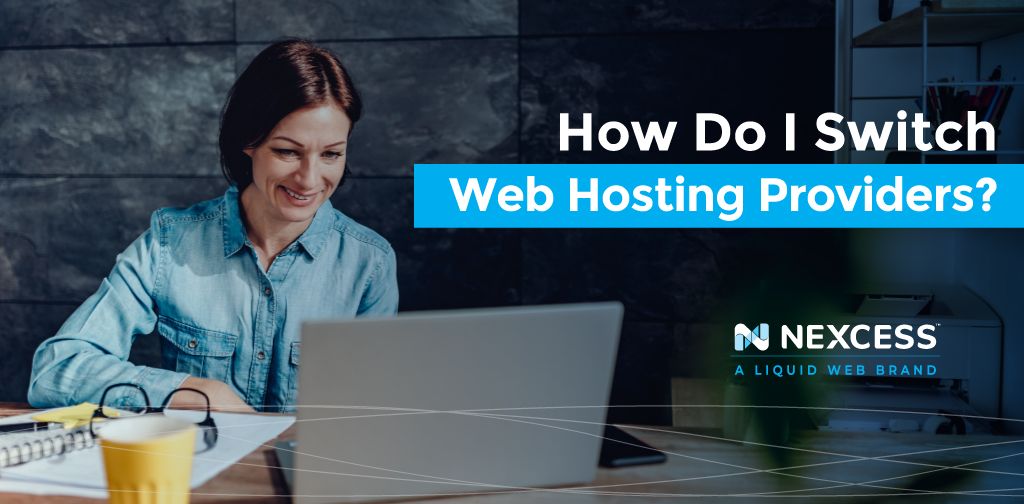Why is my website so slow? I’m paying how much in overage fees? If you’re unhappy with your host, the next logical question to ask is, “How do I switch web hosting providers?”
Changing hosting companies can seem daunting at first. Migrating your website to a new host can be tedious, but you can switch website hosting without any issues with the right tips.
This post will cover reasons to find a new hosting company, migration options, and steps on how to change hosting companies.
Reasons for Changing Hosting Companies
Before we review how to switch web hosting, let’s look at why you’d want to move to a different hosting provider. Many businesses start with the cheapest web host they can find, but bargain hosting might not be the best option as your business grows.
Signs you should change hosting companies include:
- Your Site Runs Slowly. If your site runs too slowly, it may be time to find a new host. Sometimes other sites being hosted can impact your performance, and your site could slow down. Look for a host that provides page cache and Redis object caching for improved site performance, such as Nexcess.
- You’re Paying Overage Fees. To help prevent one site on a shared plan from slowing down all the other sites, many hosts limit the bandwidth or number of visitors a site can receive in one month. If you’re consistently exceeding these limits, consider upgrading your plan or moving to a different hosting provider.
- You Want to Monetize Your Website. Suppose you want to add ecommerce or memberships to your website. In that case, you’ll want to look for a web host that provides the additional security and reliability needed to collect payments online.
How Do I Switch Web Hosting?
Ready to switch web hosting? First, you’ll need to decide on a new hosting provider. Pick a hosting company within your budget, but consider more than just price. Features, reliability, and scalability should also influence your selection. Read our post on how to choose a web host for more details.
After selecting a new host and setting up your account, you need to decide on a method to transfer your site from your current hosting to the new host.
Methods for migrating your website to a new hosting provider include:
- Manually Transferring Your Site. You’ll export all your files and databases and upload them to your new host with this option.
- Using a Wordpress Plugin. If you’re running a WordPress site, you can use a migration plugin. Set up a new instance of WordPress on your new host. Then install the plugin on your current site and follow the instructions for transferring the site. Duplicator and All-in-one WP Migration are popular and easy-to-use plugins.
- Using a Migration Service. For a hassle-free transfer, use a migration service. You can pay companies to complete the site transfer for you. Some hosting providers, like Nexcess, will even include migration for free.
Steps for Switching Web Hosts
If you opt to manually move a website from one host to another, follow these steps.
1. Download All Your Website Files
Use an FTP or file transfer protocol application to download a copy of your website files to your computer. If you don’t have an FTP account with your current host, you’ll need to set one up by logging into the admin section of your hosting account.
2. Export Your Website Databases
If you have a static website, you don’t have to worry about this step. But, dynamic sites that use a content management system like WordPress or Drupal need to download the MySQL databases associated with the site.
From the admin section of your current host, find the phpMyAdmin section. You’ll see a list of all the databases for your website. Most sites will have just one. Use the export option to save a copy of the database to your computer.
3. Configure a New Database on Your New Host
Set up a blank database on your new hosting account and import the database from your old host. Check out this knowledge base article for screengrabs and step-by-step instructions for exporting and importing databases.
4. Update Your Website Files
Now you need to update your website files with the correct database information. WordPress sites need to update the wp-config.php file. Joomla sites store this information in the configuration.php file. Drupal sites will require editing the settings.php file. You need to update the database name, username, and password. You also might need to update the database host info if the default localhost doesn’t work.
5. Upload Your Website Files to Your New Host
Create an FTP account for your new hosting service and upload the files you downloaded from your old host. Since you had to import the database file already, you don’t need to upload it again.
6. Test and Launch Your Website
Once you’ve uploaded your files, test your website to make sure it’s working correctly. You’ll use a temporary domain at this point. Your website will remain active on your old host during the migration. Once you’ve finished testing your site and are ready to go live, update the DNS records for your domain. The DNS records direct web visitors to your server. You’ll need to change them, so they point to your new host. Your hosting company will provide you with the information you need to update your DNS records.
How to Switch Website Hosting the Easy Way
If trying to figure out how to switch web hosting worries you, Nexcess has the solution.
All Nexcess hosting plans include our free migration service. Simply request a migration in your Nexcess portal after signing up for a new hosting plan. A migration specialist will schedule a time to begin transferring your website data. It’s quick, easy, and painless.
We provide a temporary domain to test out your site to make sure everything moved over correctly. In less than a week, you can switch web hosts without worrying about databases and FTPs. We handle the technical aspects for you.
Check out our available hosting plans and sign up today to get started.