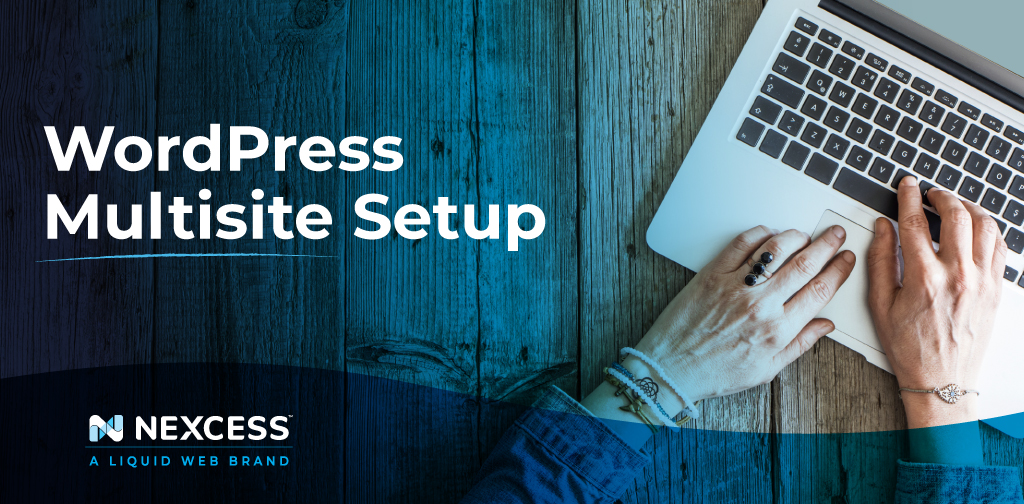As a WordPress user, you’ve probably heard of a WordPress Multisite setup. It might sound complicated at first, as managing multiple WordPress installations can become overwhelming and challenging. How does WordPress Multisite compare to a standard installation? And how can you benefit from using it? Is it actually difficult to set up?
In this step-by-step tutorial, we’ll go over the entire WordPress multisite setup process and answer any questions you might have along the way. Let’s dive in!
Understanding the WordPress Ecosystem
First of all, let’s talk about WordPress. You might be asking, why WordPress? What is WordPress and what is Managed WordPress? And what’s the difference between hosting and managed hosting?
If you’ve ever looked into website creation and hosting, WordPress is the most popular content management system you’ll see. In fact, WordPress dominates 64.8% of the internet, and there’s a good reason for that. Because it’s open source, it’s highly customizable — it’s also easy to use for beginners.
Let’s say you have your website already created. Now comes the question of how to make it accessible worldwide. That’s where WordPress hosting comes in. There are many hosting providers to choose from — and they all have their advantages and disadvantages, so it’s important to vet each one carefully.
With all that covered, let’s now discuss how to do a WordPress multisite setup.
What is a WordPress Multisite?
As the name suggests, a WordPress Multisite centralizes and streamlines the creation and management of an entire network of websites from a single installation.
Throughout WordPress’ history, WordPress multisite setup was commonly confused with WordPress MU (or WordPress multi-user) which dates back to pre-2010. WordPress multi-user is ideal for people who want to set up a large network of blogs.
Nowadays, you have the ability to run multiple sites with a single installation of WordPress. This was not always possible. The ability to install WordPress Multisite first became available in WordPress version 3.0, when the multisite feature was introduced back in 2010.
Benefits of a WordPress Multisite Setup
Management Made Easy
Using the WordPress Multisite setup means that you’ve got a centralized site with a super admin for all your websites, plugins, and themes, making site management a whole lot easier.
If you’d like to divide this and have a user assigned to each of the sites, you can. Just go to My Sites > Network Admin > Users menu, which allows for more in-depth control and management of all users on all sites. Another thing to keep in mind is that choosing the right plugins and themes is crucial to a fast-performing website.
You can check out some of our favorite fastest WordPress themes here.
Hassle-Free Site Creation
Having a central point for your sites, plugins, and themes also means that spinning up new websites is significantly faster and easier. Manual creation of the website, setting up directories and databases, and installing plugins and themes becomes a thing of the past, as this process becomes more or less automated with a WordPress Multisite.
Multiple Sites
The main perk of the WordPress Multisite setup is, of course, having a network of websites in a single WordPress installation. You can choose between setting the sites up as a Multisite Network in:
Sub-directories
- domain.com/subdir-1/
- domain.com/subdir-2/
- domain.com/subdir-3/
Sub-domains
- blog.domain.com
- contact.domain.com
- dev.domain.com
Unique domains — Heavily host dependent and needs WordPress Multisite domain mapping to work. In most cases, large educational establishments, chain stores, non-profit organizations, charities, intranets, personal sites, and subscription sites can benefit from this type of installation the most.
How to Install WordPress Multisite
1. WordPress Preparation Steps
Due to changes that will occur during the creation of the WordPress Multisite network, the first recommended step is to create a full site and database backup of your WordPress installation. Once that’s done, you can disable any active plugins. Once the entire network is installed and enabled, you can enable them freely.
Related reading: How to Backup a WordPress Site >>
2. Enabling the Multisite Menu
The first file that’s going to need changing is your wp-config.php file. In any text editor, open the wp-config.php file. After the line, /* That's all, stop editing! Happy blogging. */, add the following line.
/* WordPress Multisite */
define( 'WP_ALLOW_MULTISITE', true );
3. Setting Up the Network
Log in to the WordPress administrator area, and from the Dashboard menu, select Tools > Network Setup
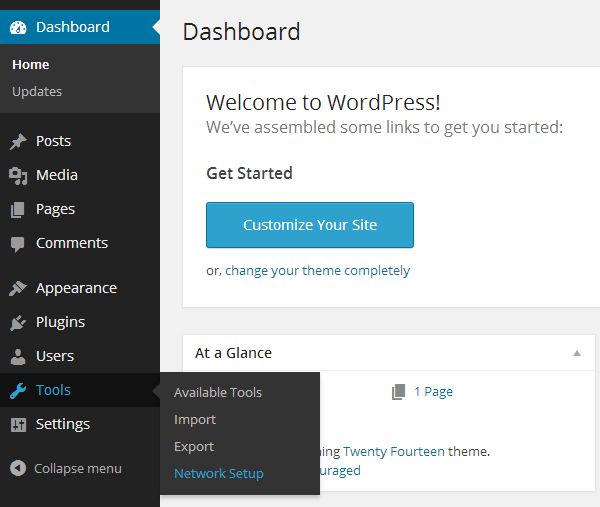
You can now choose the structure of the setup either with sub-directories or sub-domains.
- A sub-domain structure is domain-based and uses subdomains.
- A sub-directories structure is path-based and uses paths instead.
Select the name and the email address for your network and click install.
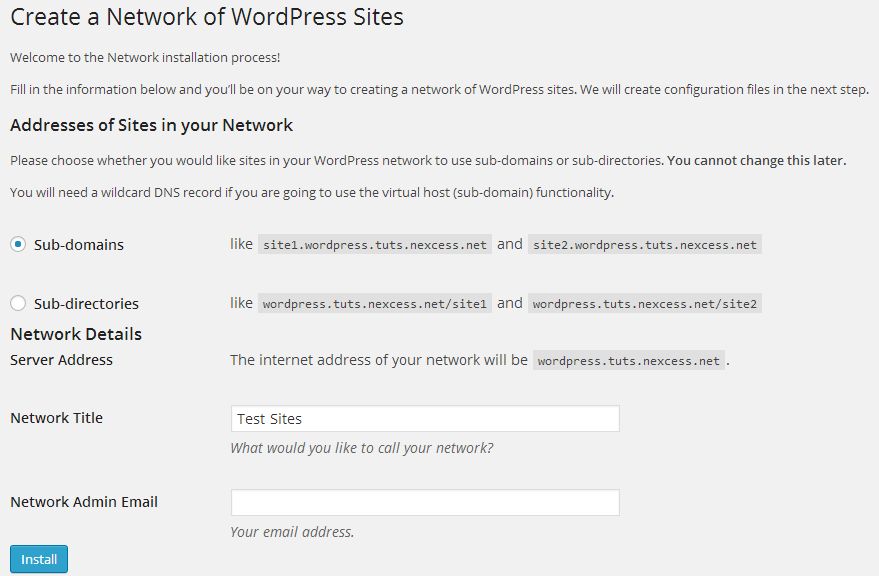
The installation will be automatically filled out and shown, but you may change any settings as necessary.
4. Enabling the Multisite Network
Create a backup of your wp-config.txt and .htaccess files as we’ll be adding some code to them shortly. Once the files have been edited to what’s shown in the image below, you will have successfully installed the Multisite network. The instructions shown below will differ from what you see on your screen.
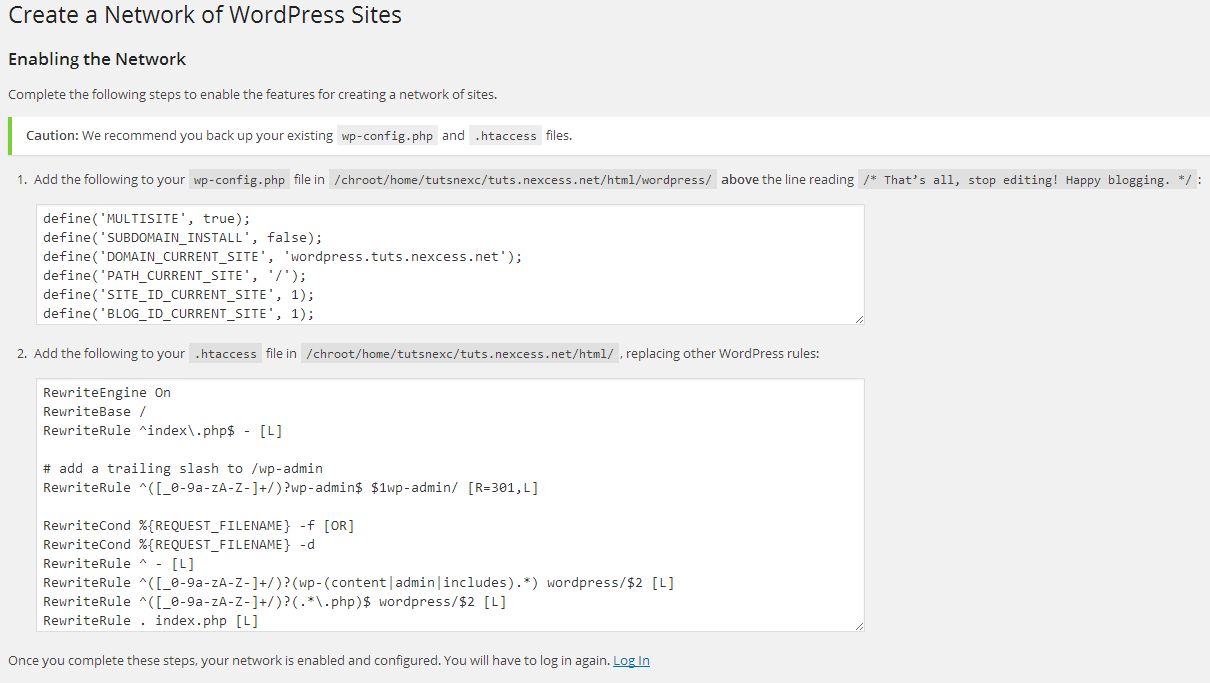
Log out of the WordPress administrator area and be sure to clear your browser cookies and cache in order to avoid any caching issues, and log back in.
5. Configuration of the Multisite Administrator Settings
If you’ve done everything correctly, you should now see a new option in the WordPress administrator area toolbar. Navigate to the new dropdown menu My Sites > Network Admin.
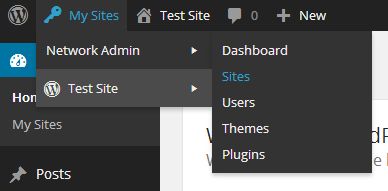
You should now see multiple other menus show up as well. The dashboard interface will guide you through the network configuration options available. The sites option will allow you to add, remove, or manage your existing multisite sites. The users menu will allow you to create users for any available domains. The plugins and themes menus will allow management of plugins and themes that are made available to the sites on your network.
Multisite Hosting Considerations
There are a lot of benefits to hosting your sites in a WordPress Multisite setup. However, there are some things to consider before making the decision. As you might already know, there isn’t a single solution made for everyone, so with that in mind, here are some useful things to know.
Let’s say all the sites within your network are on the same server. Some sites can use more server resources than the others, which could potentially mean slow operation of certain sites or in some cases, even crashes.
Certain providers only support certain configuration types while others don’t work with WordPress Multisite networks at all. Moving websites later on can be a difficult undertaking due to all sites having a centralized database. To avoid issues, ensure that there are enough resources made available at all times for your network to use.
Updating all your plugins and themes with a single click is amazing, but make sure you’ve tested everything beforehand and that your themes and plugins are supported in a multisite installation. Plugin issues can easily bring your entire network down as well. So can removing a plugin that was being used somewhere in the centralized network.
WordPress as a platform already is a well-known target for cybercriminals. Make sure to take any and all WordPress hardening and security precautions that you can. Hacker attacks can be painful to deal with even on a single WordPress installation, so Multisite setups can have truly disastrous implications, as this could mean your entire network being under threat.
Consider Hosting Your WordPress Multisite With Nexcess
Nexcess took all these considerations in mind, and created a WordPress hosting solution that solves all common Multisite setup issues. Get loads of resources, autoscaling features, 24/7 expert support, and more with our fully managed hosting optimized for WordPress.
Check out our fully managed hosting plans to get started today.