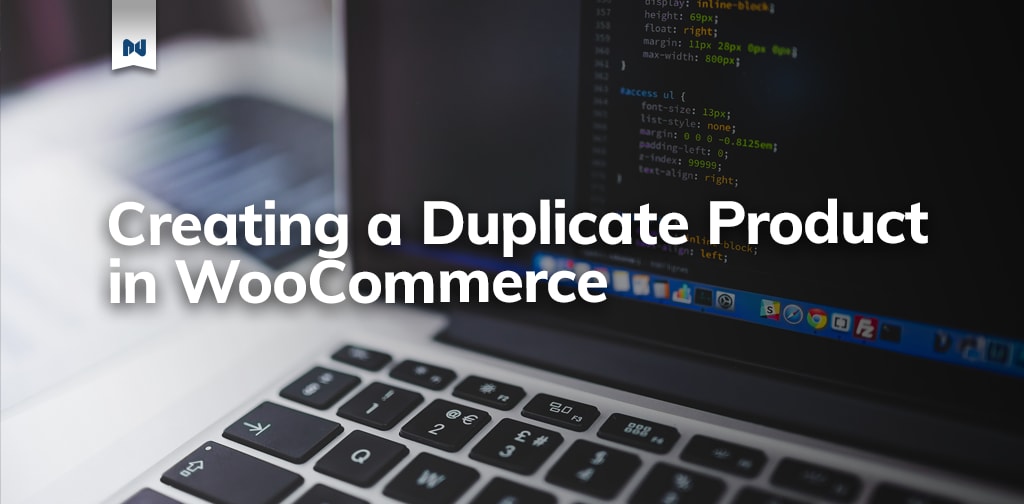After you’ve chosen an awesome design for your shop, and everything functions just right, it’s time to start adding inventory. While adding products one by one is straightforward, it’s not quick. If you have products with similar descriptions, categories, or pricing schemes, it might make sense to make a copy as a starting point. Let’s explore a few ways to duplicate a product in WooCommerce.
Keep reading to learn how to duplicate a product in WooCommerce.
What Exactly is a Product?
Before we get started, it’s important to understand what a product actually is. Technically, a product is just a special type of post (commonly referred to as post type). Because a product is technically a post, it’s stored in the wp_posts table inside the WordPress database.
Whatever You Do, Don’t Touch the Database
If you’re a person that knows just enough about building websites to be dangerous, don’t be tempted to edit products in the database directly. While it might seem like a quick and easy solution, it’s the hardest way to duplicate a product in WooCommerce.
Each product has a unique product ID (like every post), and every product ID is associated with a record in the post_meta table. Data inside the post_meta table can be created by many processes.
In order to duplicate a product correctly using the database, you’d need to correctly identify the next available product ID and create the appropriate additional entries within post_meta.
Instead of saving you time, the database method just makes things more complicated.
How to Duplicate a Product in WooCommerce With a Plugin
Perhaps the easiest way to duplicate a product in WooCommerce is to use a utility plugin. Since utility plugins are usually just used once, they don’t have to be active on the website all the time. In this case, Duplicate Post is the perfect plugin for duplicating a product (remember, a product is just a special type of post).
Here’s how to install, activate, and use a duplicate post plugin.
1. Install and activate “Duplicate Post.”
2. Create a product in WooCommerce that you’d like to duplicate.
3. Navigate to the product list view.
4. Click “duplicate post.”
5. Edit the new duplicate product.
6. Update product information including the end of the product URL (permalink) and “save.”
Removing Duplicate Products in WooCommerce
When migrating or syncing a WooCommerce website, a hiccup in the migration process might cause multiple copies of products to appear (it’s rare but it happens). Removing a duplicate product in WooCommerce can be done manually, but automating the process of removing duplicates can make things much easier.
Of course, there’s a plugin for that!
The Delete Duplicate Posts plugin works almost completely opposite of the Duplicate Post plugin. This plugin is great because it searches for and removes duplicate posts along with their corresponding metadata.
Here’s how it works.
Installing, Activating, and Using the Delete Duplicate Posts Plugin
Step 1: Back up your database (after all, we’re talking about permanently removing products).
Step 2: Install and activate, “Delete Duplicate Posts” plugin.
Step 3: Head over to ‘Tools’, and run the, “Delete Duplicate Posts” plugin.
Step 4: After confirming everything looks right, click, “Delete All Duplicates.”
And there you have it.
The Beauty of Plugins
While Nexcess Managed WooCommerce has your back with nightly backups, it’s always a good idea to backup your database early and often when using a plugin to make large content changes.
Never make changes directly to the database when creating or destroying posts or products. And above all else, let someone else (a plugin creator) do the work for you. That’s the beauty of open source!
With Nexcess WooCommerce Hosting, Better Is Built In
Select a WooCommerce host that will keep your store up and running on the backend. Nexcess offers fully managed hosting for WooCommerce designed for fast, high-performing stores.
Nexcess also:
- Offers high performance and site speed.
- Dynamically scales and optimizes.
- Secures your store with always-on monitoring.
See why we have a 4.6 out of 5 star rating on TrustPilot.