Scaling an eCommerce business is impossible if you do not have proper reporting. Thankfully, the full control and flexibility of WooCommerce means that you are not tied to another platform’s determination for what you need for your reports. You’re completely in control of your data needs. In this article, I’ll explain what you can do with WooCommerce reporting with some of my favorite tools.
I’ll first go over the preinstalled reporting tools shipped with WooCommerce, which cover only the basic data like sales or customers. After that, we’ll dive into 3rd party tools that allow you to generate more advanced reports that let you track the entire customer journey, give you forecasting abilities and so much more.
Continue reading through this post to learn about multiple powerful reporting techniques. Besides having WooCommerce-optimized hosting, knowing your numbers is among the most important tasks for any shop owner.
Pre-Installed WooCommerce Reporting Tools
Out of the box, WooCommerce comes with only four reporting tools. That’s not a lot, considering WooCommerce is THE online shop system on WordPress and has hundreds of thousands of downloads. No matter whether you want to dropship or sell your own products, WooCommerce is a solid choice as a platform.
However, when comparing the integrated reports with the more advanced reporting tools you’re about to explore, the built-in WooCommerce reporting lacks important data sets.
Sales data
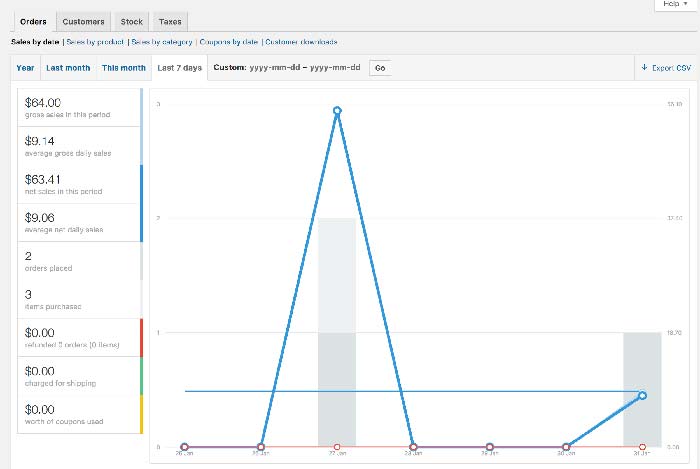
This screenshot shows you the “Orders” tab in the WooCommerce Reports section. The blue line represents the gross sales amount and the grey bars represent the number of products sold – each for a given day.
You can generate reports for your order data with the following criteria:
- Sales by date
- Sales by product
- Sales by category
- Coupons by date
- Customer downloads
As you can tell, this is just a very rough sales report. For smaller shops or side-businesses, this report might be totally sufficient. It’s important to know which products are bestsellers, which categories outperform others and, of course, which days or seasons work best for your shop.
Given that it’s a report tailored to all sorts of shops, in literally almost every market and every size you can think of, this report is presenting the most fundamental information. It’s good for easy comparisons between weeks or months and to get a feeling for how your business is doing.
However, if you’re serious about your sales data, you’ll find that there is important information missing. For example, you wouldn’t be able to relate sales to your PPC or email marketing campaigns. Continue reading and learn about the advanced reports, which will give you that data (and more).
Customer data
WooCommerce Analytics also comes with reports about customer data but there are only two reports integrated. Personally, I find it a pity that WooCommerce doesn’t give you more data about your customers out of the box, since marketing to segments of your existing customers tends to be an activity with high return on investment.
The first report, see the screenshot below, shows you the rate of customer registrations compared to guest checkouts:
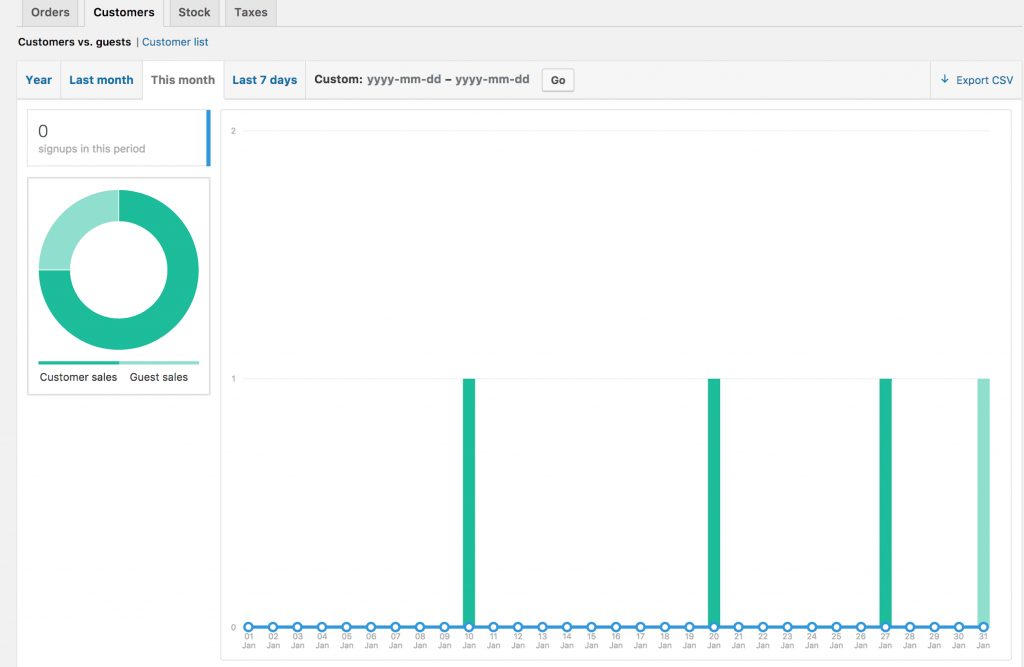
You’ll only find this report useful if you have guest checkout enabled. While knowing this data is crucial and tells you if you need to work on getting more registrations, the report itself is somewhat limited. Yes, you can filter for a certain time range and export to CSV for using Excel or Numbers – but that’s it.
The second report shows you a list of registered customers. To be frank, this list is not very useful on its own. You could reach out to each customer manually or analyze the customer data by hand, e.g. to find states your shop is more popular than in others, but these tasks would be time-consuming for low return on investment.
A simple report that represents the countries and states of your customers is a great example of a useful and actionable report. A report like that would be excellent for better targeting your marketing, but you have to rely on 3rd-party plugins and services to make that report happen.
Stock data
The product stock reporting in WooCommerce is useful. Even though it’s just three sections (low in stock, out of stock, most stocked), this tab in the WooCommerce Reporting backend gives you plenty of information on how to manage your storage.
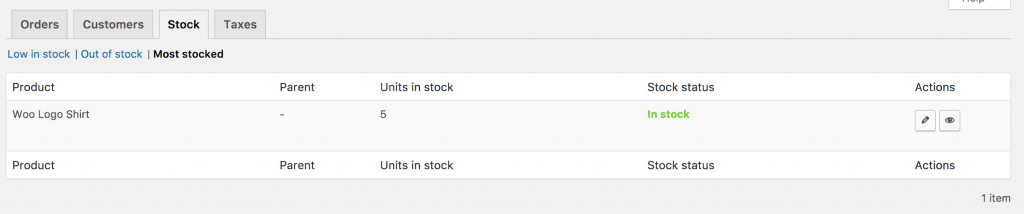
This “Stock” report is good for smaller shops. For big shops with a variety or bigger amounts of stock however, it’ll lack information about forecasts, reserved stock, shipment tracking, etc.
Tax data
Lastly, let’s talk about the topic every entrepreneur hates: taxes. Here’s the WooCommerce reporting piece that I think is the best one. The developers have created simple lists that show you the revenue in relation to tax, by state and country. You just have to set the taxes in WooCommerce to leverage the data.
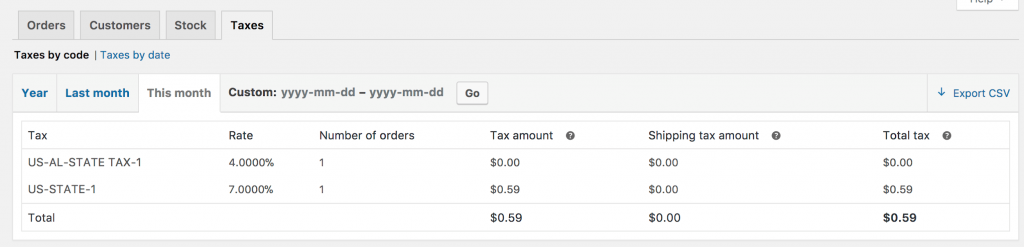
This screenshot shows you the statistics about your number of orders and tax costs by state.
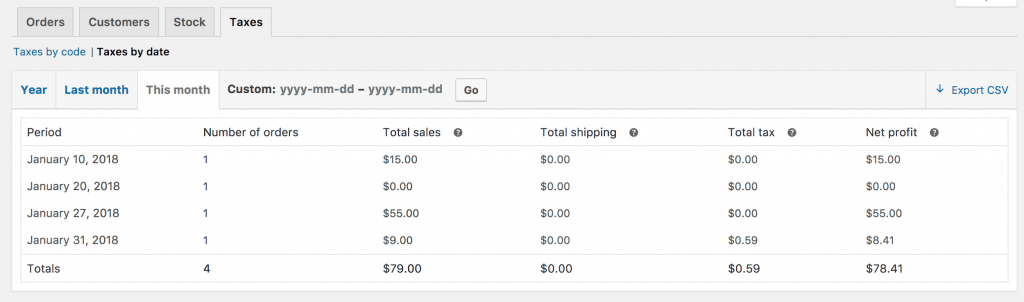
And with the “Taxes by date” report, you can easily see the breakdown of taxes by date. Using the custom time range filter, this report is useful to clearly calculate the tax duties for your fiscal year.
Recommended Reporting Tools for WooCommerce
Now that we have the built-in WooCommerce reporting options out of the way, let’s dive deeper into the missing pieces of those reports. After all, you need to get the most amount of accurate data possible to substantially grow your shop. Without the data, you have no foundation to base your decisions on.
Website Traffic Analysis With Google Analytics
Let’s start with the foundation, your website’s traffic. Google Analytics in and of itself can already give you plenty of information for measuring your store’s performance. But setting it up with WooCommerce is more difficult than integrating Google Analytics into a simple blog.
Before you can get started on integrating Google Analytics properly, make up your mind about what eCommerce metrics you want to track. Knowing what data you need will determine how you have to configure Google Analytics.
There are a couple of WordPress plugins that help you integrate Google Analytics with WooCommerce. As there are specific events happening on the shop (e.g. a customer enters the billing email during checkout or abandons the cart), that data needs to be sent to Google Analytics correctly.
If you want to keep things simple, I can recommend using the official WooCommerce Google Analytics Pro plugin. It gives you plenty of options to track eCommerce-relevant events. You can even specify your own event labels, so that the reports present the intended structure. Here’s an example of the settings page for these labels:
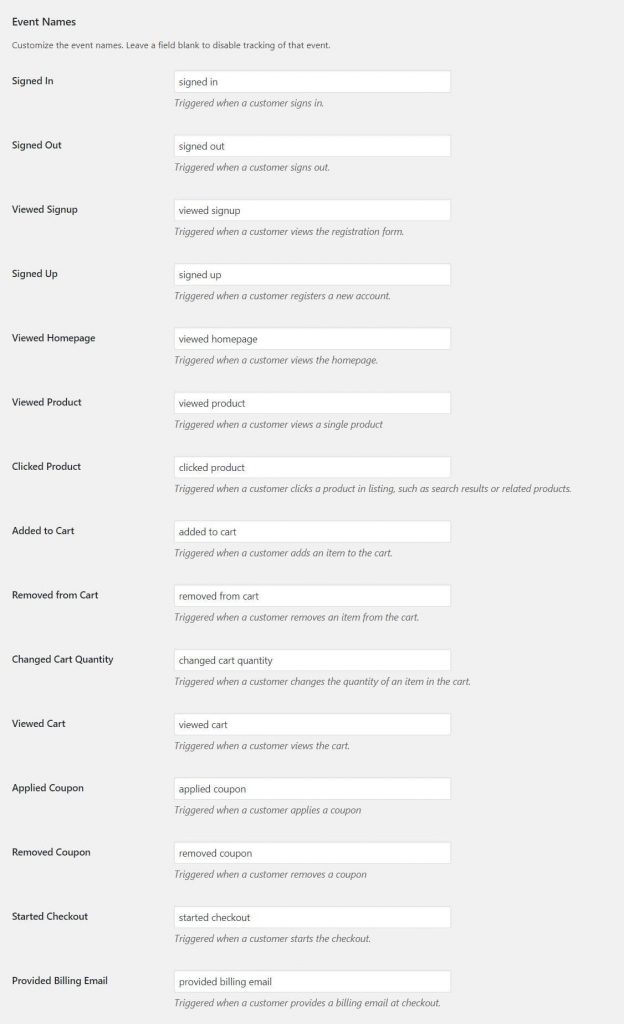
Alternatively, you can set up Google Analytics eCommerce tracking through Google Tag Manager by hand. Doing the tracking this way requires to know about coding, specifically JavaScript and PHP. But it gives you plenty of control over the data you send to Google Analytics. If your site is heavily customized and you want to get the best WooCommerce reporting, going the custom route in the eCommerce GA tracking is the best choice.
Forecasting Reports
If there’s one major drawback in the built-in WooCommerce reporting features, it’s the lack of forecasts. Any online shop will benefit from solid forecasting data – so that you can plan paid traffic campaigns and stock levels accordingly. With the basic reports from WooCommerce, all you can do is look back into the historic data – and do the forecasts yourself.
Let’s first look at some of the basic forecasting principles you can apply on your own, before recommending a free plugin and a paid service that lets you add forecasting reports and much more to your WooCommerce shop.
The “Lead Value” Sales Forecasting Method
The idea behind this method is to use historic lead and sales data to predict how future campaigns will work out, giving you an estimate on sales and therefore an estimate on stock-levels needed. You go through each of your traffic sources or sales channels and bring lead data, sales data, and the cost for each traffic source into a relation.
I have put together a small spreadsheet you can use for yourself, click here to open it in Google Sheets. You can read more about this method (and two additional ones) in this nice article by Michael Pici on Saleshacker.com.
However, running your own analytics in a Google Spreadsheet presents its own challenges:
- You need to keep the data up to date
- You need to gather data from various sources manually
Luckily, there are WordPress plugins that can also create forecast reports in WooCommerce. Look into a plugin like Advanced WooCommerce Reporting – Statistics & Forecast for example, maybe that already satisfies your individual needs.
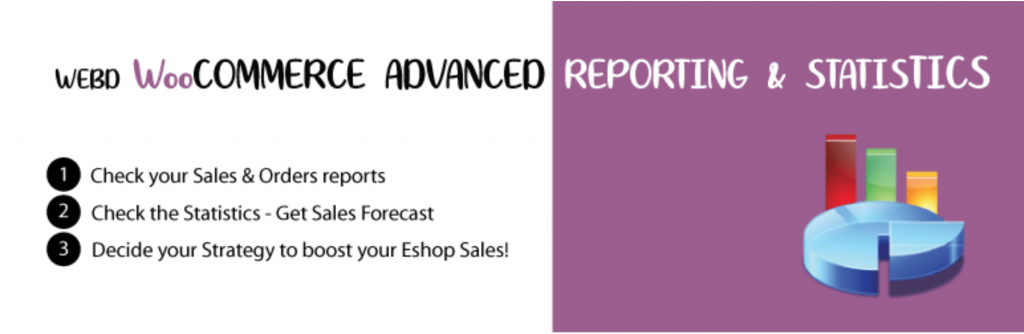
Besides regular WordPress plugins that do all the processing on your server, there are also a number of Software-as-a-Service (SaaS) products you can turn to for forecasting eCommerce data.
One of the SaaS products I’d like to highlight in this article is Glew.io, which is included for free with Nexcess’ Managed WooCommerce Hosting plan. With Glew, usually a $200/mo – $800/mo tool, you get a powerful reporting dashboard that gives you analytics on:
- Cross channel performance
- Revenue statistics by sales channel
- Customer insights for better targeting and winning back inactive customers
- Product data to identify better opportunities, manage stock and optimize profit margins
- Customized data that come to your inbox on a daily, weekly or monthly basis
Glew.io is a true powerhouse for eCommerce owners and integrates nicely with WooCommerce. It helps you stay on top of your marketing channels and presents data that lets you make solid, ROI-driven business decisions.
WooCommerce Reporting for Individual Customers
Now that we’ve got the WooCommerce reporting for general sales out of the way, let me say that there’s also a way for you to track the customer journey for each unique customer. Yes, you can personalize the shopping experience for every unique person coming to your shop.
We’ll use the free plugin MonsterInsights for this type of reporting. There is a caveat to this tracking: it only works for customers that create a user account on your shop.
By default, Google Analytics identifies every customer of your WooCommerce store by assigning them a unique ID known as Client ID. The downside to this approach is that Client ID doesn’t allow you to accurately track individual customers since it represents the unique device from which users shop on your site.” – Shahzad Saeed
Walking you through the configuration of this type of tracking would be way out of the scope of this article. Here’s the link to the full tutorial on monsterinsights.com.
Cart Abandonment Reports
Lastly, let’s talk about cart abandonment which occurs when a user adds a product to their cart but fails to check out and actually buy it. Knowing your cart abandonment statistics is powerful for doing conversion rate optimization on the cart and checkout page. And, of course, you should be running retargeting campaigns via social media and email to leads who abandoned their carts.
We already have a fantastic article about cart abandonment on Nexcess, so I won’t dive too deep into this topic. You can (and should) read through the entire blog post to learn more about why cart abandonment happens in the first place and what you can do about it. For this article, I’ll leave you with this list of WooCommerce plugins that help you recover abandoned carts:
- Retainful – WooCommerce Abandoned Cart Recovery Emails and Next Order Coupons (free)
- Carthook (premium)
- Jilt (premium, included in Nexcess’ Managed WooCommerce Hosting plans!)
You can find more detailed explanations for each of these plugins in the article linked above. I hope you enjoyed my thoughts on WooCommerce reporting and got some ideas to gather more data for your own shop. Never stop optimizing!

