Most online retailers and ecommerce businesses rely on numerous sales channels to drive conversion and revenue. This is called a multi-channel attribution marketing strategy. But, there’s a problem.
How do you make use of all the conversion data that those channels generate? Do you have to manage the data separately on every channel, or is there a way to bring it all together in one comprehensive reporting tool?
If you’re asking yourself these very questions, there’s a good chance that multi-channel attribution modeling and reporting is your answer. So we’ve put together everything you need to know about multi-channel attribution and Google Analytics multi-channel funnel reporting.
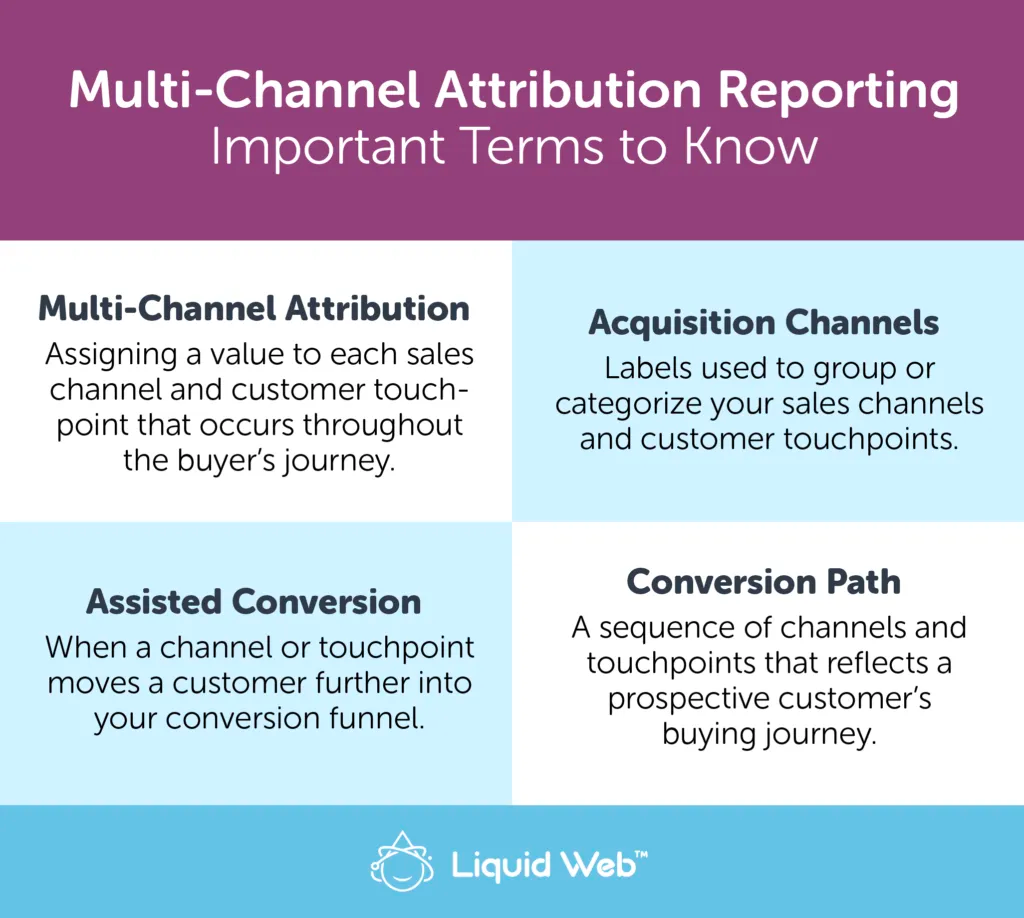
What is Multi-Channel Attribution?
Multi-channel attribution is a term related to analytics. In theory, it refers to the rules that a business owner has in place to gauge the performance of (or the sales generated by) every different marketing channel.
In practice, multi-channel attribution involves assigning a value — often dollar amounts — to every sales channel and customer touchpoint that occurs throughout the buyer’s journey. As you follow revenue back through your conversion paths, you can see which channels are contributing to the most conversions.
You can also track these conversions with multi-channel attribution. In this context, conversion is considered any action or consumer behavior that’s deemed “valuable” and moves the consumer further into your conversion funnel. For instance, you can assign a conversion value to emails acquired from potential customers who requested a PDF download. Ultimately, the purpose of multi-channel attribution is to determine which of your channels and touchpoints have the greatest effect on consumer behavior, conversion, and revenue. It’s a way to read massive amounts of data and find out what returns you’re getting on your marketing investments.
Understanding Multi-Channel Funnels
Google Analytics takes a lot of the work out of multi-channel funnel reporting. Once you have Analytics installed on your ecommerce store, the platform collects data to show you the role that your sales channels play in converting leads into customers.
Let’s take a look at how multi-channel funnels are represented in Google Analytics with these terms to know.
Acquisition Channels
In Google Analytics, acquisition channels are labels used to group or categorize your sales channels and customer touchpoints. As you use multi-channel funnel reporting, you’ll see a number of acquisition channels referenced throughout the different reporting menus, including the following: Paid Search, Organic Search, Direct, Social Media, Email, and Affiliate.
Assisted Conversion
An assisted conversion is when a channel or touchpoint moves a customer further into your conversion funnel. In Google Analytics, assisted conversion reflects how the points of engagement that occur along a prospective customer’s buying journey contribute to conversion. All but the final interaction in a conversion path are considered assisted interactions.
Conversion Path
A conversion path is a sequence of channels and touchpoints that reflects a prospective customer’s buying journey. Typically, there’s a first interaction, assist interactions, and a final interaction which is the last touchpoint before conversion.
Custom Channel Groupings
Google Analytics separates sales channels and customer touchpoints into groups. The default channel groupings fall in line with the standard acquisition channels which include Paid Search, Organic Search, Direct, Social Media, and Email, and Affiliate.
However, you have the option to create custom channel groupings of your own. Therefore, custom channel groupings are when you add to or replace the default channel groupings in Google Analytics.
Multi-Channel Funnel Reporting With Google Analytics
Google Analytics provides several useful reporting options for your multi-channel funnel. These reporting options take the data you’ve collected and turns it into a visual so you can see clear insights into your conversions.
When it comes to Google Analytics multi-channel funnel reporting, there are five options to know. To access each of these different reporting options in Google Analytics, navigate to Conversions > Multi-Channel Funnels.
Overview
Overview provides a snapshot of your conversion data. With Overview, you’ll get a representation of how your sales channels and customer touchpoints work together to convert leads. One of the main elements is a line graph that shows your conversions over time. By default, you’ll see your conversions over the past 30 days. Additionally, you can compare your conversions to other conversion-related metrics.
Overview reporting is also where you’ll find the Multi-Channel Conversion Visualizer, a Venn diagram-esque representation of how your sales channels interact and overlap. By toggling channel groupings on and off, you can hone in on the data you need.
Assisted Conversions
In Google Analytics, an assisted conversion refers to when a channel or touchpoint aids in the conversion process. All touchpoints in the conversion path, other than the final touchpoint, are considered assists.
The Assisted Conversions feature offers performance data for your channels, showing how often they are converting. From there, you can get quite specific with the reporting. For example, you can see which specific landing pages and URLs are assisting in the most conversions by selecting the appropriate primary dimension under the “Other” tab.
Under the Assisted Conversions menu, channels and touchpoints are broken down according to whether they initiated, assisted, or completed a conversion. This is useful for determining where your channels and touchpoints tend to fall in your conversion paths.
Top Conversion Paths
The purpose of Top Conversion Paths reporting is to show you which conversion path(s) convert customers with greater frequency.
Each line item on the list is a unique conversion path, consisting of one or more channel groupings. So if, for instance, the top conversion path shows as Organic Search, Social Media, Direct Search, then you can deduce that the most conversions are coming from an interaction that looks something like this:
- Someone discovers your business in a non-branded Google search
- They follow your business on social media
- They eventually visit your ecommerce store through a direct Google search
- They make a purchase
Time Lag
Time Lag reporting tells you how much time the conversion process takes for your customers. In other words, the length of time that spans between the point of first contact with a lead and when the purchase is made. This tells you how long it takes for your customers to convert. If the conversion is quick, then the channel or conversion that preceded the purchase has much more value than if conversion takes many days.
Path Length
Path Length reporting shows how many interactions (with your channels and touchpoints) it takes to convert leads into customers. When conversion requires just one interaction, then the channel or touchpoint that converted the customer is extremely effective at converting and has immense value. Conversely, when numerous touchpoints are necessary to convert, then individual interactions have less value.
How to Set Up Multi-Channel Attribution
Basic multi-channel reporting is built seamlessly into Google Analytics. However, if you’re looking for more advanced reporting, you may need to do some additional setup.
Follow these steps to ensure that all your data is included and organized appropriately in the Google Analytics multi-channel funnel reports.
Link Your Pay-per-Click Campaigns
By default, pay-per-click campaigns don’t show up in Google Analytics. For pay-per-click campaigns to be reflected in Analytics, you need to link your Google Ads account to your Google Analytics account. Once the two accounts are connected, Google Ads campaigns will be counted under the Paid Search channel grouping.
The process is rather simple.
- Log into Analytics and open the Admin panel, then navigate to the property you want to link the AdWords account to.
- In that property’s column, click Google Ads Linking, then click New Link Group.
- From there, select the Google Ads account you want to link and follow the prompts to complete the linking process.
Create Custom Channel Groupings
Google Analytics has default channel groupings, referred to as “MCF Channel Grouping.”
The default channels are:
- Display
- Paid Search
- Other
- Organic Search
- Social Network
- Referral
- Direct
For many business owners, these default channel groupings are sufficient. However, custom channel groupings might be necessary for certain situations.
A prime use case for custom channel groupings is separating branded from non-branded keywords.
This addresses an increasingly common way that people use search engines, which is to use a business name as the search query. For this reason, separating branded from non-branded keywords minimizes the amount of direct traffic that could be mistakenly categorized as Organic Search.
The option to create custom channel groupings is available in most Multi-Channel Funnels reporting menus. When available, the option appears as a dropdown box.
Select the Create a Custom Channel Grouping option. This will bring up a window where you can customize the names of the channel groupings as well as how they’re defined. When finished, click Save. Then your custom groupings will show in your conversion reports.
Manage Your Data Points
It’s important to track the right data in Analytics. When you’re tracking the right data points, you can make extremely useful and insightful inferences from multi-channel funnel reporting. However, when you’re tracking the wrong data points, the picture you’re getting from the conversion reports won’t be accurate. If you’re basing your decisions on inaccurate data, it can create a host of other problems.
For example, while it’s useful to track visits to your store’s website as points on a conversion path, you shouldn’t qualify a visit to your store’s website as an actual conversion.
In other words, users who visit your store online shouldn’t be considered “converted” under most circumstances. Similarly, visits to a specific product page probably shouldn’t count as conversions either.
The data points you track should depend on the goals you set for your business, whether it’s converting prospects into leads, converting leads into customers, or some other goal.
Segment Your Data
In Google Analytics, segmentation is how you isolate and analyze specific data points related to your conversion. There are a number of situations where you might need to create a conversion segment. For example, you could filter instances where the first interaction in a conversion path was with a paid advertising campaign. With conversion segmenting, you can hone in on the most pertinent or relevant data that wouldn’t otherwise be visible in the default reporting options.
Segmenting your conversion data can be done with the Conversion Segment builder in Google Analytics that is accessible from any of the Multi-Channel Funnels reporting menus.
At the top of the page, click on Conversion Segments, then click Create New Conversion Segment. After naming the new conversion segment, use the conversion segment builder to customize which conversion paths you want to be included in your segment. This is achieved by defining the conditions of your desired conversion path.
For example, if you wanted to create a segment that shows instances when a specific website served as the first interaction in a conversion path, then the conditions would look like this: [Include] [First Interaction] from [Source] [Containing] WebsiteURL.com.
Once you’ve completed these basic setup steps, you’ll be able to track your multi-channel attribution using the reporting options in Google Analytics.
Make Managed WooCommerce Hosting the Foundation of Your Conversion Funnel
A multi-channel marketing strategy can only be as strong as the ecommerce store where your leads will shop. If your store relies on a low-quality hosting provider, then all your efforts to implement multi-channel attribution will be for naught.
Fortunately, there’s Nexcess, your premier hosting provider for ecommerce. With managed WooCommerce hosting from Nexcess, you’ll have everything you need to run (and grow) a successful ecommerce site.
In fact, we have created more than 20 different performance tests to ensure that your site can handle any amount of traffic coming from all your sales channels. Best of all, managed WooCommerce hosting from Nexcess is available in tiered plans, so there’s hosting for virtually any budget.
To learn more about our managed WooCommerce hosting, check out our plans today.

