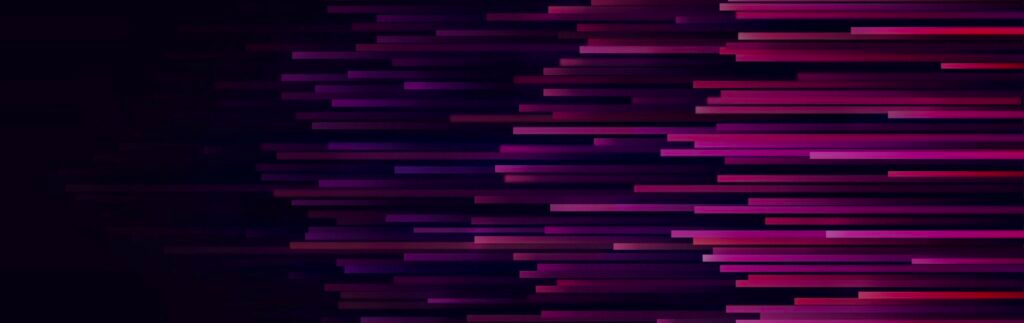Multi-channel marketing has become a dominant model of ecommerce because it lets you meet your audience where they live. But when sales are coming from multiple platforms, it’s hard to know which marketing channels are best at driving conversion. Attribution modeling lets you create a system for assigning conversion value to your sales channels. Normally, this would be complicated, but Google Analytics makes attribution modeling simple.
What Is Attribution Modeling?
Attribution modeling is about assigning a value to each touchpoint in a conversion path. With attribution modeling, you can see how much a channel adds to your bottom line.
Why Attribution Modeling Is Important for Ecommerce
Since many online retailers employ a multi-channel marketing model, attribution modeling has become a critical part of ecommerce. You can learn how customers are finding your site, what their interests are, and how they interact with your site. Once you have a thorough understanding of your customers’ conversion paths, you can better optimize your conversion funnel to boost sales and generate more revenue.
What Is an Attribution Model in Google Analytics?
As defined by Google Analytics, an attribution model is “the rule, or set of rules, that determines how credit for sales and conversions is assigned to touchpoints in conversion paths.” So while attribution modeling is the process of assigning value to touchpoints in conversion paths, an attribution model is the way that value is assigned. In short, attribution modeling is the “what” and an attribution model is the “how.” The attribution models in Google Analytics fall into one of two categories: default attribution models and custom attribution models.
Default Attribution Models
Default Google attribution models are essentially the template models you don’t have to set up manually. Currently, there are seven default attribution models, so whether you’re looking for a single- or multi-channel attribution model, Google Analytics has you covered.
When choosing an attribution model for your ecommerce business, keep in mind how your customers engage with your brand. For instance, if the conversion process takes place over a 9-month period, the attribution model you’d use would be different than if conversion typically takes place over just a few days. Choose the attribution model that’s most consistent with the patterns you see in your conversion data.
Last Interaction Attribution Model
With the last interaction model, the total value of a conversion is attributed to the last touchpoint of a customer’s conversion path. Typically, this model is most appropriate when your marketing and ad materials target your customers at or just before the moment of purchase. In other words, when the time it takes to convert is very short and there are few touchpoints in the conversion path.
First Interaction Attribution Model
A first interaction model is the exact opposite of the last interaction model. In this model, the total value of a conversion is assigned to the first touchpoint in a conversion path. The idea is that the first touchpoint would be the audience’s first exposure to the brand. For this reason, first interaction attribution can be an appropriate model for new or niche ecommerce businesses trying to increase brand awareness.
Linear Attribution Model
The linear model of attribution gives equal credit or value to each channel in a conversion path. More often than not, linear attribution is used when there are numerous channels and touchpoints over a long period of time.
Time Decay Attribution Model
With the time decay attribution model, channel value varies according to where a channel occurs in a conversion path. Channels receive less value if they occur early in a conversion path while channel value increases as they get closer to the point of conversion. A prime example would be a temporary promotion; people are more motivated to make purchases when there’s a discount. In turn, the ad campaign that promoted the sale is more valuable for conversion than previous touchpoints.
Position Based Attribution Model
As a hybrid/combination of the first and last interaction attribution models, position based attribution is when the first and last interactions in a conversion path are attributed the most value. For instance, you might divide 80% of a conversion between the first and last interactions, then distribute the remaining 20% between the touchpoints that occur in between. An ecommerce business that values first contact and subsequent presale brand interactions could be a good candidate for this model.
Last Non-Direct Click Model (What Google Analytics Uses by Default)
With a last non-direct click model, the total value of a conversion is assigned to the last interaction that wasn’t direct traffic, meaning a user navigated directly to the ecommerce store instead of going through social media or another channel. This is actually the default model used in most Google Analytics reports by default.
Last Google Ads Click Model
As you might have guessed, the last Google Ads click model assigns the full value of conversion to the last paid ad the customer clicked before buying. Though its applications are narrower than many other attribution models, it’s useful for finding out which of your paid ads are converting the most customers.
Custom Attribution Models
You may find yourself in a situation where none of the default attribution models work for you. That’s where custom Google Analytics attribution models come in. With a custom attribution model, you can take any of the default attribution models and customize it with your own rules. This gives you more control over how conversion value is assigned to your marketing channels.
Data Driven Attribution Model
By default, the data driven model is the baseline attribution model when you begin creating a custom model using the Model Comparison Tool. With the data driven attribution model, there are no rules for assigning value to your customer touchpoints. Instead, the model simply plugs your actual data into its algorithm. The data driven model is unique because it takes into account data from outside your conversion paths, meaning instances where channel interactions did not result in a sale.
The data driven attribution model is most often used when you want to analyze data from multiple sources to determine whether the data is statistically significant.
Google Analytics Attribution Model Comparison Tool Walkthrough
The Attribution Model Comparison Tool in Google Analytics has two important functions. First, you can compare different attribution models and how they affect the value of each marketing channel. You can also use the Model Comparison Tool to create custom attribution models for your business.
So let’s take a look at how to access the Attribution Model Comparison Tool and use some of its core functions.
Requirements
There are three prerequisites to using the Model Comparison Tool. They mostly entail making sure your tags are installed appropriately and that other Google marketing tools you’re using are integrated with Google Analytics.
- Goals or transactions need to be reported in Google Analytics. If you don’t have either goals or transactions set up, there won’t be data available to use for attribution modeling. Ideally, you’ll have both configured.
- You should be using tags for inbound marketing. For this piece, you’ll need to use Google Tag Manager.
- Google AdWords needs to be linked to Google Analytics. The one exception to this would be if you’re not using AdWords or running pay-per-click ad campaigns.
How to Use the Attribution Model Comparison Tool in Google Analytics
From the sidebar in Google Analytics, navigate to Conversions > Attribution > Model Comparison Tool.
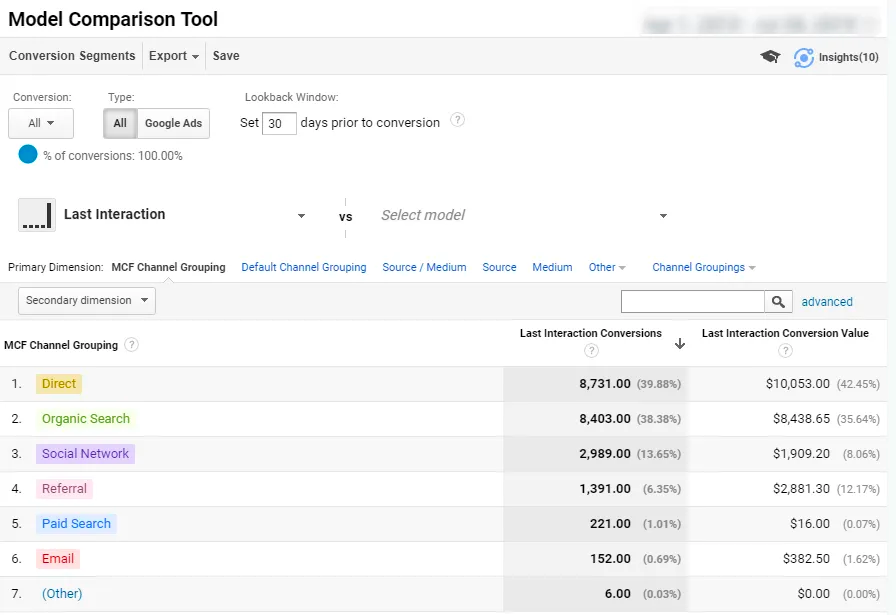
When you’ve reached the Model Comparison Tool, what you’ll see is very similar to the screenshot above. There are a number of different things you can do from this dashboard, but let’s start with some of the options you see along the top.
Using the conversion options, you can toggle between your ecommerce conversions, goal conversions, or both. This option is useful for eliminating report data that may not be relevant to you in the moment. Additionally, you can choose the option to only see conversions that came from Google Ads.
The Lookback Window is a setting you can use to set how far back the report should go. You can either use the slide — which will update the number of conversions in real time — or you can manually input a specific number of days prior to a conversion.
There’s an option to choose which type of attribution to use for the reporting. You can choose one (or many) of the seven default reporting options, or you can click Create new custom model to begin creating a custom attribution model.
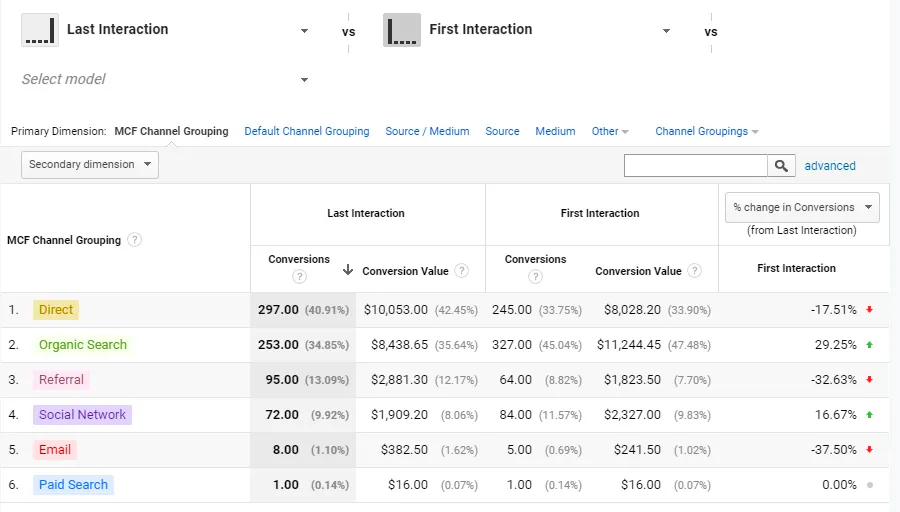
If you choose two of the default attribution models, the Model Comparison Tool will show conversion data for both. In the screenshot above, you can see an example where Last Interaction and First Interaction attribution models are compared.
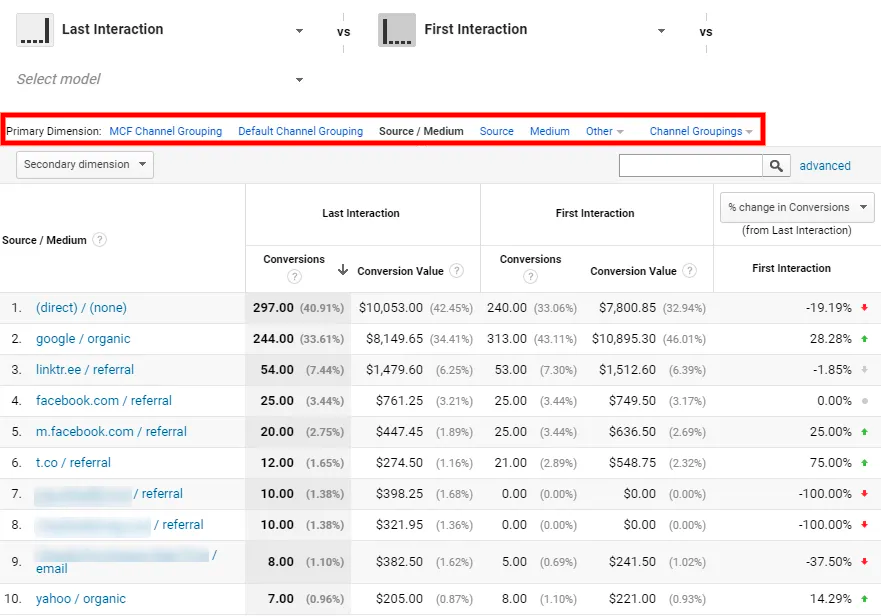
Just above the table, you can see options for Primary Dimension. In effect, this is a setting you can use to change which attribute you want to use for reporting. For instance, you can use default channel groupings, custom channel groups, marketing funnel groupings, or one of the other options available. You can even add a secondary dimension.
The Model Comparison Tool gives you the ability to implement conversion segments, too. You have the option to use the default segments or you can create your own segment by clicking Create New Conversion Segment.
Configuring a custom segment is pretty straightforward. For example, you could create a custom segment called First Interaction: Facebook. The purpose of this custom segment would be to expand on the default first interaction attribution model by identifying instances when a Facebook event was the first interaction in a conversion path.
To do so, we selected First Interaction as the attribution model template. Then we began customizing the model by selecting Source as the attribute that the Model Comparison Tool will capture. By selecting Containing and using Facebook as the filter term, we set up the segment to identify when the word “Facebook” appeared in the referring URL or platform name. In other words, “Containing” and “Facebook” filter terms ensure that all Facebook interactions are accounted for in the model.
You can create additional conversion path options using the process described above, or you can simply click Save Segment to save and apply the custom segment.
Why Use the Google Attribution Model Comparison Tool?
As we wrap up our overview of Google Analytics attribution modeling, let’s go over some use cases for the Model Comparison Tool.
The most obvious use case for the Google Analytics Model Comparison Tool would be when you’re unsure of which attribution model to use. In this case, you would use the tool as its name implies which is as a way to compare the different attribution models in Google Analytics. By using the tool to compare attribution models, you’ll be able to see how each attribution model best assigns conversion value to your marketing channels. In turn, you can determine which model assigns value in a way that makes the most sense for your ecommerce business. Similarly, you could use the Model Comparison Tool to compare the attribution model you currently use to other attribution models.
Though the primary purpose of the tool is for comparing attribution models, being able to customize your own attribution model is another prime use case. In a situation where the default attribution models aren’t right for your business, you can use the Model Comparison Tool to modify any of the default models. So instead of having to use a model that’s ineffective for your business, you adapt the default models to your needs.
Attribution modeling is important for most businesses, but it’s especially important for ecommerce. When you have numerous marketing channels that are funneling leads and customers to your online store, you need a way to measure the value that individual channels bring to your business. Not only will the Model Comparison Tool show you which channels are most valuable, it will also show which ones aren’t converting enough leads to warrant the expense of maintaining those channels.
Managed WooCommerce Hosting Provides Everything You Need to Optimize Your Customer Experience
Nexcess is a hosting provider focused on reliability, performance, and scalability. But it doesn’t just stop with great hosting. With managed WooCommerce hosting for your ecommerce business, you’re getting tons of extras to build and scale your online store.
From cart abandonment technology to powerful and comprehensive analytics, managed WooCommerce hosting provides tons of cutting-edge software at no additional cost.
To learn more about what managed WooCommerce hosting has to offer your business, check out our plans to get started today.