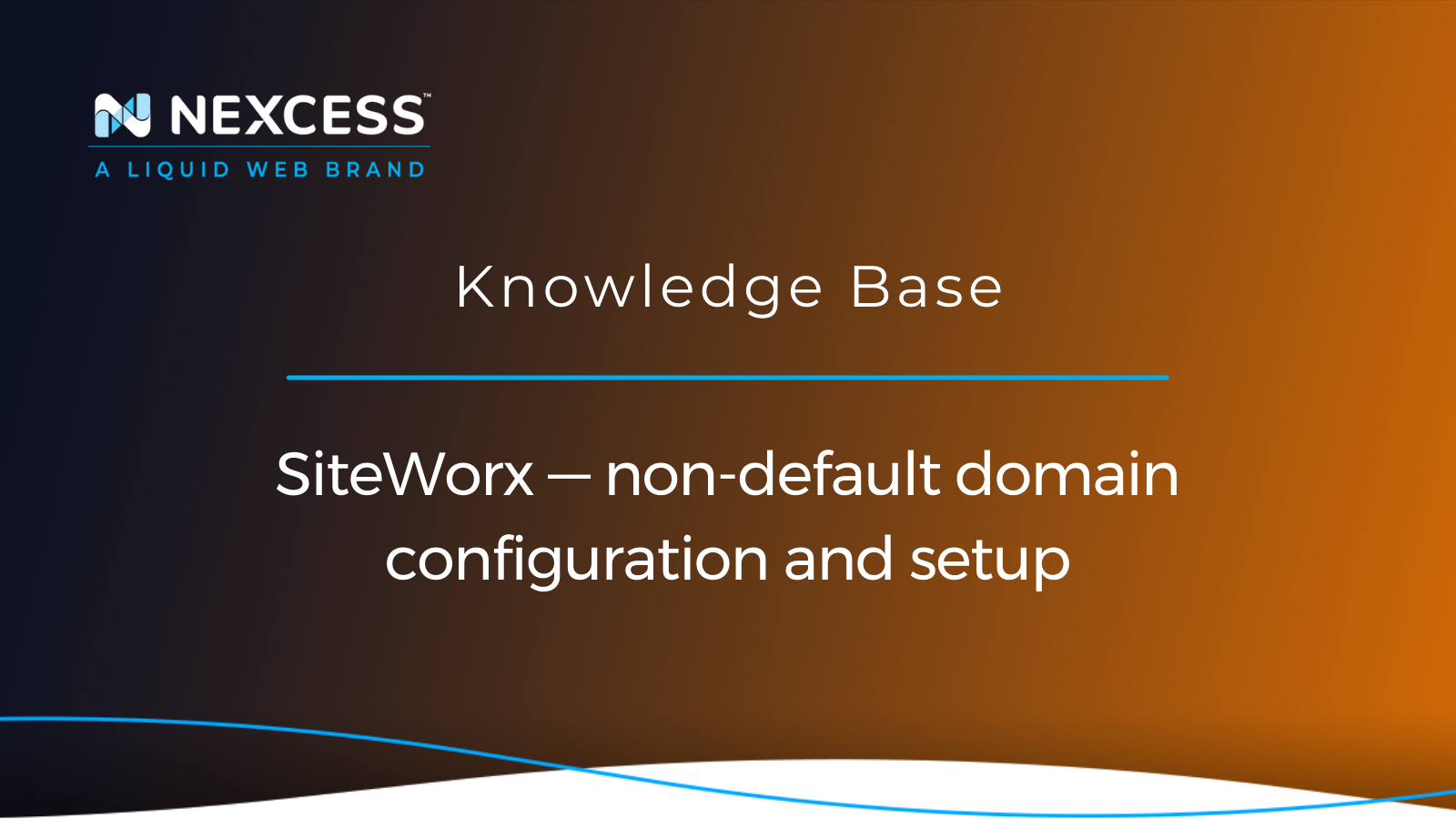While running your website with Nexcess, you may have come across SiteWorx, a popular web hosting control panel that lets you manage your web hosting account with ease.
About SiteWorx — web hosting control panel designed to help Nexcess clients on physical (non-cloud) servers
SiteWorx is a powerful tool that provides a range of features, including domain management, email configuration, and file management. It’s available to all Nexcess clients on a managed physical — or non-cloud — server.
Another great benefit of SiteWorx is that it lets you use a non-default domain configuration. Whether you've recently purchased a new domain to use on your existing hosting account or you want to add a secondary domain, this guide will show you how to configure your new domain using SiteWorx.
In the end, you'll be able to manage non-default domains effectively using SiteWorx and ensure your website is up and running.
Important note for Nexcess Cloud hosting users
Your SiteWorx credentials and login web address are included in your Nexcess Welcome Email. SiteWorx is a control panel designed to help Nexcess clients on physical (non-cloud) servers manage email settings, databases, domains, statistics, and files. It is usable by any client on a Nexcess physical (non-cloud) server — with the exception of Magento cloud application users who get a SiteWorx user interface. See the next section for more details.
The SiteWorx interface grants you the ability to monitor bandwidth, disk space, email, database information, and other critical information relating to your hosted website and hosting account. For more information, refer to our knowledge library for articles explaining how to access these SiteWorx functions — or visit the Interworx website for information about the SiteWorx product.
Special note for Magento cloud application users
Nexcess Cloud hosting users with our Magento application product running have the Control Panel > Launch Control Panel option available. Magento is our only cloud application with this feature. This is a part of the Magento Administration feature set and is well documented in the following article:
Magento administration — accessing SiteWorx from the Nexcess Control Panel
It should be noted, this control panel access is not an access point for the Magento Admin Dashboard, but instead it is an access pathway to the Nexcess SiteWorx panel. Once there, you can manage your hosted domain setup, server domain configuration, and its basic services discussed in this current article.
Overview of server domain configuration
Server domain configuration refers to how your website’s domain name is mapped to your hosting server’s IP address and directory structure.
By default, SiteWorx assigns your primary domain name to the root directory of your hosting account and creates a subdirectory for each additional domain name you add. For example, if your primary domain is example.com and you add another domain called example.net, your directory structure would look something like this:
/home/example.com
/home/example.com/example.net
This default configuration works well for most users, but it has some limitations. For example, you can’t use Secure Sockets Layer (SSL) certificates for your secondary domains or access them directly through the File Transfer Protocol (FTP) or Secure Shell (SSH).
You must also share the same settings and features for all your domains, such as the PHP version, cron jobs, and backups.
To overcome these limitations, you can switch to a non-default domain configuration in SiteWorx. This kind of non-standard setup lets you assign any domain name to any directory on your hosting account and use different settings and features for each domain. For example, you can assign example.net to a directory called /home/net. Your directory structure would look something like this:
/home/example.com
/home/net
Accessing SiteWorx
SiteWorx’s simple yet comprehensive interface lets you perform various tasks related to website management, email configuration, domain configuration, and server administration.
To log in to SiteWorx, follow these steps:
- Open your preferred web browser and type your domain name followed by /siteworx in the address bar. For example, if your domain name is example.com, the URL would be https://example.com/siteworx.
- Enter your login credentials. To find your SiteWorx login details, check your Nexcess Welcome Email. If you don’t remember your login details, click the Forgot Password link or contact our support team. Alternatively, you can use your control panel with Nexcess to access SiteWorx.
- After you log in, you’ll see the SiteWorx dashboard. It provides a range of options and features to manage your website and server, including changing your domain setup.
Details involved with domain setup
Now that you’ve accessed SiteWorx, it’s time to set up your non-default domain configuration.
Follow these steps:
- If you haven’t already, add a non-default domain to SiteWorx.
- From the main menu in the dashboard, click on the Hosting Features menu and select Domains. Then, choose the DNS management option from the dropdown menu.
- You’ll see a list of all the domains associated with your hosting account. Next, locate the non-default domain for which you want to configure the Domain Name System (DNS) settings and click the Edit button next to it.
- You can configure different types of DNS records on this settings page, such as A, MX, TXT, and CNAME. Select the record type you want to add or modify and enter the relevant information, such as IP address, hostname, and priority.
- For A records, enter the IP address of your website's server in the Address field. A records are what are used to point a domain name to a specific IP address.
- For MX records, enter your mail server's hostname and its priority. MX records are what are used to specify the mail server responsible for handling email messages sent to a particular domain.
- For TXT records, enter the text value you want to associate with your domain name. TXT records are often used for domain verification, email authentication, and anti-spam measures.
- For CNAME records, enter the hostname you want to associate with your domain name. CNAME records are what are used to create an alias for a domain name.
- Once you have entered the relevant DNS settings, remember to save your changes.
Server domain configuration for websites with remote email hosting
One of the major issues faced in the case with the server domain configuration for websites with remote email hosting (with a MX record pointing remotely) is that the email is not properly received in the domain inbox.
In such cases, the admin should check how the Local Mail Delivery option has been configured. The admin should ensure that the Local Delivery Status has been disabled. This option is found by navigating to Administration > Mail Options > Remote Setup.
Setting up a non-default domain using SiteWorx with Nexcess hosting
If you're looking for a reliable managed hosting provider, Nexcess offers managed physical servers with access to SiteWorx.
Nexcess-provided web tools for busy site admins
Browser-based tools to help make your job easier and more efficient.
With Nexcess, you can enjoy the benefits of managed hosting, including enhanced security and optimized performance. Plus, our expert support staff can help you set up a non-default domain in SiteWorx.
If you want to streamline your website management process, check out our managed hosting plans today.
Related articles
- How to configure DNS records in SiteWorx
- How to create a pointer domain with SiteWorx
- How to add a secondary domain with SiteWorx