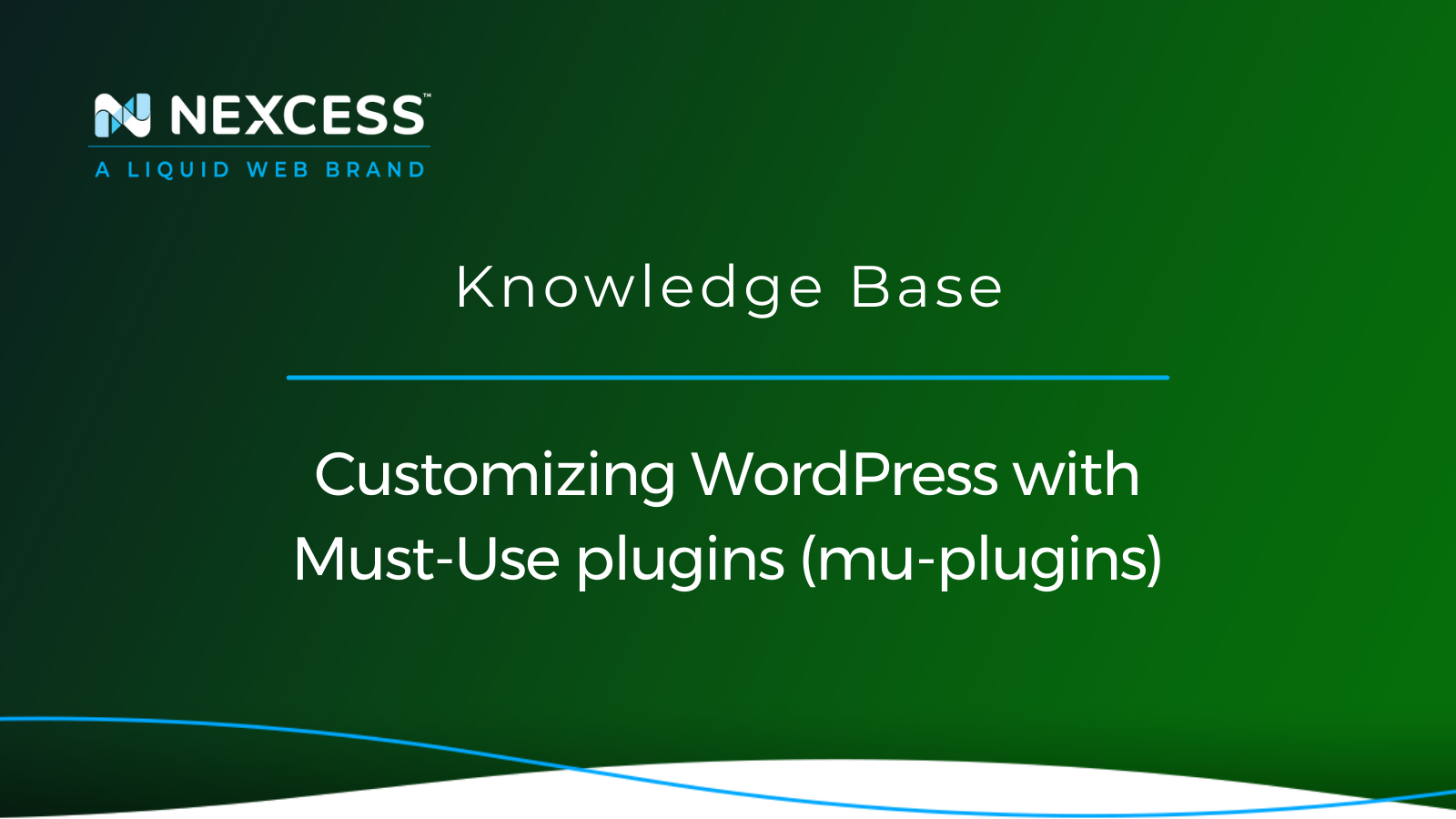Must-Use (MU) plugins stand as the vanguards of WordPress customization, offering a level of control and flexibility that goes beyond the conventional. This comprehensive guide aims to delve even deeper into the world of Must-Use plugins, shedding light on their intricacies and showcasing the potential for customizing WordPress.
With a specific emphasis our own WordPress Must-Use plugin (often referred to in the industry as mu-plugins), let's navigate the landscape of WordPress customization and understand how these plugins can be harnessed to transform your website.
Must-Use plugins — the architects of a custom WordPress experience
At their core, Must-Use plugins play a pivotal role in shaping the WordPress environment. Being immune to deactivation by site administrators, they execute before regular plugins, making them indispensable for implementing site-wide modifications. The early loading advantage allows developers to exert control over critical aspects of WordPress, influencing the core functionality and ensuring a tailored user experience.
For Nexcess customers, the Nexcess (NX) Managed Applications (MAPPS) Must-Use (MU) plugin is a familiar companion. Pre-installed to enhance the experience of customizing WordPress sites, it brings features like telemetry tracking, Object Cache Pro integration, and the Visual Compare feature. However, it's essential to note that opting out of the NX MAPPS MU plugin necessitates a flexible cloud hosting plan, striking a balance between customization freedom and the integrated features offered by managed WordPress plans at our company.
Developing your own Must-Use plugin — a symphony of filters, actions, and hooks for customizing WordPress
Beyond the confines of pre-installed plugins, users can embark on a journey of customization by developing their Must-Use plugins. Insights from the Nexcess Product Team emphasize the need for a strategic approach.
Renaming the main PHP file of the NX MAPPS MU plugin comes with tradeoffs — some features may be sacrificed, and updates won't be received. This underscores the importance of a nuanced strategy when delving into WordPress customization.
Understanding filters, actions, and hooks is crucial to effectively wield Must-Use plugins. Renaming the main PHP file in the mu-plugins folder provides an avenue for site-specific customizations. This level of control empowers developers to shape their WordPress environment, aligning it with their website's unique needs and objectives.
Customizing WordPress WordPress plugins, features, and settings via the filters, actions and hooks associated with your own Must-Use plugin
To customize WordPress plugins, features, and settings via filters, actions, and hooks using your own Must-Use plugin, follow these steps:
Step #1. Create a new PHP file for your Must-Use plugin
- Step #1a. Open a text editor and create a new PHP file. Save it with a .php extension, for example, custom-mu-plugin.php.
- Step #1b. Add the opening PHP tag <?php at the beginning of the file.
Step #2. Define your plugin header
- Step #2a. Add a comment block at the top of the file to define the plugin name, description, and other details.
- Step #2b. Utilize filters, actions, and hooks provided by other plugins or WordPress to customize their behavior.
- Step #2c. Filters — allow you to modify or add data before it is displayed or used. You can use the add_filter() helper function to attach your callback function to a filter.
- Step #2d. Actions — provide a way to execute your own code at specific points during WordPress execution. Use the add_action() function to attach your callback function to an action.
- Step #2e. Hooks — allow you to call your own functions from within WordPress code. You can create custom hooks using do_action().
Step #3. Save and upload the plugin file
- Step #3a. Save the file with your changes and upload it to the wp-content/mu-plugins/ directory of your WordPress installation. If the mu-plugins directory does not exist, create it.
- Step #3b. The Must-Use plugin will be automatically activated without needing to activate it manually.
Step #4. Test your WordPress customization
- Step #4a. Visit your WordPress website and ensure that your customizations are working as intended.
- Step #4b. Adjust your code and repeat the process until you achieve the desired results, if needed.
Using filters, actions, and hooks in your Must-Use plugin, allows you to customize other plugins, features, and settings without modifying their original code directly. This approach allows for easier updates of the original plugins in the future.
Examples of customizing WordPress with Must-Use plugins in action
To illustrate the versatility of Must-Use plugins, let's explore concrete examples from the WordPress community:
- One developer's guide to WordPress configurations. In one guide on customizing WordPress Ccnfigurations using Must-Use plugins, the developer demonstrates how Must-Use plugins can be instrumental in customizing WordPress for optimal performance. This example showcases the strategic application of MU plugins in enhancing overall site functionality. From defining custom post types to implementing advanced caching strategies, the developer's guide exemplifies the adaptability of Must-Use plugins.
- Another agency's exploration of MU plugins. In their blog post on the versatility of WordPress mu-plugins, another agency delves into various applications of Must-Use plugins. From streamlining workflows to enhancing security, this example highlights the diverse ways MU plugins can be employed to elevate the WordPress experience. One notable case is the use of Must-Use plugins to enforce SSL on specific pages, showcasing the precision with which MU plugins can be applied.
- Custom analytics tracking with a Must-Use plugin. Suppose you want to integrate a custom analytics tracking script across all pages of your WordPress site. Creating a Must-Use plugin allows you to insert the tracking code at an early stage, ensuring it loads before other plugins. This example demonstrates how Must-Use plugins offer a robust solution for implementing global changes that transcend the capabilities of regular plugins.
- Enhancing SEO with Must-Use plugins. Consider a scenario where you want to implement site-wide SEO enhancements, such as adding custom meta tags or modifying canonical URLs. Must-Use plugins shine in this context, allowing you to manipulate the necessary hooks and actions to ensure consistent SEO improvements across your WordPress site. This example illustrates the power of Must-Use plugins in centralizing and standardizing SEO practices.
- Global styling with Must-Use plugins. Imagine you want to apply a consistent style change across your entire WordPress site. Must-Use plugins enable you to insert CSS modifications or even add custom stylesheets that override theme styles. This example showcases the efficiency of Must-Use plugins in ensuring a cohesive and branded visual identity for your website.
Best practices for customizing WordPress using a Must-Use plugin
As you embark on the path of Must-Use plugin customization, it's essential to adhere to best practices to ensure a seamless and efficient process:
- Document your changes. Maintain clear documentation for any customizations made through Must-Use plugins. This step helps in understanding the purpose of each plugin and facilitates future troubleshooting or modifications.
- Make regular backups. Before making significant changes using Must-Use plugins, always perform a full backup of your WordPress site. This precautionary step ensures that you can roll back to a stable state if unexpected issues arise.
- Use a testing environment. Use a testing environment to evaluate the impact of Must-Use plugins before deploying them on your live site. A testing platform minimizes the risk of disruptions and allows you to fine-tune customizations.
- Stay informed. Keep yourself updated on WordPress updates, as changes in core functionalities may impact the behavior of Must-Use plugins. Staying informed ensures that your customizations remain compatible with the latest WordPress versions.
Advancing your implementation of Must-Use plugins for WordPress customization
It's crucial to explore advanced techniques and use cases for customizing WordPress. Embracing this journey of learning will enable you to harness the full potential of Must-Use plugins in the context of the world of WordPress.
Here are additional insights into taking your Must-Use plugin customization to the next level:
- Dynamic content insertion. Must-Use plugins can be employed to insert content into specific areas of your WordPress site dynamically. For example, a Must-Use plugin can display a custom message on specific pages or posts based on predefined conditions. This dynamic content insertion enhances personalization and user engagement.
- Conditional loading of assets. Customize the loading of Cascading Style Sheets (CSS) and JavaScript (JS) assets based on specific criteria. With a Must-Use plugin, you can conditionally load stylesheets or scripts only on certain pages, optimizing your site's performance by reducing unnecessary asset loading.
- Specific customizations based on user roles. Tailor the user experience based on user roles by using Must-Use plugins. For instance, you can create a plugin that customizes the WordPress dashboard for different user roles, providing a more streamlined and relevant interface.
- Integration with external services. Extend the functionality of your WordPress site by integrating external services through Must-Use plugins. Whether connecting to a third-party API for data synchronization or integrating with a marketing automation platform, Must-Use plugins offer a seamless way to enhance your site's capabilities.
- Multilingual support. Implement multilingual support for your WordPress site using Must-Use plugins. You can create language-specific plugins that handle content translation, ensuring a smooth experience for users accessing your site in different languages.
Exploring Nexcess-specific Must-Use plugin opportunities for WordPress
For Nexcess customers, the relationship between Must-Use plugins and the hosting environment opens up unique opportunities for optimization and customization. Here are specific considerations for leveraging Must-Use plugins in conjunction with your Nexcess hosting plan:
- Telemetry tracking enhancements. If telemetry tracking is a priority for your WordPress site, consider using Must-Use plugins to enhance and customize the data collected. This data gathering setup could include additional performance metrics, user behavior tracking, or custom events specific to your site's objectives.
- Object Cache Pro integration customizations. Must-Use plugins can be vital in fine-tuning Object Cache Pro integration. Tailor the caching strategy based on your site's content dynamics, ensuring optimal performance and responsiveness.
- Visual Compare feature custom enhancements. Extend the capabilities of the Visual Compare feature through Must-Use plugins. You can customize the comparison criteria, introduce additional visual elements, or integrate with third-party tools for a more comprehensive visual testing experience.
Conclusion and next steps for customizing the WordPress experience with Nexcess
In conclusion, the realm of WordPress customization is enriched by the dynamic capabilities of Must-Use plugins. Whether leveraging the pre-installed NX MAPPS MU plugin or crafting your own, the key lies in understanding the intricacies of Must-Use plugins and how they can elevate your WordPress experience.
Elevated WordPress hosting
Pick from managed WordPress hosting plans with tons of extras:
- Free instant access to staging, SSLs, daily backups, unlimited email, premium plugins, a curated WordPress stack, and more
- Intelligent plugin update tools and performance monitoring
- Maximum speed with free Object Cache Pro, premium image compression, and global Cloudflare CDN
For Nexcess customers, choosing between managed WordPress plans and flexible cloud plans becomes a strategic decision. Managed plans offer the convenience of the pre-installed NX MAPPS MU plugin, ensuring a seamless and feature-rich experience.
Conversely, flexible cloud plans provide more control over Must-Use plugins, enabling a tailored approach to WordPress customization. For any additional information, Nexcess offers a rich knowledge base with related topics such as those covered in the Nexcess hosting and Nexcess Client Portal guide.
As you navigate the landscape of WordPress customization, remember that Must-Use plugins are your allies, providing a robust foundation for transforming your site. Explore the possibilities, harness the power of MU plugins, and find out how to customize a WordPress site and the Nexcess MAPPS MU plugin to unleash your website's potential for customization that is as boundless as your imagination — start exploring today!
This extensive exploration of customizing WordPress by leveraging Must-Use plugins, coupled with practical examples and advanced techniques, empowers you to unleash the full potential of WordPress customization. Whether you are a seasoned developer or a business owner seeking to tailor your site, the insights provided serve as a roadmap for a personalized and optimized WordPress experience.
The customization endeavor begins with understanding the tools at your disposal — Must-Use plugins are your key to unlocking a world of possibilities in the WordPress ecosystem.