How Nexcess clients on physical (non-cloud) servers can use SiteWorx to create redirect URLs.
What you need
- A back up of your .htaccess file
- An enabled global .htaccess file. For information on creating a global .htaccess file for your site, refer to How to create htaccess files.
Redirect rule types
The following table describes the most commonly used redirect rules.
| ype | Code | Description |
|---|---|---|
| Permanent | 301 | Returns a permanent redirect status (301), indicating that the resource has moved permanently. |
| Temporary | 302 | Returns a temporary redirect status (302). This is the default. |
| See Other | 303 | Returns a "See Other" status (303), indicating that the resource has been replaced. |
| Gone | 410 | Returns a "Gone" status (410), indicating that the resource has been permanently removed. When this status is used, the URL argument should be omitted. |
Method
ATTENTION: Always back up your .htaccess file before making changes to it.
- Log in to your SiteWorx account.
- If you do not know your password, click Forgot your password on the login page.
- If you do not know the web address for your SiteWorx login page, either refer to your Welcome Email or contact our 24/7 support team for assistance.
- On the homepage, verify the Managing Domain field shows the correct domain. If it does not, select the correct one from the Change Domain drop-down list.
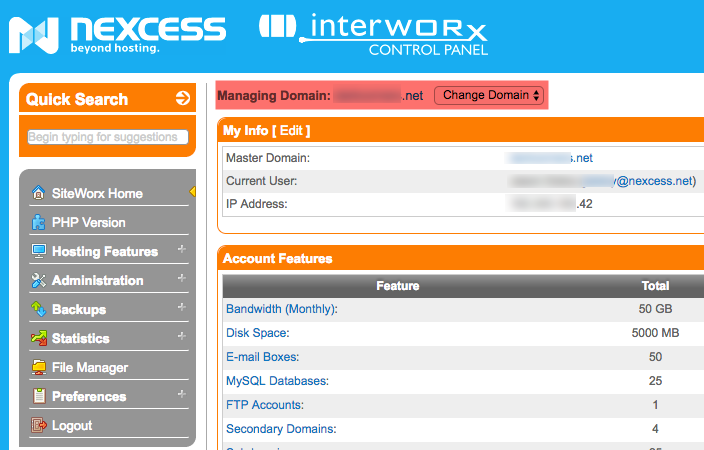
- On the main menu, click Hosting Features > Htaccess.

- In the Global Directory Options section, select the check box corresponding to the desired file, then click Edit. In most cases, it will be first file listed. If you are unsure, contact our support team for assistance.

- In the Redirects section, click Add.

- In the Redirect From field, type the path, relative to the root directory, to be redirected. In the Redirect To field, enter the absolute URL. For example, to redirect from http://yourdomain.com/dir/oldfile.html to http://yourdomain.com/dir/newfile.html, specify the URLs as follows:

- From the Redirect Type list, select the redirect type for this redirect rule, then click Save. See the redirect rule types section for more information.
For more information about additional redirect types, refer to the Apache documentation.
For 24-hour assistance any day of the year, contact our support team by email or through your Client Portal.



