This article shows how Nexcess clients with reseller accounts can add client accounts.
Log in to your NodeWorx account.
If you do not know your password, click Forgot your password? on the login page.
If you do not know the web address for your NodeWorx login page, either refer to your Welcome Email, or contact our support team.
From the NodeWorx main menu, click SiteWorx > Accounts.
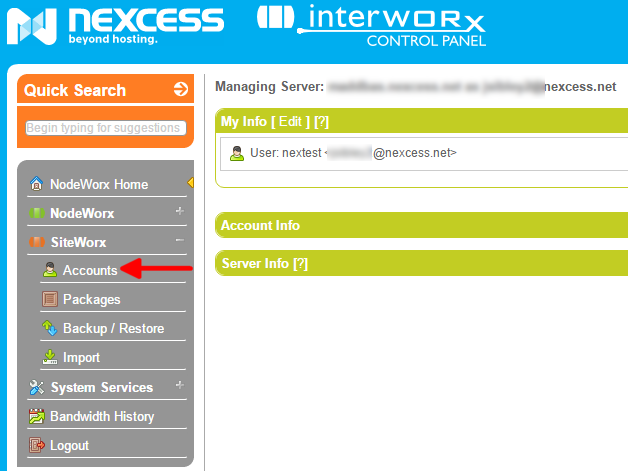
On the SiteWorx Account Management Page, select [Add SiteWorx Account].

- Fill the required fields in the Master Domain Information and Master User Information sections. If you require assistance, please contact our support team.
ATTENTION: The email you enter in the Master User Information section will also serve as that user’s username for login. - To view your remaining resources, select SiteWorx > Accounts and view the bandwidth and storage columns.

- Scroll down to view the remaining sections and select your client’s desired options. When you are done, click Save.
For 24-hour assistance any day of the year, contact our support team by email or through your Client Portal.



