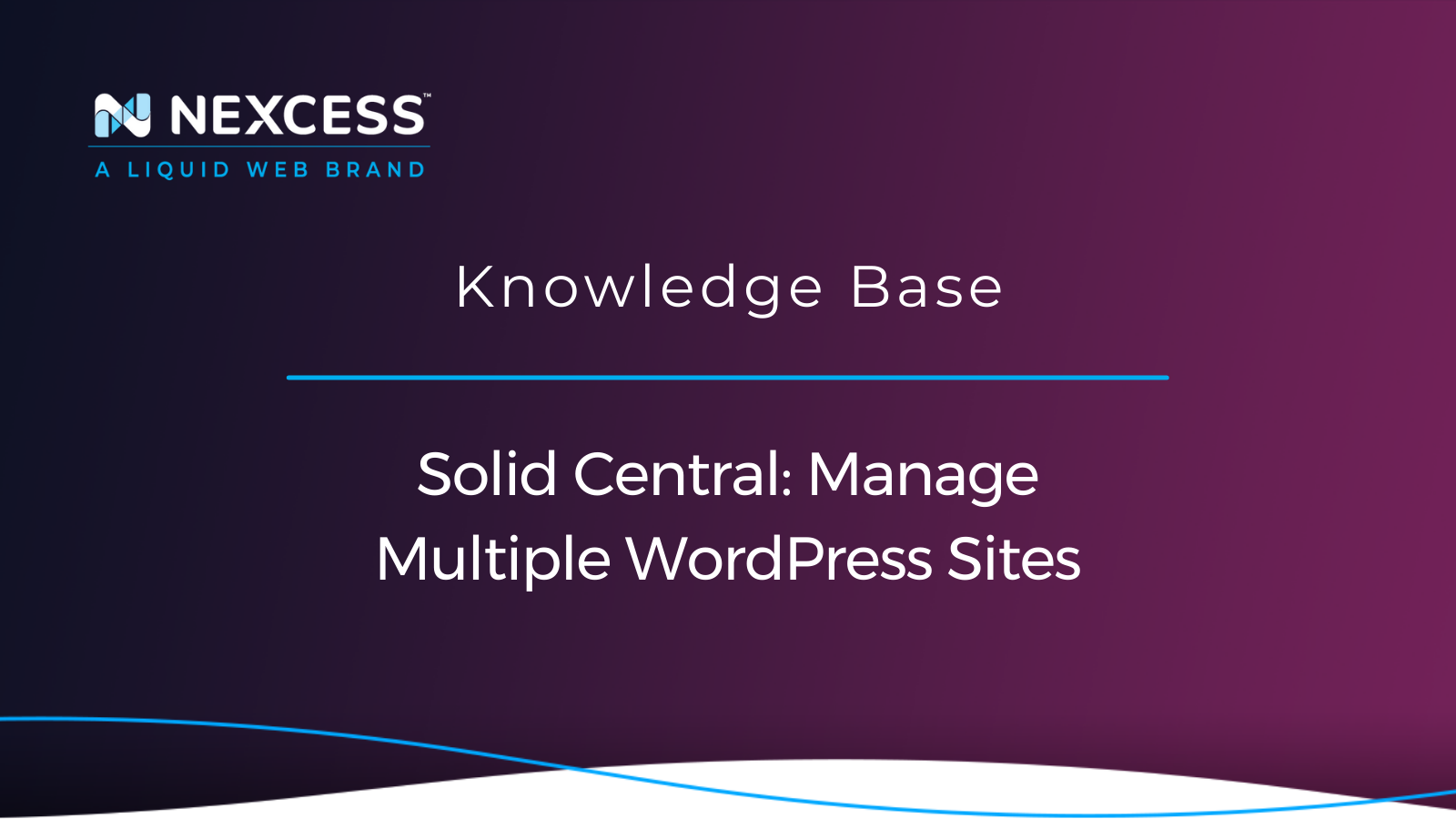Solid Central is a full-featured toolset for the seasoned web professional's toolbelt that allows you to complete all the maintenance and management tasks required to successfully run a WordPress site or multiple WordPress sites.
Solid Central is included with managed WordPress or managed WooCommerce plans provided by Nexcess that include a number of sites. Manage multiple WordPress sites from one dashboard.
Benefits of Using Solid Central
Solid Central makes it easy to:
- Control theme and plugin updates.
- Send client reports for WordPress maintenance.
- Monitor site uptime, downtime and overall performance.
- Track and view Google Analytics data.
View the blog for SolidWP for more information on how to use the Solid Central product's wealth of features.
Logging into Solid Central
Once you receive your email with the login information for Solid Central, you can open your managed WordPress and managed WooCommerce control panel. A link to log in is on the home page of the control panel at the bottom of the menu on the left-hand side of the page.
Click the link and a new tab will open in your browser with the login page for Solid Central.
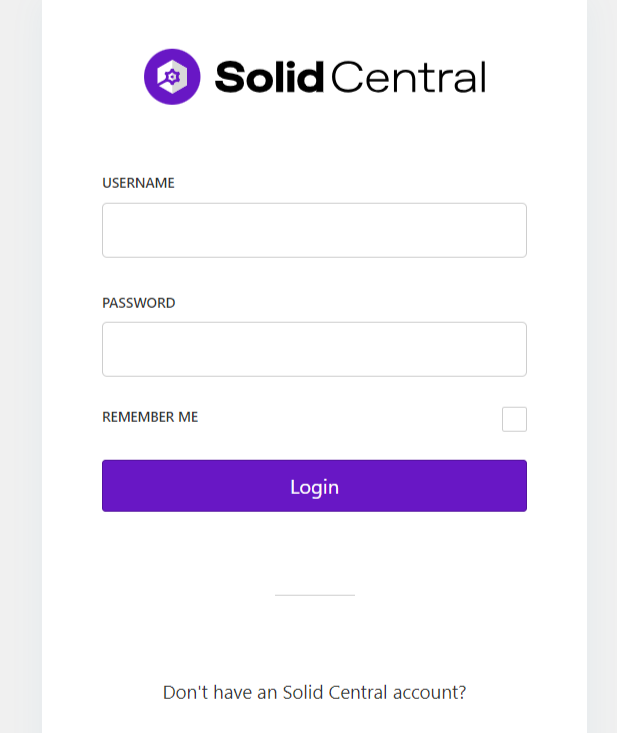
Activating the Solid Central Plugin
In order to be able to connect your site to the Solid Central dashboard you will need to make sure that the Solid Central plugin is active on the site you want to connect it to.
Click on the Set Up Central button which will then ask for your Solid Central credentials.
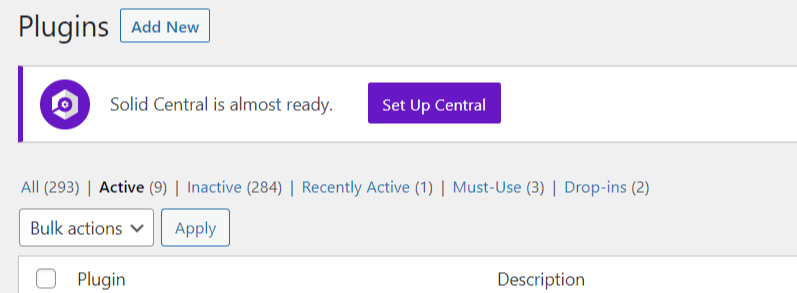
Solid Central Dashboard
Once you have entered your username and password your site will be connected to Solid Central. When you log into to view the Solid Central you will be able to see your connected site. Themes and plugin updates will show on your connected sites if those sites have updates for either.
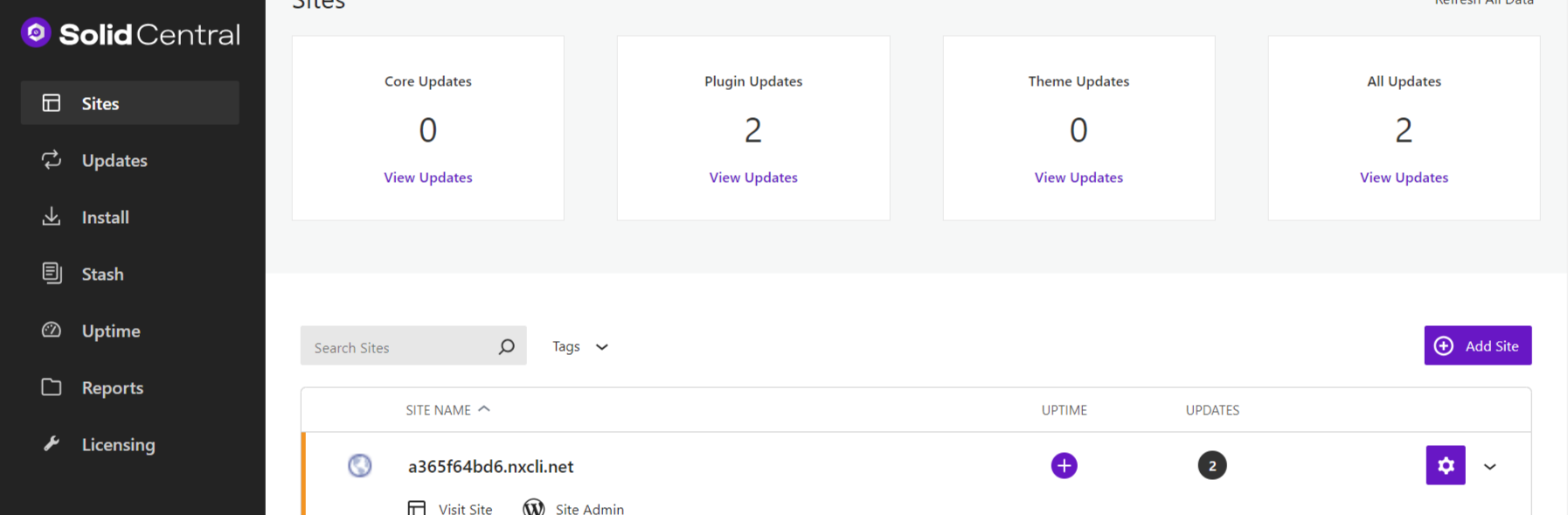
Updating Plugins
To update the plugins on the site which have updates click on the View Updates button. Check all of the plugins you want to update and click Update Selected.
When you go back to see the connected site and those have been refreshed it will now show that there are no plugin updates.
Managing All Updates
Using the buttons, you can now go into the separate menus for Core (WordPress) Updates, Plugin Updates, Theme Updates, and All Updates.
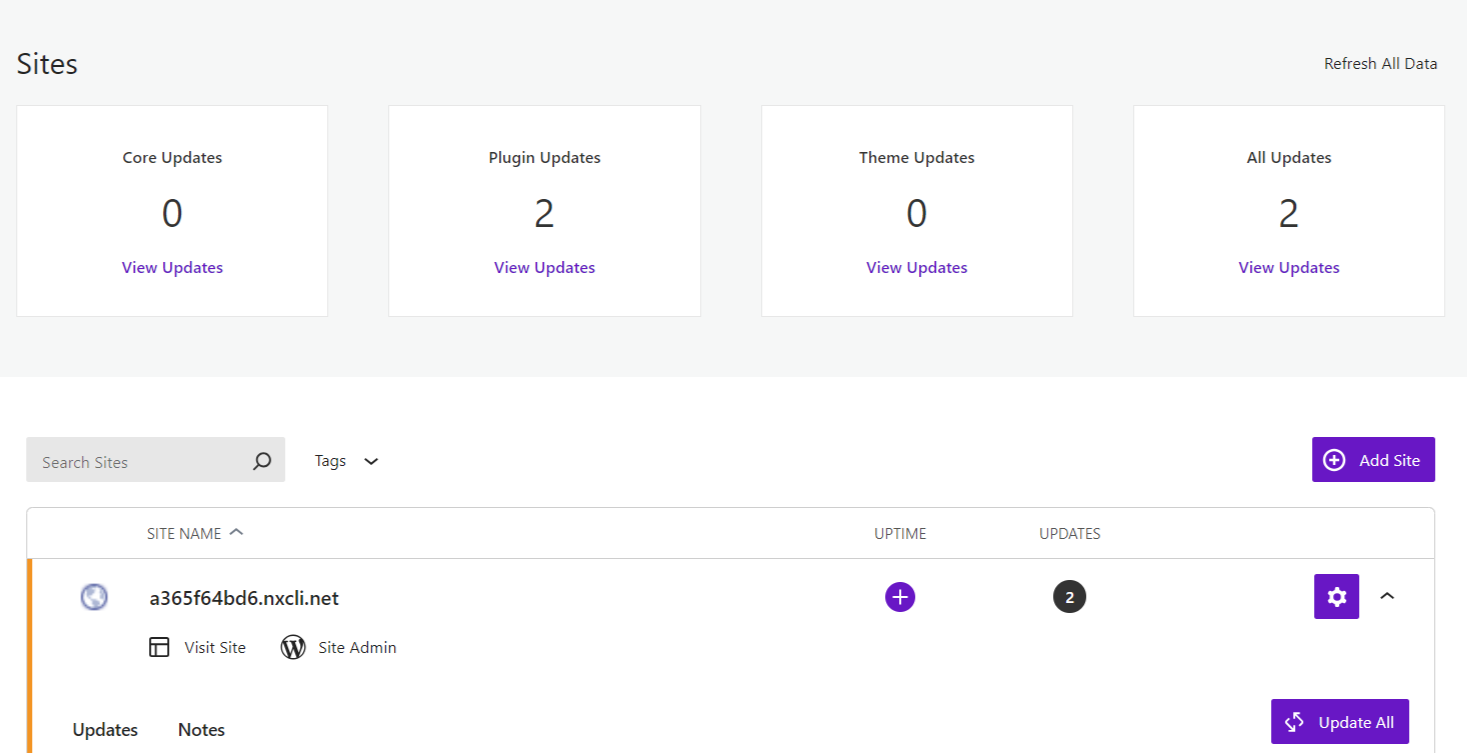
Bottom Line: Solid Central & Managing Multiple WordPress Sites from One Dashboard
Solid Central makes it simple and quick to manage multiple sites on managed WordPress or managed WooCommerce plans with Nexcess.
Please note that the Solid Central plugin is supported by the SolidWP Support Team. If you have issues with the plugin, please contact SolidWP by opening a Support Ticket by clicking the Support option within the plugin's control panel area.
The Solid Central Support Team is available Monday to Friday from 8 AM to 5 PM Central Standard Time in the United States.
Get Started With Nexcess
Not a Nexcess hosting customer yet? Check out our plans to get started today.
Solid Central FAQs
How Do You Know if WordPress has Been Configured to Allow WordPress Multisite Functionality?
Inspect the wp-config.php file.
If WordPress has been configured to allow WordPress Multisite Functionality, you will see:
define('WP_ALLOW_MULTISITE', true);
If you do not this definition above, then WordPress Multisite Functionality has not been configured.
Can a WordPress Multisite Network Have Different Themes Configured per Site?
Yes, it is possible to enable a theme for the entire WordPress Multisite Network or per each WordPress site. A theme can be enabled for a WordPress Multisite Network, but not activated at the network setting level. Rather, themes are activated per each unique WordPress site at the site settings level.