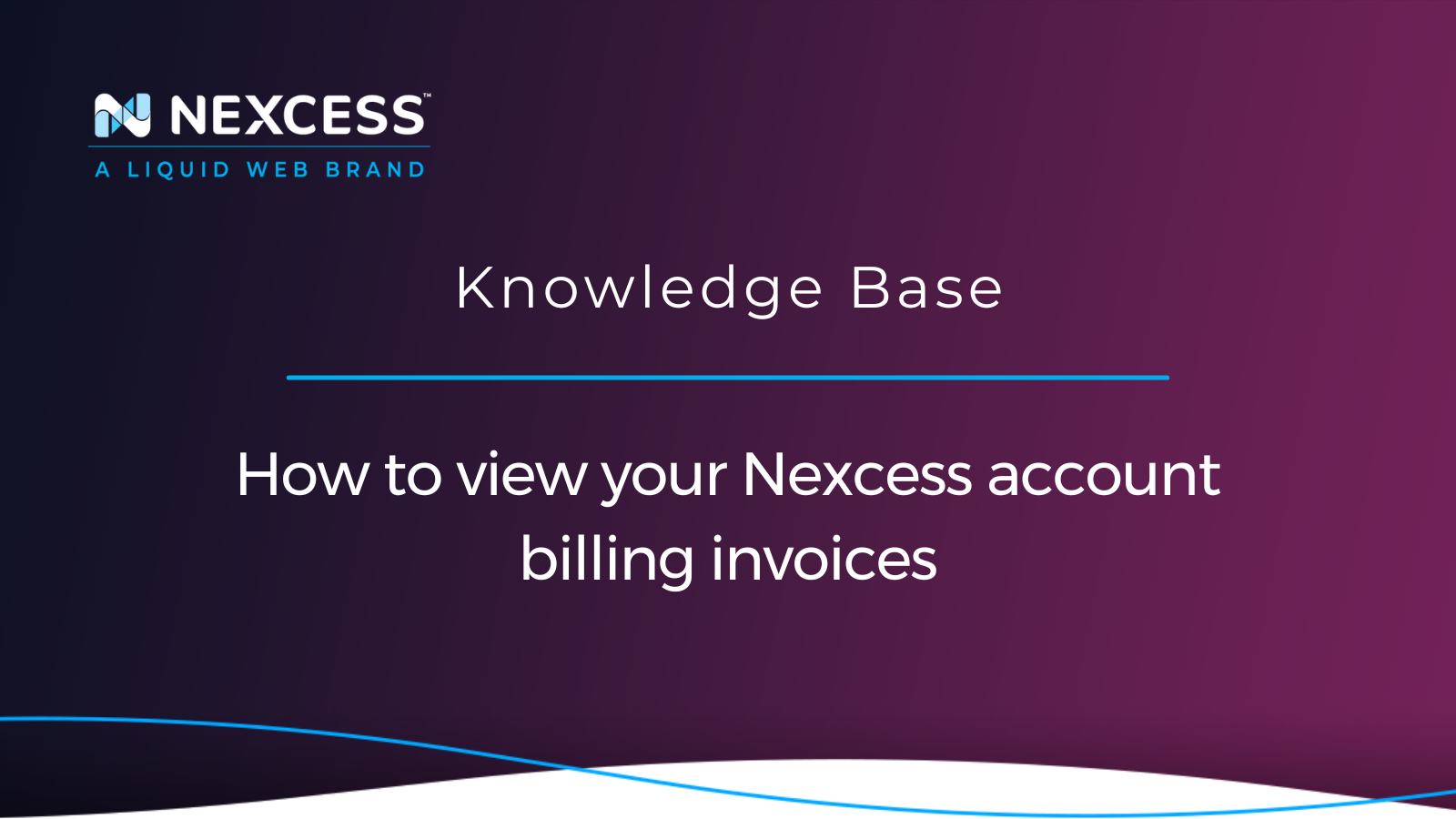Your Nexcess Client Portal provides you the option to have your billing invoices in a downloadable PDF file format or to make a printout of a previous billing statement easily if needed. Let’s walk you through a few simple steps to view/manage/download/print/pay your billing invoices from your Nexcess account in the portal.
Often you may need to view your prior billing invoices before renewing the billing invoice or you may need to track the historical data of your past billing statements. Billing invoices with Nexcess web hosting are easily found, viewed, managed, downloaded, printed, and paid from your Nexcess Client Portal — learn how!
In this article, we will discuss viewing your billing invoices from your Nexcess Client Portal.
What do you need?
- Your Nexcess Client Portal email address/username.
- Your Nexcess Client Portal password.
- Nexcess Client Portal Guide help article.
- Nexcess Client Portal login page.
Before we start, please have your Nexcess account details listed above available as they are the prerequisites for view your billing invoices with Nexcess.
If you are not able to locate this information, or if you have lost the password or email address/username to access your Nexcess Client Portal, then you can reset your Nexcess Client Portal password by clicking on the Forgot Password? button on the Nexcess Client Portal login page. Alternatively, you may contact the Nexcess Support Team to get assistance on accessing your Nexcess Client Portal.
Viewing and managing billing invoices with Nexcess
Often you may need to track your billing invoices or view a billing statement before or after making a payment. Your Nexcess Client Portal provides an easily manageable interface for you to view and manage your billing and invoice information. In addition, you can get a copy of the billing statement by making a printout from your computer or downloading the billing statement from your Nexcess Client Portal.
By following these easy steps, you can view and manage the billing and invoice information from your Nexcess Client Portal.
Step #1: Viewing and managing billing invoices with Nexcess
Log in to the Nexcess Client Portal, as accessing this portal would be the first step using the my.nexcess.net/login/ URL to access your account information. However, if the password you provided doesn’t work, you can reset your Nexcess Client Portal password:
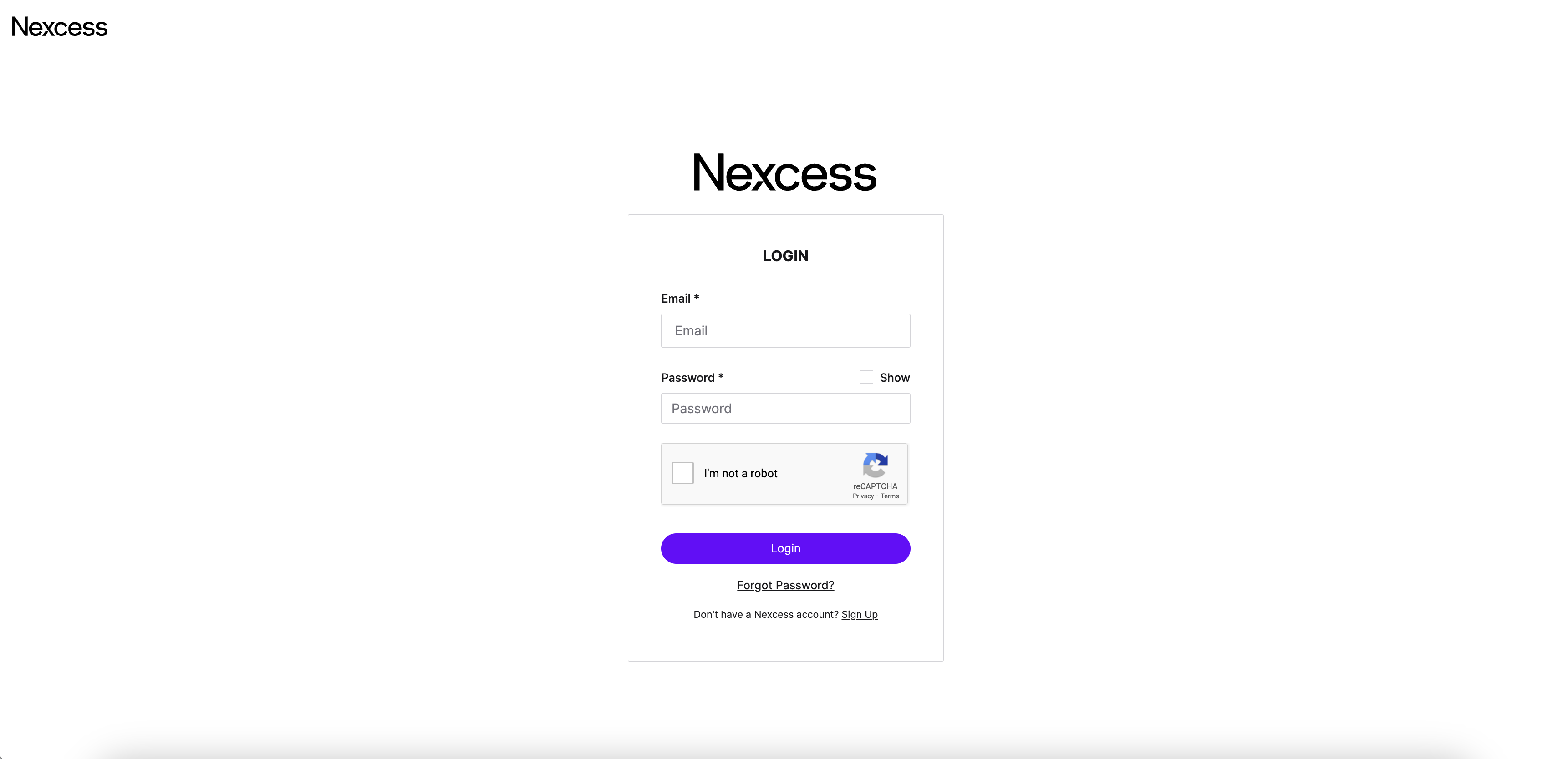
Step #2: Viewing and managing billing invoices with Nexcess
Once you have access to your Nexcess Client Portal, you can click the Billing menu from the left side of the page to list previous billing statements or view and manage your current billing and invoice information:
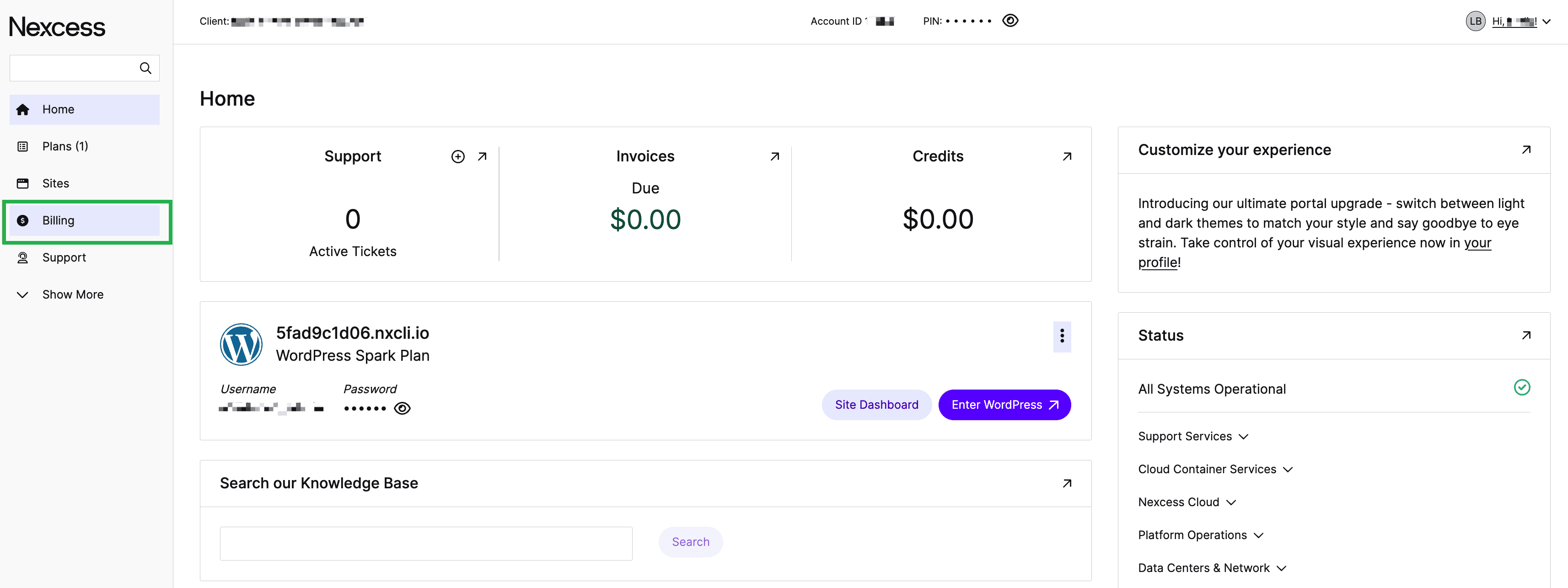
Step #3: Viewing and managing billing invoices with Nexcess
After clicking the Billing menu option, you will be presented with a page with a list of billing invoices. You will see all your previous billing invoices with the billing invoice ID in the description and the payable billing invoice amount. You can also see the Due Date of the respective billing invoice. The Due Date of your billing invoice depicts the last date on which the payment has to be made, after which it will be automatically marked as an Overdue billing invoice:

Step #4: Viewing and managing billing invoices with Nexcess
On the page shown below that appears after clicking the Billing menu, you can see all your billing invoices and the Status of each respective one. A billing invoice with the Status as Paid indicates that payment was successfully completed. A billing invoice with the Status as Unpaid indicates that a payment hasn’t been made yet but that the Due Date has not been reached.
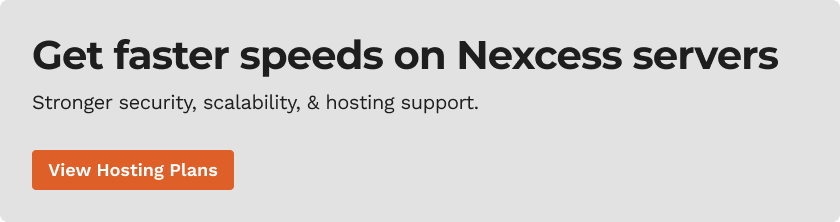
Viewing, paying, downloading, and printing your billing invoices with Nexcess
From this page, you can scroll down to view a prior billing invoice. The list can be sorted by clicking the Due Date button. By default, the page will show you the most recent invoices at the top. You can see a toggle menu on the right side against each billing invoice. You may use the menu options on the right side to view or download a billing invoice of your choice:
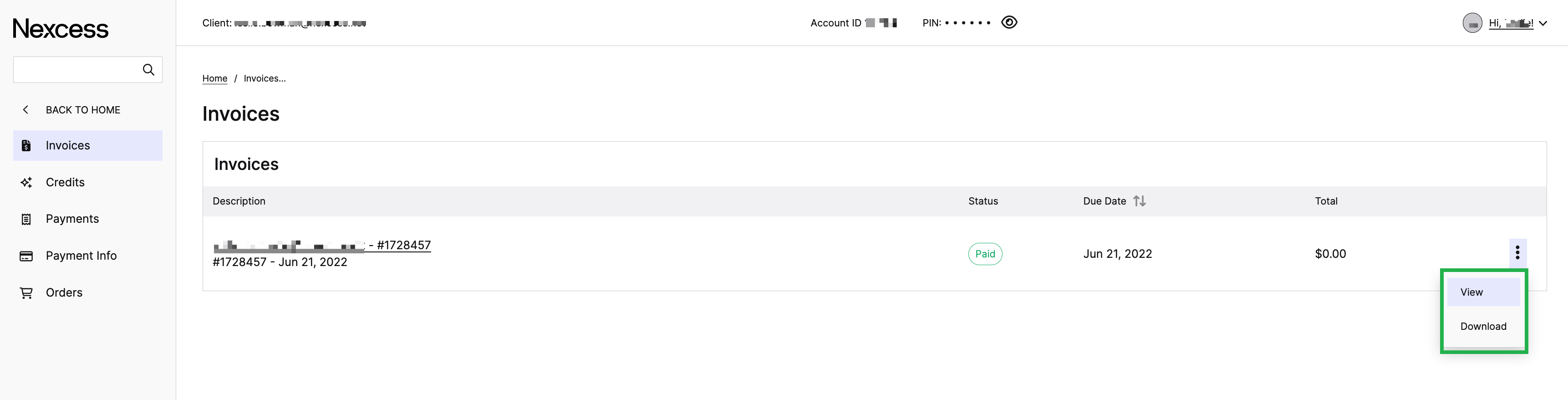
Billing invoices with Nexcess: View feature and option
When you click the View option, you will be presented with details of the specific billing invoice against which the View option was selected. Then, you can click the Pay Now option to make a payment against the billing invoice chosen.
Billing invoices with Nexcess: Pay feature and option
You can make the payment against the selected billing invoice from your Nexcess Client Portal using three different options. The payment process at Nexcess can be completed using your credit card, your PayPal account, or your Nexcess account credit:
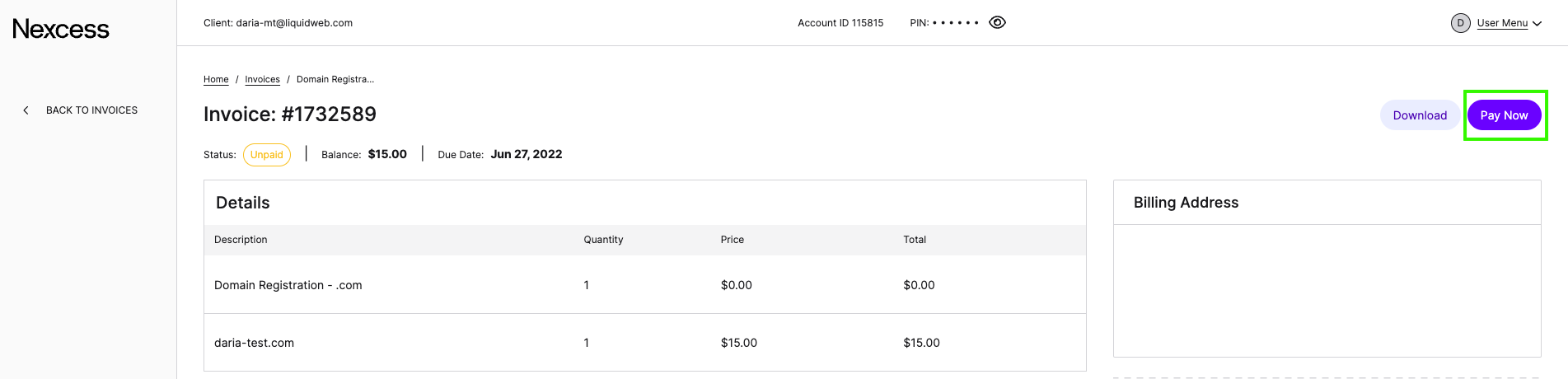
Billing invoices with Nexcess: Download feature and option
Often you need your billing statement in a printable version on your computer or in a downloadable PDF file to keep track of your billing invoices. Accordingly, you can get your billing statement in a PDF file format or even make a printout of the billing statement directly from your Nexcess Client Portal.
Billing invoices with Nexcess: Print feature and option
The Download button converts your billing invoice to a billing statement, which would be a web-based PDF file that you can download or print according to your choice and convenience:
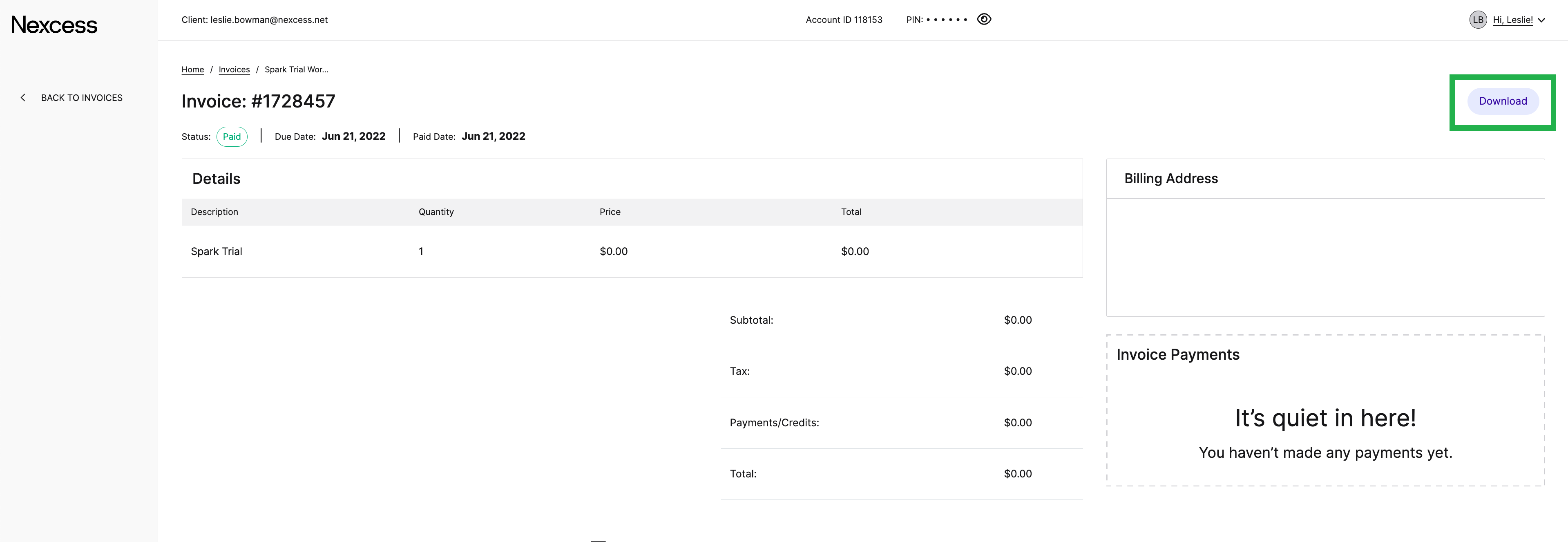
That’s all you need to view, pay, download, and print your billing invoice from your Nexcess Client Portal!
For any further assistance or if you have any additional questions, please do not hesitate to contact the Nexcess Support Team!
Fully Managed Hosting plans with Nexcess
Nexcess Managed Hosting offers you faster speeds, more robust security, inherent scalability, and trusted support. Once your website is ready to go live, consider our stellar hosting plans:
- Managed WordPress Hosting with automatic plugin and platform updates.
- Managed WooCommerce Hosting with built-in image compression and the acclaimed StoreBuilder interface.
- Managed Magento Hosting with instant auto scaling, PCI compliance and premium security.
Nexcess Blog
Stay up to date with the latest news in hosting on the Nexcess Blog powered by Nexcess experts. Subscribe to make sure you never miss an update.
Nexcess Knowledge Base
Search our vast repository of web hosting help articles in the Nexcess Knowledge Base with expert guidance for optimizing your website and online store.
Why choose Nexcess?
We’ve optimized hosting for the industry’s leading commerce and content platforms. That means speed, security, scalability and support are built in. Backed by free migrations and 30-day money-back guarantee, let us show you why we’re the best.
No one optimizes hosting for open-source applications better than Nexcess!
Recent articles
- How to Migrate Magento 1 to Magento 2 | Nexcess
- MariaDB Performance Tuning Tips at Nexcess | Nexcess
- WordPress multi-site management using different domains | Nexcess
Related articles
- Nexcess Portal Guide | Nexcess
- How to Edit Your Existing Billing Information and Payment Method | Nexcess
- How to Change Monthly Billing to Annual Billing in the Portal | Nexcess
Note about the original publication date
This article was originally published in September 2019. It has since been updated for accuracy and comprehensiveness.