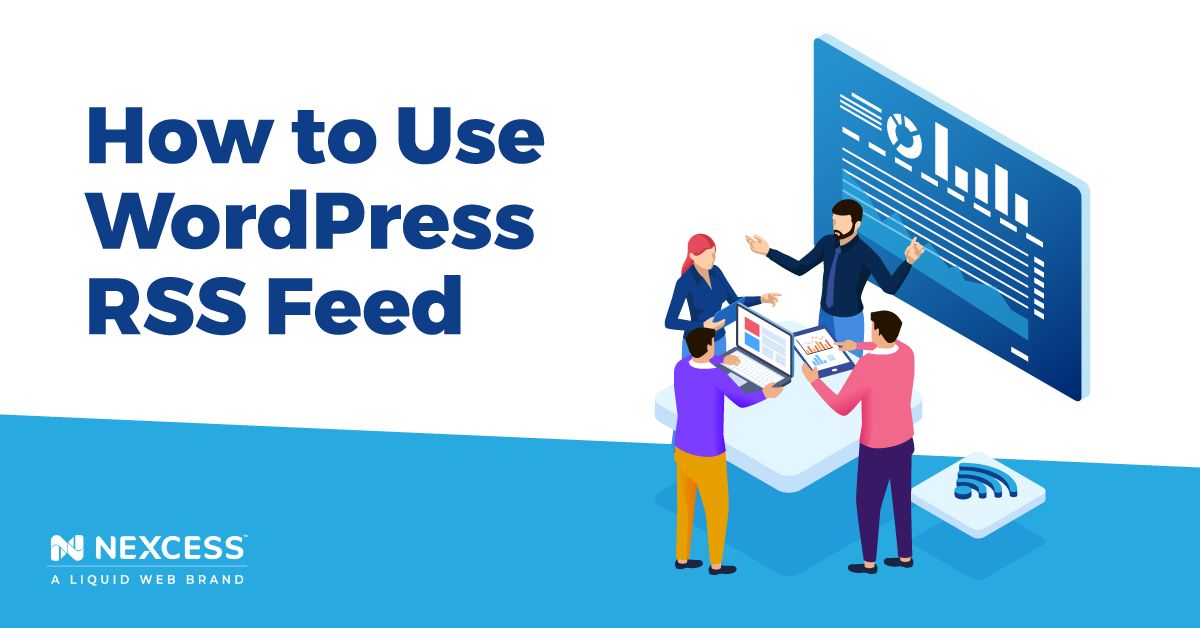Although you may not hear much about RSS feeds, they are alive and well in blogging. They were pretty popular back in the early 2010s.
They’ve become relatively obscure, but many people still use RSS feeds to get updated on new posts and updates from their favorite blogs. In fact, over 40% of the top 10,000 websites in the U.S. still use RSS feeds.
RSS feeds are still an excellent way to increase traffic to your website and keep your audience engaged. However, few people know how to set them up and use them.
But here’s the good news: You can easily set up and take advantage of RSS feeds with WordPress.
If you’d like to learn more about WordPress RSS feeds, keep reading. Here’s what we’ll cover:
- RSS Feeds: What They Are
- Benefits of RSS Feeds
- Setting Up RSS Feeds in WordPress
- How To Use RSS Feeds in WordPress
- How To Check if Your RSS Feed Is Working
- Optimizing RSS Feeds
- RSS Feed Readers
- Final Thoughts: How To Use WordPress RSS Feeds on Your Website
WordPress RSS Feeds: What they are and how to set up
RSS is an acronym for RDF Site Summary or Really Simple Syndication. As a blogger, RSS Feeds enable your audience to receive the latest content from your website. Often published in XML format, your RSS feed may contain an entire article, its summary, and metadata like the author and date of publishing.
As a reader, you can subscribe to and receive updates from multiple blogs and ecommerce websites using the RSS feed. Instead of visiting all your favorite websites to read new posts and updates, RSS feeds allow you to track all of them at once.
The beauty of RSS feeds is you can stream them to any of your favorite devices. Using Apps like Feedly, you can receive RSS updates on your Amazon Kindle, Windows laptop, Android smartphone, or iPhone.
Benefits of RSS Feeds
Using an RSS feed has plenty of benefits. Here are some of them:
- RSS feeds help keep your audience updated with new posts and content. Your audience receives notifications, news, and updates directly to their desktops, iPhones, or tablets using a feed reader. Besides that, they can keep track of different media types with their RSS feeds. That includes podcasts, videos, articles, and featured images.
- RSS feeds can help you build and increase your audience. Since your RSS feeds can make your blog more accessible, you draw more viewers and readers to it. Moreover, current subscribers are more likely to share your content across various social media platforms. In general, that helps create awareness about your content and increases traffic to your website.
- RSS feeds reduce your need for URLs. You won’t have to remember all your favorite blogs. Instead, you can access all updates from your feed reader.
- You can archive feed items for future reference. Your feed reader can store specific information until you need to use it. For example, if you’re too busy to read updates, you can archive them until you have time to open them.
- RSS feeds can help you beat slow internet connections. Instead of loading plenty of blog pages over a poor connection, feed readers can deliver updates to you from several sources.
- You can follow and search special keywords using RSS feeds. If you’re following a particular topic or interest, you can use keyword filtering to sort through your feed and deliver just that. You can also set your feed reader to notify you when certain keywords appear in your feed.
Setting Up RSS Feeds in WordPress
Before you set up WordPress RSS feeds on your blog homepage, here’s something you must know.
WordPress RSS feeds are powerful and pretty easy to set up. Your WordPress website already has RSS feed links built into its core software. For that reason, you can find your RSS feed URL pretty quickly.
To do so, add /feed/ to the end of your URL.
For example, if your URL is www.mywebsite.com, www.mywebsite.com/feed/ will return your RSS feed.
This link produces a document in XML format, which happens every time you publish new content. Feed readers will read these XML files and reproduce them into rich text you can read and interact with better.
How To Use RSS Feeds in WordPress
1. Detect your RSS feeds.
2. Redirect your feed using an RSS redirect plugin.
3. Display your feed on your website front end.
So how do you set up news feeds on your WordPress blog? Let’s go through some steps you should follow.
1. Detect Your RSS Feeds
As stated above, your WordPress site already has RSS functionality built into it. Also, it’s pretty easy to set up. But before using your RSS feeds, you must detect them. That means finding out the URLs for those feeds.
There are two ways to go about it.
First, you can use Google’s Feedburner tool.
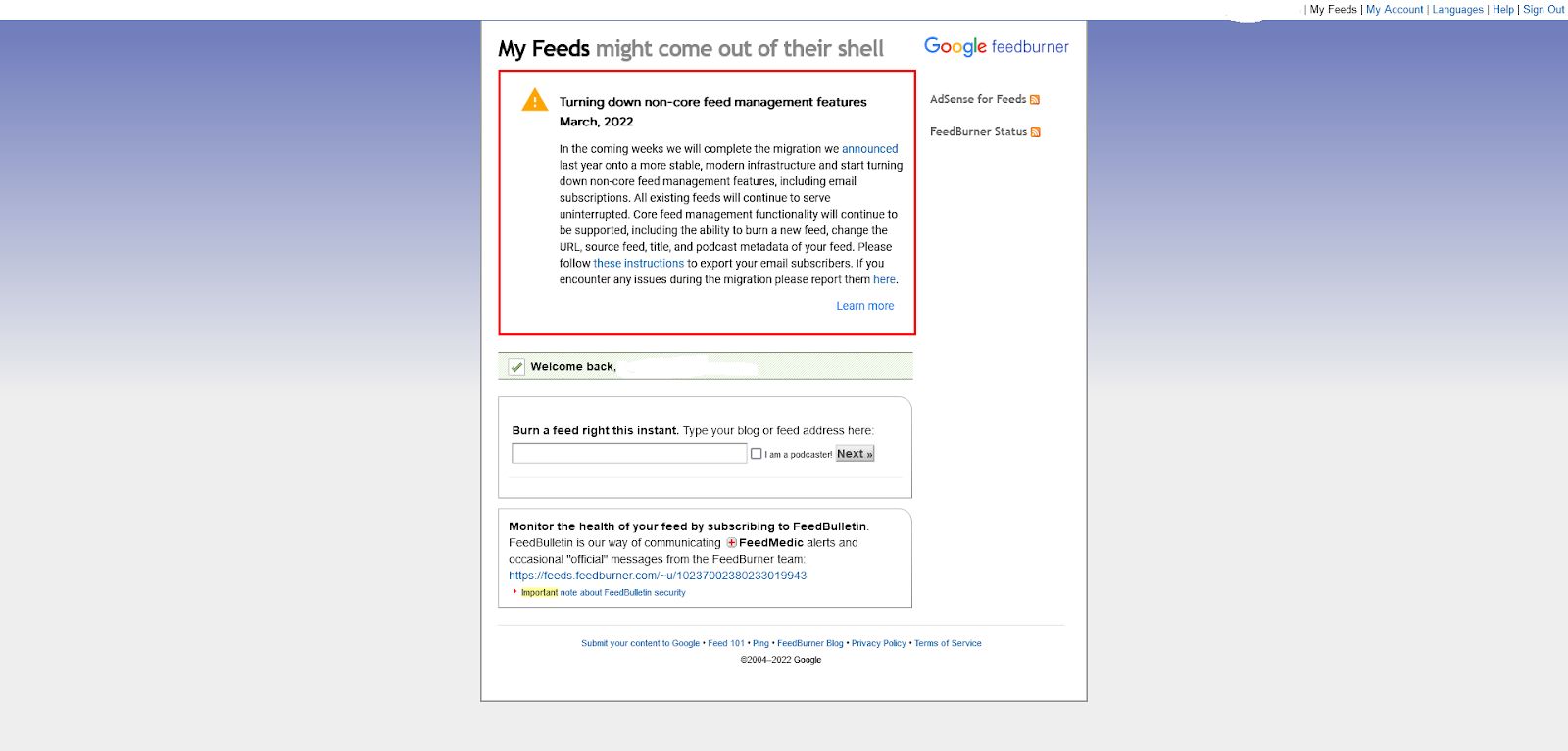
At first glance, Feedburner’s retro look may not be appealing, but it's useful. Enter your website URL into the address box and click Next. Google Feedburner will display every feed associated with your website.
You can use all default WordPress feeds if you prefer a more hands-on approach.
There are several types of feeds compatible with your WordPress website. You can use RSS .92, RSS2.0, Atom 1, or Atom 3. If you’re an average WordPress user, don’t worry so much about their differences, they all work the same.
For example, if you’d like to use an Atom feed, add the /atom/ shortcode to the end of your WordPress URL. You can also follow tags, categories, custom post types, and comments with your RSS feed.
Here are some examples of how to find these feeds:
- Use www.mywebsite.com/feed/ to view content from the main page of the website.
- www.mywebsite.com/comments/feed/ will give your RSS reader access to all the comments on the website.
- Using /features/feed/ will give your reader category-specific RSS access.
- www.mywebsite.com/author/johndoe/feed will give you access to a custom feed with all posts authored by John Doe.
Note that you can't set up feeds if you mark your blog as private. Moreover, password-protected sections of your blog will not display on your blog’s feed.
2. Redirect Your Feed Using an RSS Redirect Plugin
After you create URLs to your feeds, you can tell WordPress to redirect that URL to Feedburner. This process is pretty straightforward too. After redirecting your RSS feed URLs, you can now find ways to get your audience to read them.
You can use a dedicated WordPress plugin to do this. This add-on will automatically redirect your feed within seconds.
3. Display Your Feed on Your Website Front End
Next, set up your WordPress RSS feed so visitors can access it. The best way to do this is to add an icon to the front of your website. You can add a clickable widget, which is pretty easy.
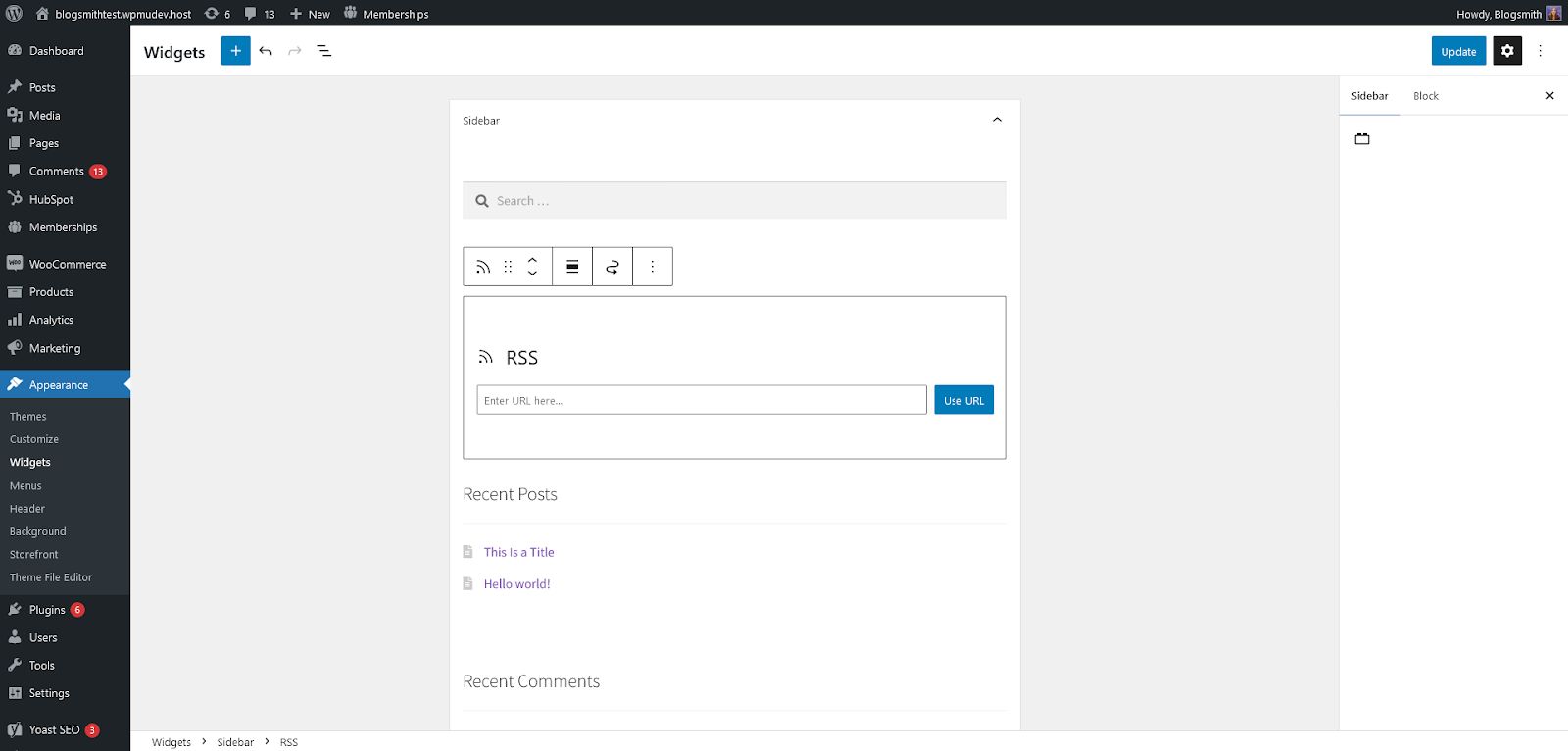
Here’s how to go about it:
- From your WordPress dashboard menu, select Appearance.
- Go to the widget section. Here, you’ll see the RSS widget. Click Add next to it.
- Go to the Widget area. In the Current Widgets section, click edit to make changes to your RSS widget.
- Add your RSS URL to the widget. You can also add a title and check items you’d like the widget to display.
- Click Done and save your changes once you complete these actions.
How To Check if Your RSS Feed Is Working
Once you set up your RSS feed, how will you know if it works? Here’s how to test your RSS feed. You can either use your browser or an online tool.
Use Your Browser
You can validate your RSS feed URL using your browser. To do so, copy and paste the URL into your address bar. Your feed should display in its original XML format.
Use W3C Validator
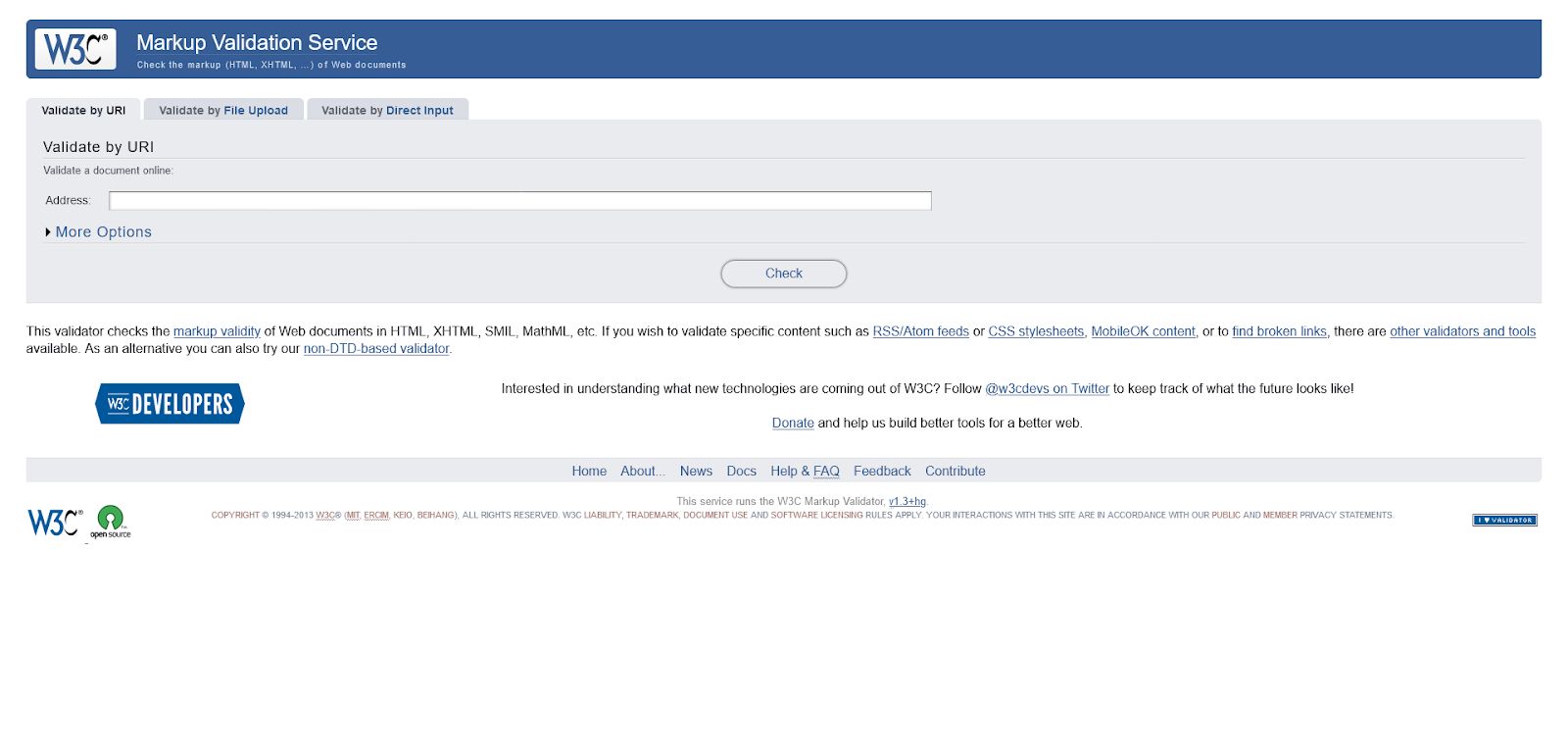
You can also use the online tool W3C validator to test your RSS feed URLs.
Once you copy the link into the address bar, click on the check button. On the next page, you should tell if your feed is valid or invalid. Moreover, this tool will also give you tips on how to optimize your feed for readers.
Test Your RSS Widget
You can also test for validity if you’ve added an RSS widget to your sidebar on the website front end. Click on the feed, and it should redirect your request to your feed.
Optimizing RSS Feeds
Once you’ve set up and validated your feeds, it’s time to optimize them. RSS optimization helps you increase traffic to your website, get more backlinks and improve your site SEO.
Here are some tips to improve your RSS feeds:
- Show excerpts instead of full-text articles in your RSS feed. If your RSS feed shows an entire article, your audience will view your pages less, affecting your ad revenue and conversion rates. Instead, show excerpts. That encourages your readers to come to your site for the full post.
- Let users subscribe to your RSS feeds via emails. While not all users will use a feed reader to access your posts, some prefer to make an email subscription. You can get your email subscribers to sign up for RSS updates. Whenever you publish a new post, your readers get RSS emails.
- Add social buttons to your RSS feeds. That encourages your readers to share and interact with your content on Facebook, Twitter, and other social media platforms. Sharing helps grow your audience and improves your search engine ranking on Google and other professional platforms.
RSS Feed Readers
Here are some great examples of feed reading tools you can use to access RSS feeds worldwide:
- Feedly is a feed reader that enables you to track insights across the internet using an AI engine. It helps you follow news websites, blogs, and newsletters on your Android device, iOS, and web.
- Inoreader tracks your favorite podcasts, blogs, tweets, Facebook pages, and newsletters, bringing you updated information on all the topics you care about. Inoreader is available on the web, Android, and iOS.
- Bloglovin also helps you follow your favorite blogs all from one dashboard. You can use it to follow fashion, food, design, and other exciting topics. It’s also available on the web, Android, and iOS.
Final Thoughts: How To Use WordPress RSS Feeds on Your Website
RSS feeds offer an excellent opportunity for you to keep your audience updated on all your new posts and updates. Besides making your site crawlable, it helps you increase traffic to your website. They are customizable, and you can filter your feeds into topics you like.
Get started with WordPress RSS feeds on the right foot by trying Nexcess’s WordPress hosting solutions. Sign up today to benefit from the increased speed, security, and scalability you need for your business.