This announcement takes a deep-dive into Version 1.18.0 of the Nexcess Managed Applications MU plugin (release date: March 18, 2021)
Why is this release important?
Version 1.18.0 of the Nexcess Managed Applications MU plugin (release date: March 18, 2021) introduces a new, integrated full-page caching solution based on KeyCDN’s Cache Enabler.
Nexcess is now maintaining a fork of this plugin, optimizing its performance for Managed WordPress, Managed WooCommerce, and StoreBuilder customers. Updates to the plugin will now be rolled out automatically as part of our regular release process.
What does this mean for my site?
The primary objective of this change is to smooth out some issues that customers have been having with Cache Enabler, while also making it easier for sites to get the most benefit out of a disk-based, full-page caching solution.
We’ve gone to great lengths to ensure minimal disruption to customer sites, and site owners may disable the feature at any time.
For sites currently running Cache Enabler:
The Cache Enabler plugin will be disabled automatically, at which point the bundled version will take over. Your existing configuration will be preserved, and no action will be required on your part.
If you would prefer to keep using Cache Enabler as a stand-alone plugin (without the optimizations we’ve made for the platform), you may re-activate the plugin and it will be used instead of the built-in version. Otherwise, you may safely delete the inactive Cache Enabler plugin.
For sites running another page caching plugin:
When migrating to the bundled page cache solution, our platform looks for the following plugins and, if found, will not touch the Htaccess file nor advanced-cache.php:
- WP Rocket
- WP Fastest Cache
- WP-Optimize
- WP Super Cache
- W3 Total Cache
- Hummingbird
- NitroPack
- Speed Booster Pack
- Comet Cache
- Breeze
If you’re running any of those plugins, there’s nothing further you will need to do. Should you choose to switch to the built-in page caching solution, you may enable and configure it on Nexcess › Page Cache within WP Admin.
If you’re running another page caching plugin that isn’t on that list (specifically if the WP_CACHE constant is set to “true” in your site’s wp-config.php file), you may need to deactivate the Nexcess page cache, then deactivate and reactivate your plugin.
For sites not using a page cache at all:
For our customers who are not using a page caching solution at all, there are no changes necessary. The platform will not enable the full-page cache automatically unless WP_CACHE is both defined and set to “true” in your site’s wp-config.php file.
Should you choose to enable the page cache, you may do so via Nexcess › Page Cache within WP Admin.
Enabling the Nexcess page cache:
Unless you were actively using Cache Enabler before, Nexcess’s page cache will not be enabled by default but can be configured on the Nexcess › Page Cache page within WP Admin.
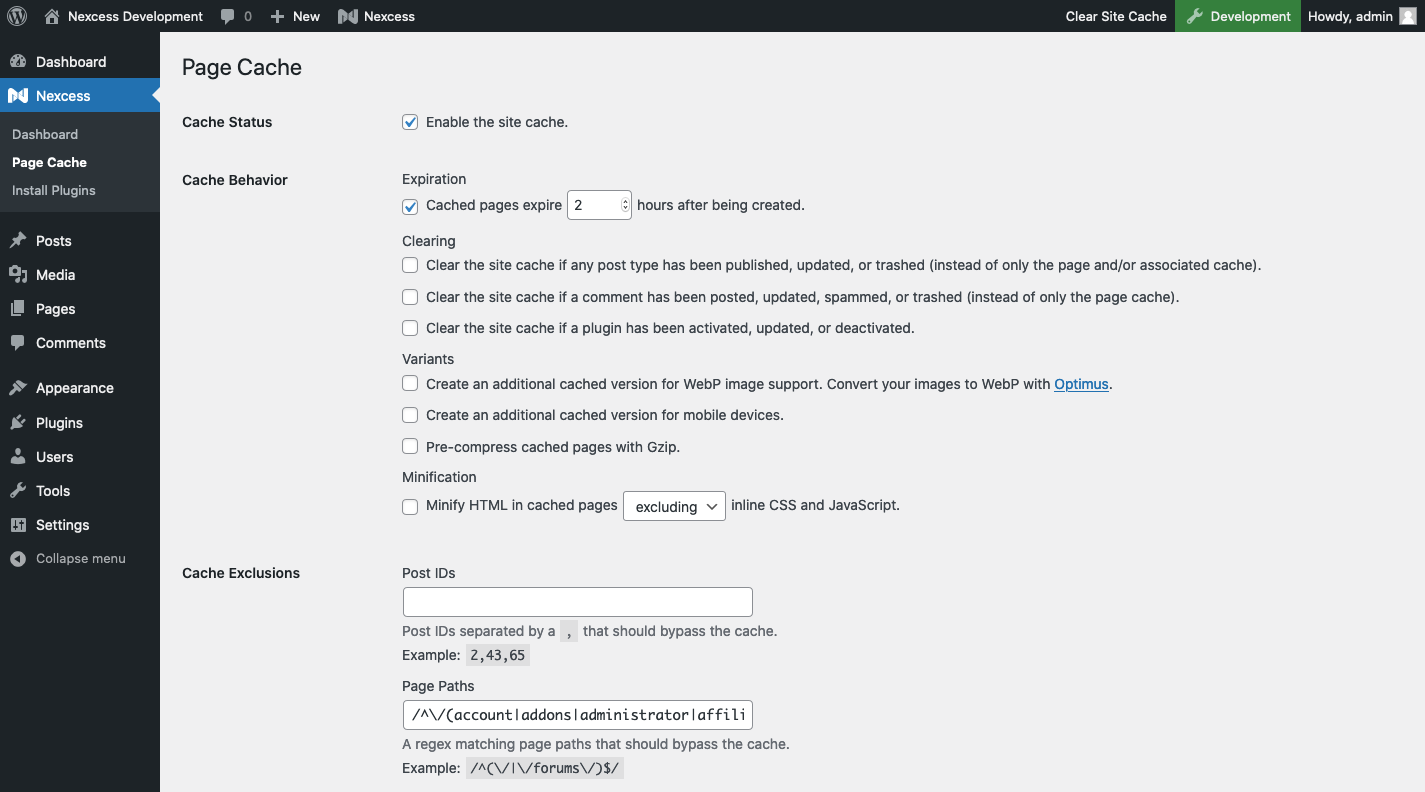
If you haven’t used Cache Enabler before, our platform offers up reasonable defaults, but the solution offers a lot of flexibility in determining what does (or does not) get cached.
Troubleshooting
Caching can be a tricky thing, so if you run into any issues with the new page cache, please try the following:
Flush the page cache
If stale content is being shown to visitors, the page cache may just need a little nudge. You may flush the cache at any time through the following means:
- Clicking the “Clear Site Cache” button in the WP Admin Bar
- Visiting Nexcess › Page Cache and clicking “Save Changes and Clear Site Cache”
- Via WP-CLI:
$ wp cache-enabler clear
Check your Htaccess file for leftover rules:
If you’re using the built-in page cache, there may be modifications to your site’s .htaccess file leftover from other plugins. Rules from inactive plugins should be removed.
Restart the page cache
Our page cache tries to dynamically enable/disable itself as known page caching plugins are (de-)activated, but there may be times when things get out of sync. Visiting the Nexcess › Page Cache page within WP Admin and toggling the cache status (saving as you go) will ensure that the Htaccess modifications and advanced-cache.php are as they should be.
If you’re comfortable with the command line, you may also enable or disable the page cache via WP-CLI:
-
Disable the page cache:
$ wp nxmapps cache disable page
- Enable the page cache:
$ wp nxmapps cache enable page
For 24-hour assistance any day of the year, contact our support team by email or through your Client Portal.
Considering use of a CDN?
Many businesspeople wonder how a CDN speeds up your ecommerce site, but they will discover that the reasons are remarkably straightforward. Review the content, resources, and links in this article to learn more about those reasons in full detail.



