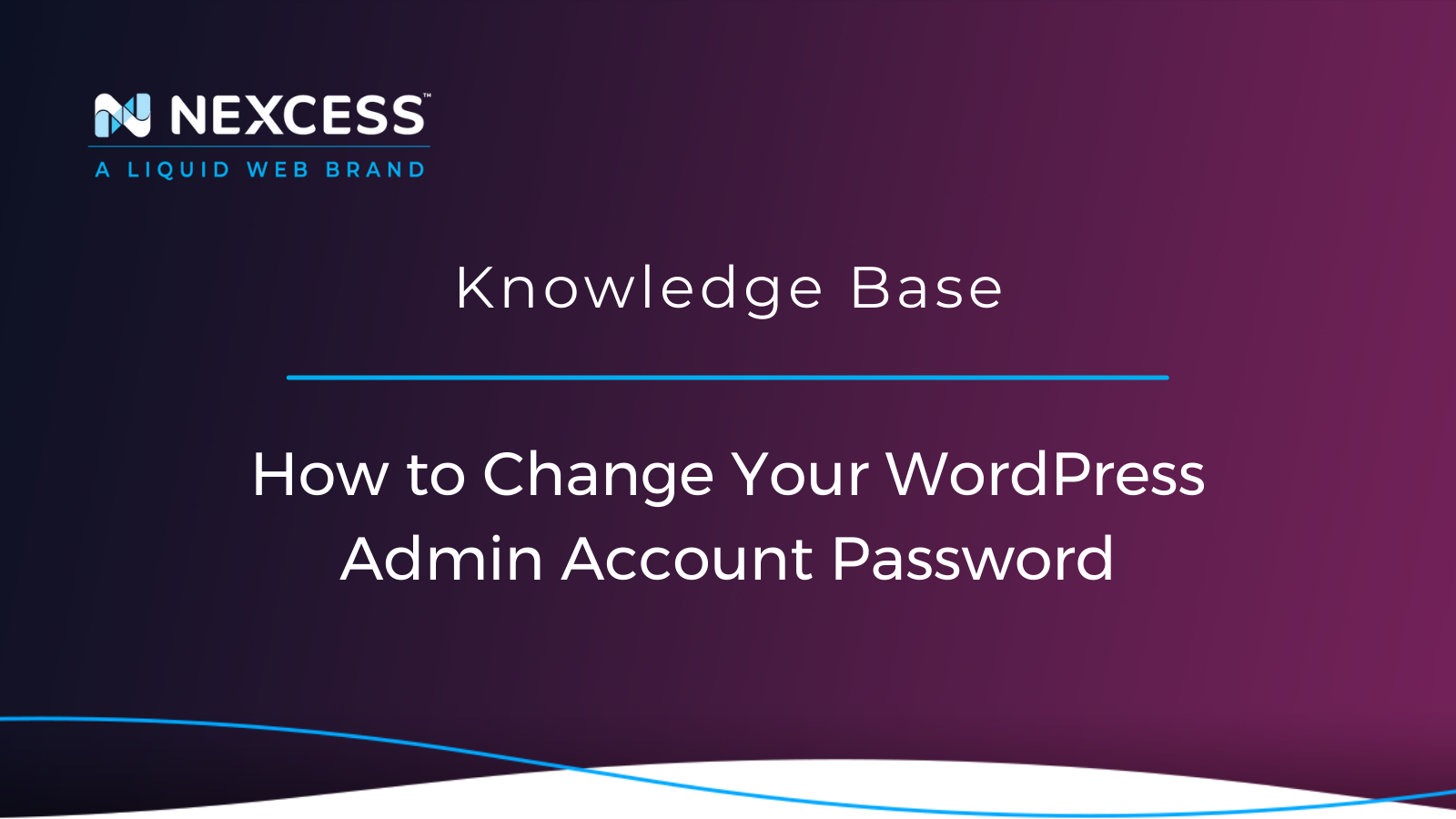Of the multiple ways to change the WordPress Admin Account password, this article will guide you through four of the most popular options for admin users.
Changing Your WordPress Admin Account Password with Nexcess
How Do You Change Your WordPress Admin Password in the Database?
You can easily change your WordPress Admin Account password directly in the database. To do so, access your database in the phpMyAdmin utility and open the Users table. Find the record for your WordPress Admin Account and enter the new password using MD5 as the Function value for the encryption method.
How Do You Add a New WordPress Admin Account?
1. As the existing admin user, log in to your WordPress site and go to the WordPress Admin Dashboard.
2. Click Users from the left menu.
3. Click Add New in the top area.
4, Fill out the user details and set the role to Administrator.
5. Click Add New User in the bottom area.
About Nexcess Web Hosting Solutions
A Suite of Solutions Where Better is Built In
Nexcess Hosting is a world-class web hosting platform with integrated managed services built right in! Even though there are services like Flexible Cloud Hosting and Enterprise Hosting, the flagship offerings are Managed WordPress Hosting, Managed Magento Hosting, and Managed WooCommerce Hosting.
Nexcess is considered as 1 of the Top 5 Best Web Hosting Providers Perfectly Tailored for Your Website. At Nexcess, we have our own portal and panels to manage your premium hosting and features, making it simple for you to control the hosting platform from your end. Like any robust web hosting admin panel, we have a host of advanced features suitable for sophisticated ecommerce scenarios. The Nexcess Client Portal is accessible for the registered clients of and well documented in the Nexcess Portal Guide.
Managed WordPress Hosting and Managed WooCommerce Hosting puts superior WordPress and WooCommerce site management capabilities at your fingertips They both provide you with tools and resources to keep your sites running at optimal levels.
WordPress is a user-friendly application that used by the majority of web hosting providers. The core tasks of the website are primarily managed over the WordPress Admin Dashboard (also known as the wp-admin page) by the client's admin user. With regard to access to the wp-admin page, the credentials are used for logging in are the admin user's username and password. It is always best to use a hyper-secure strong password for the admin user's account.
24-Hour Assistance
In case you forgot the password or want to reset the password in traditional fashion, the Nexcess Support team is always available to assist you. If you need any assistance with the above-mentioned, don't hesitate to reach out. For 24-hour assistance any day of the year, Nexcess customers can contact our support team by email or through your Client Portal.
Multiple Methods for Changing the WordPress Admin Account Password
There are multiple methods for changing the WordPress Admin Account password, and this article will guide through the four options most popular options you available for WordPress admins.
Method #1: Lost Password Link Option
First things first, it would help if you had your current WordPress Admin Account password to properly administer your site. If you have forgotten it, navigate to your login page, then click the Lost your password? text.

You need to provide the email address used for the admin user, and they will be sent an email with the steps for resetting the lost password. Then, click on the confirmation link inside that email.
Method #2: MySQL Database > Admin User Record > Password Field Value Change Option
In the Nexcess Client Portal you may access the phpMyAdmin utility from the panel and reset the admin password. The phpMyAdmin utility is a popular and free open-source tool used for administering MySQL with a web browser. Typical operations such as the management of databases, tables, indexes, permissions, and so on are executed with the user interface. Administrators can also use the phpMyAdmin utility to execute any SQL statement directly.
To access the phpMyAdmin utility from the Nexcess Panel, the MySQL option would be shown as follows:

Then you will click the option to Launch phpMyAdmin from the panel after clicking MySQL.

Please note, that to access the database from outside the environment, you may use third-party tools. However, the phpMyAdmin utility access can be done only from the Nexcess Panel.
After launching the phpMyAdmin application, select the database corresponding to the application, and from the database tables listed, access the Users table (wp-users in lowercase text).

Then select the user to edit, and in this case it would be the admin user, and click the Edit option.

Then, as you scan the user details to edit, go to the user_pass field. Type the password in normal text, allowing the system to store the password in the encrypted format selected via the value in the Function field. In case shown in the image below, the MD5 encryption algorithm is being used, which is recommended.

Provide the secure password you wish to use and then click Go.
Method #3: WordPress Admin Dashboard User Interface Option
This method shows how to change your password through the WordPress Admin Dashboard by following the steps below:
Navigate to your administrative login page. Log in using your existing WordPress Admin Account credentials and then navigate to your WordPress Admin Dashboard:

From the WordPress Admin Dashboard, select Users > Your Profile:

Scroll to the Account Management section. Click Generate Password. You may either use the generated password or create one yourself. Save your password in a secure location and then click Update Profile:

Method #4: WordPress Command Line Interface (WP-CLI) Option
To reset your WordPress Admin Account password from the command line using WP-CLI, which allows users to manage WordPress blogs from a terminal, follow the steps below.
To view the list of WordPress users of your application so that you can get the needed admin user details for the password reset, use the # wp user list command from the WordPress site document root location.
Check the available users that are authorized to edit your WordPress site, including the WordPress Admin Account, with the following:
# wp user list
This command will show the username, email associated, user ID, and other account details. For the password reset, we need to use user ID or username:
# wp user update <id> --user_pass=<password>
Here, <id> is the user ID and <password> is the new password to be set for the user with the ID mentioned above.
Or execute the following command:
# wp user update <username>--user_pass=<password>
Here, you replace <username> with the username and <password> with the new password you want to set for the user with the username mentioned above.
To reset the password for two users and send them the change email use following command:
$ wp user reset-password admin editor
Here, you have reset passwords for the admin and editor users:
Success: Passwords reset for 2 users.In this example above, the usernames are being used for admin and editor.
You may also refer to the official documentation from WordPress relating to WP-CLI Commands > wp user reset-password.
List of Methods for Changing the WordPress Admin Account Password
For other ways of resetting your password, including those listed below, see the Resetting Your Password page on the WordPress.org website:
- Changing/Resetting Your WordPress Admin Password via the User Interface
- Changing/Resetting Your WordPress Admin Password via Automatic Emailer
- Changing/Resetting Your WordPress Admin Password via MySQL Command Line
- Changing/Resetting Your WordPress Admin Password via phpMyAdmin
- Changing/Resetting Your WordPress Admin Password via FTP
- Changing/Resetting Your WordPress Admin Password via the WP-CLI Command Line
- Changing/Resetting Your WordPress Admin Password via Emergency Password Reset Script
Other Useful WordPress Links for Developers & Admins
- https://wp-cli.org/#using
- https://help.nexcess.net/74095-wordpress/locating-your-ssh-credentials-in-managed-wordpress-and-managed-woocommerce-hosting
- https://developer.wordpress.org/cli/commands/db/search/
- https://developer.wordpress.org/cli/commands/db/size/
- https://developer.wordpress.org/cli/commands/db/search/#options
- https://make.wordpress.org/cli/handbook/guides/common-issues/
- https://make.wordpress.org/cli/handbook/guides/troubleshooting/
- https://make.wordpress.org/cli/handbook/guides/identify-plugin-theme-conflict/
- https://make.wordpress.org/cli/handbook/contributions/bug-reports/
- https://developer.wordpress.org/cli/commands/cli/info/
- https://developer.wordpress.org/cli/commands/theme/list/
- https://developer.wordpress.org/cli/commands/theme/update/
- https://developer.wordpress.org/cli/commands/plugin/list/
- https://developer.wordpress.org/cli/commands/plugin/update/
- https://help.nexcess.net/74095-wordpress/wordpress-automatic-updates
- https://help.nexcess.net/74095-wordpress/how-to-enable-auto-updates-for-plugins-and-themes
About the Nexcess Portal
Starting with a new hosting partner can be overwhelming. For that exact reason, we have prepared a Nexcess Portal Guide to make each client’s introduction to our Nexcess Portal easier.
How to Become a Nexcess Portal Pro
You signed up for an account with Nexcess but now what do you do? New systems can be intimidating to learn, so we’ve put together this guide to help explain what is in the portal and where to find it.
Further Reading for Performance Tuning WordPress
In addition to the increase in site performance by regular WordPress maintenance of WordPress transients, you can see an increase in site performance by:
- Clearing the cache on your WordPress site
- Enabling Redis object caching
- Installing a caching plugin:
You can find answers to your other WordPress questions in our Nexcess Knowledge Base.
Consider Hosting with Nexcess
Hosting optimized for the industry's leading platforms, including Managed WordPress Hosting, Managed WooCommerce Hosting, and Managed Magento Hosting:
Build Better Sites and Stores With Fully Managed Hosting from NexcessFaster Speeds, Stronger Security, Inherent Scalability and Trusted Support.
Our range of hosting plans caters to any business scale. We do all the heavy lifting for you to focus on growing your business. In addition, we automatically update ore components and plugins to the latest version and ensure your hosting environment is properly optimized, secured, and updated.
Nexcess infrastructure was specially designed to keep up the best speed and performance in the industry. No traffic surge can threaten your website to go down thanks to our autoscaling technology which adds more resources to your server to handle the load. In addition, we offer always-on security monitoring and support from web hosting experts 24/7/365 and a built-in CDN with 22 locations and advanced caching for ultra-fast loading.
All hosting plans include The Nexcess 30-Day Web Hosting Money Back Guarantee.
Need a No-Code Website Building Solution?
Are you on an accelerated schedule and already ready to move forward? If you need to get started with your Nexcess StoreBuilder Solution sooner rather than later, check out these resources:
- Nexcess StoreBuilder Solution & Pricing
- Contact Nexcess Sales via Chat
- Explore All Products by Nexcess
Next Steps with a Nexcess Cloud Hosting Solution?
Read more about the Fully Managed Cloud Environment by Nexcess and its benefits for your business.
A Cloud Hosting Solution That Lets You Do Business Your Way
We believe in the promise of cloud: scalability, security, performance, and ease of use. Together with our team, clients, and partners, we’ve built something better.
Choose From Multiple Applications
Whether you’re a small business or a high-traffic eCommerce store, our cloud hosting solutions are designed around your needs: auto scaling, PCI compliance, and comprehensive development tools provide you with maximum dynamic flexibility in a fully managed cloud environment.
We make applications easy with environment optimizations for:
And there are many more!
Next Steps with Fully Managed WordPress Hosting?
Read more about the Fully Managed WordPress Hosting and its benefits for your business.
Build Better Websites with Fully Managed WordPress Hosting
It’s hosting optimized for WordPress. That means a faster, more secure and scalable website. Smart monitoring tools are built-in to help you keep it that way.
It’s why WordPress Users Trust Nexcess Hosting.
We also have a variety of Nexcess support articles about WordPress, including how to get your site going with a number of different configuration options. These resources include a great article on setting this up for Migrating to Nexcess with managed WordPress and managed WooCommerce hosting.
Considering Use of a CDN?
Many businesspeople wonder how a CDN speeds up your ecommerce site, but they will discover that the reasons are remarkably straightforward. Review the content, resources, and links in this article to learn more about those reasons in full detail.
Why Choose Nexcess?
Because we're different! Chris Lema captures "the why" in his passionate and stirring recount of a Nexcess support-related story.
Useful YouTube > Nexcess Channel Links
- Nexcess on YouTube - Home
- Nexcess on YouTube - Welcome to Your Nexcess Portal
- Nexcess on YouTube - Featured Videos
- Nexcess on YouTube - All Videos
- Nexcess on YouTube - All Playlists
Resources for More Information
Need more help? The Applications, WooCommerce, and WordPress sections within the Nexcess Knowledge Base are important resources for those seeking additional knowledge.
The Applications section also contains valuable insights for those seeking additional knowledge about our other various hosted applications and platforms. Check out our related video playlists and articles below:
- Managed WordPress by Nexcess - Video Playlist
- Managed WooCommerce by Nexcess - Video Playlist
- Managed Magento by Nexcess - Video Playlist
New Customers: Fully Managed Hosting Solutions
Not a Nexcess customer yet? Check out our fully managed hosting solutions. The option to chat with an expert is also available.
Related Articles
- Scope of Support
- Getting started with managed WordPress and WooCommerce hosting
-
Migrating to Nexcess with managed WordPress and managed WooCommerce hosting
- Going live with your site in Managed WordPress and Managed WooCommerce hosting
- WordPress Cleanup 101: 9 Easy Ways To Clean Up and Optimize Your WordPress Site
- How to configure the Nexcess CDN with WordPress and CDN Enabler
- The Nexcess Plugin Performance Monitor
- Viewing AWStats for Managed WordPress & WooCommerce