How Nexcess clients on physical (non-cloud) accounts can change their FTP account's login password or accessible directory.
ATTENTION: This method works only for non-cloud accounts. If you use Nexcess Cloud, see instead How to generate and view SSH/FTP passwords for your Nexcess Cloud account.
- Log in to your SiteWorx account.
- If you do not know your password, click Forgot your password on the login page.
- If you do not know the web address for your SiteWorx login page, either refer to your Welcome Email or contact our 24/7 support team for assistance.
2. From the Common Tasks section, click Change FTP Password.
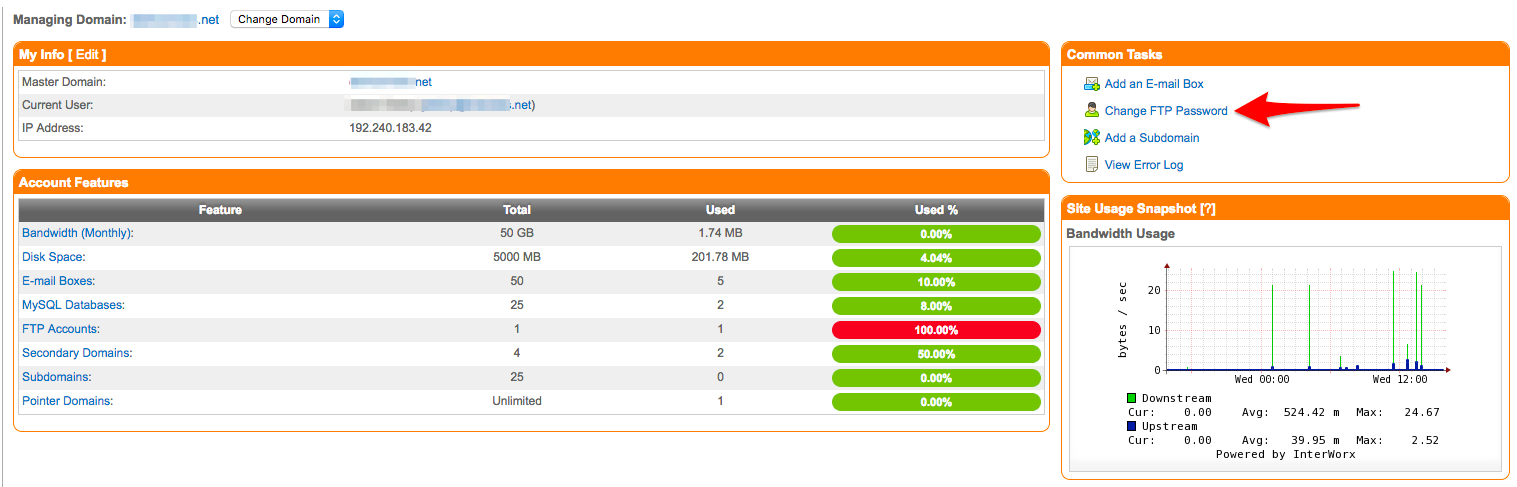
3. When prompted, select your desired user, then click Continue.
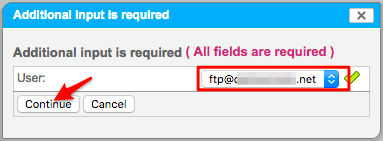
4. Choose one or both:
- To change the password, enter the new password in the Password and Confirm Password fields.
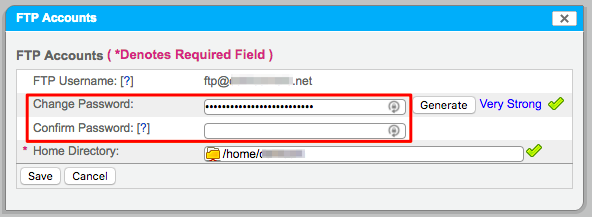
- To change the accessible directory, select the Home Directory field, select your desired directory from the directory tree. then click OK.
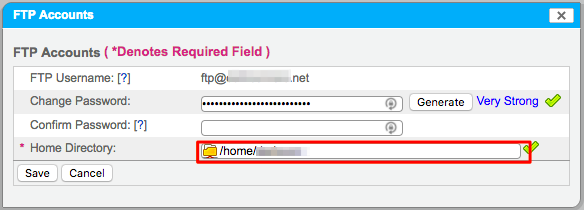
5. Click Save.
For 24-hour assistance any day of the year, contact our support team by email or through your Client Portal.



