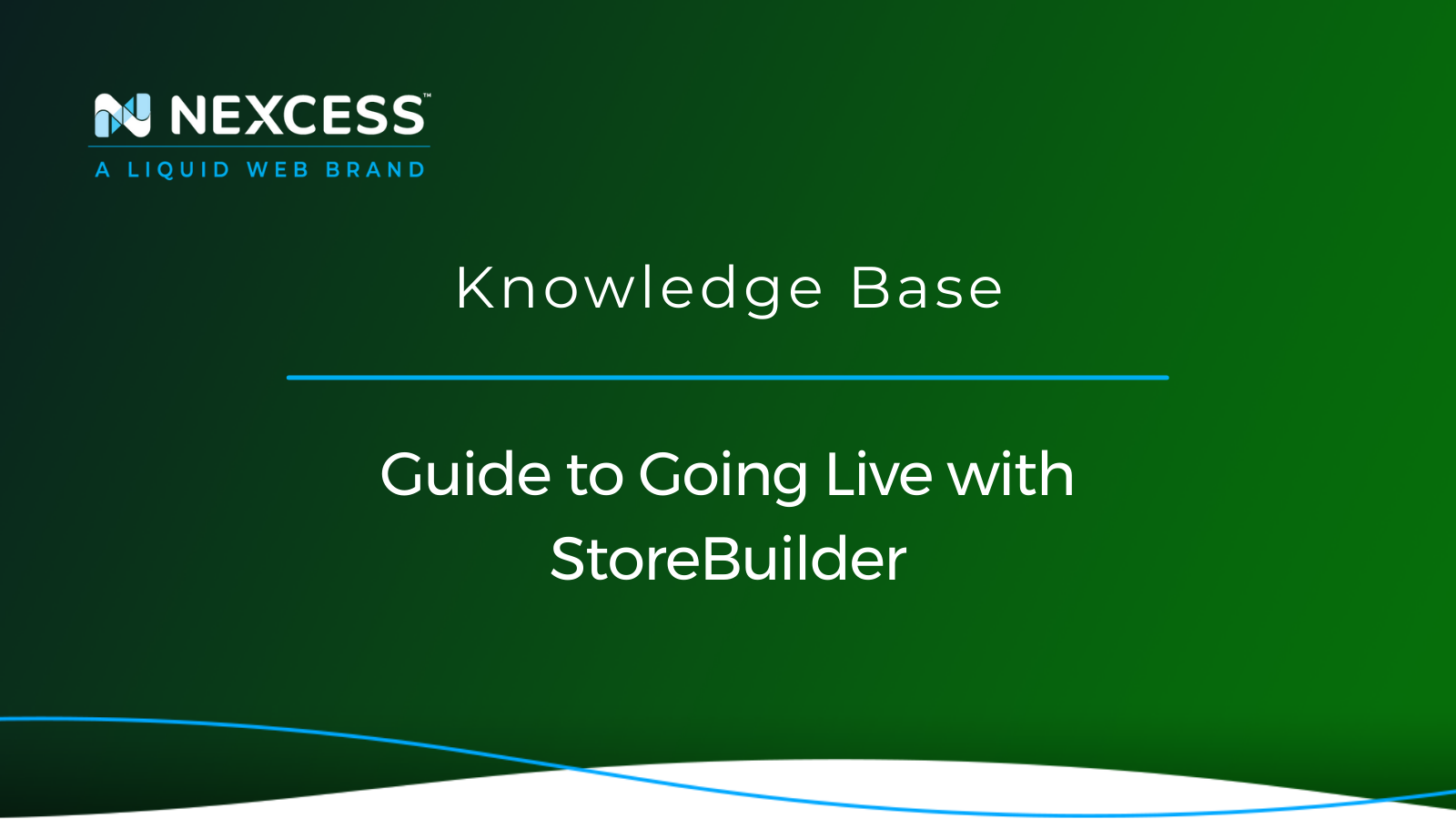It’s time; you’ve added your content, your products, your payment method, all you need now is to launch your site to the world with its own custom web address.
Before using StoreBuilder’s GoLive wizard, you’ll need to make sure you’ve done a few things:
- Purchase a domain name. A domain name is a human-readable web address like “mygreatstore.com.” You can use one you’ve already purchased elsewhere (even one you’re currently using with a different site!), or you can buy one from us.
- Set up the domain name to work with your StoreBuilder by Nexcess store. If you’ve bought your domain from us, this is already done for you.
For a domain you’ve already purchased elsewhere, log in to your account at your registrar (that’s the company you purchased the domain from) and change your nameservers (NS) to:
- ns1.nexcess.net
- ns2.nexcess.net
- ns3.nexcess.net
Here are more detailed instructions for several common registrars: Name Cheap, Hover, GoDaddy, or Domain. Note: If you’ve just finished editing your nameservers, it may take some time before the domain is ready to use.
Advanced users only: If you’d prefer to leave your DNS configuration where it is and are comfortable editing DNS zone files, you can create a CNAME record for your StoreBuilder by Nexcess store’s nxcli.net URL. Read more detailed instructions on this option.
Once you’ve purchased a domain and have pointed it at Nexcess, you’re ready to use the StoreBuilder GoLive wizard.
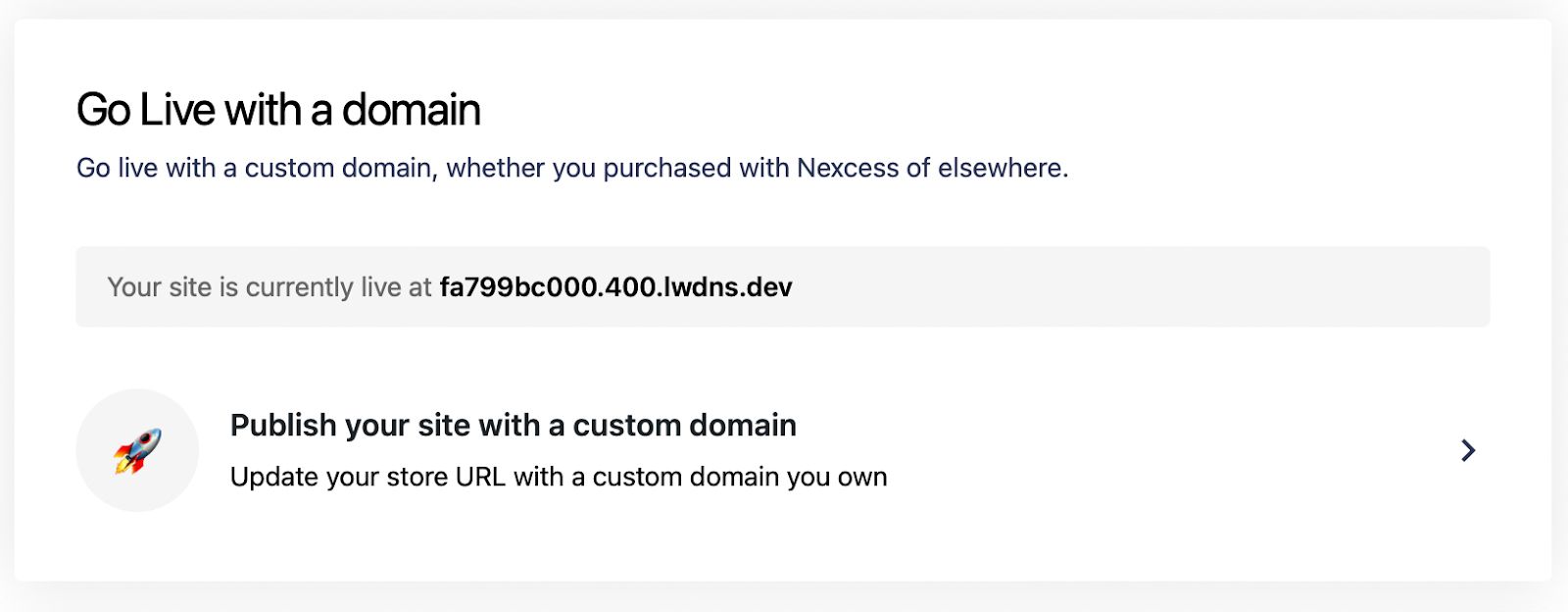
Select “Publish your site with a custom domain” and the wizard will guide you through the steps to connect your domain, check that everything is in order, and then make the changes necessary to your site.
Note: As part of the process of setting up your domain, you will be logged out of your StoreBuilder store. The last step of the process will show you your new login link, so be sure to copy it before clicking the “Begin Site URL Update” button.