Magento or Flexible Cloud Plans allow creation of email aliases and mailboxes through the Nexcess Client Portal — where they can be configured and managed.
Working with Flex Plan & Magento Email Configuration/Filters
How Do You Create a Custom Email Template in Magento 2?
Navigate to the Admin Panel > Marketing > Communications > Email Templates area where you manage the transactional email in Magento 2. Select the email template you want to edit and proceed with editing. Or you can add a new email template by pressing the Add New Template button.
How Do You Test Your Email Template in Magento 2?
Choose the email template that you would like to test and open it for editing. Locate the Send Test Email button along the top of the area where you are editing the email template. Then, click the button to start testing your email template.
Flexible Cloud & Magento 2: Guide to Email Configuration
In this guide, you will learn the following Flexible Cloud Plan and Magento email configuration tips:
How to create email addresses.
How to reset email passwords.
How to create email filters.
Magento or Flexible Cloud Plans with Nexcess offer the option of creating aliases and mailboxes for your primary domain through the Nexcess Client Portal.
Nexcess Client Portal
Log in to your Nexcess Client Portal and pick the product plan you have with Nexcess. Review to the Nexcess Client Portal Guide for more details on how best to use the portal.
What Do You Need?
-
Your Nexcess Client Portal login credentials. Click the Forgot Password? link on the login page if you cannot locate them.
- An existing Nexcess Cloud Account using a Magento Hosting Plan or a Flexible Cloud Hosting Plan. See How to create Nexcess Cloud accounts for more information.
- Your email account must already have the local mail delivery option enabled. If you need to enable local mail delivery for your domain's email account, refer to How to configure a remote mail server.
Getting Started with Flexible Cloud & Magento 2 Setup
With Magento and Flexible Cloud Plans, you can access the SpamAssassin feature and additional Flexible Cloud Plan or Magento email configuration options within the Nexcess SiteWorx Cloud Control Panel. Log in to the Nexcess Client Portal and follow the steps outlined in this guide to see the additional features in your Magento or Flexible Cloud Plan.
Besides the Magento and Flexible Cloud Plan, our cloud hosting services covers Managed WooCommerce and Managed WordPress hosting product options. Email configuration and management are different for those. Please contact contact our support team by email if you need any assistance past basic setup. We are available 24/7 via phone, chat, or email.
Let’s assume you have purchased a Magento or Flexible Cloud Plan with Nexcess, and you need to set up a Magento email. Magento's email setup is simple. Just follow the guidance below.
First, log into the Control Panel through your Nexcess Client Portal:
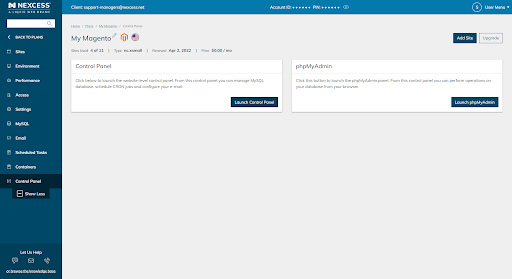
Once you are in the Control Panel, there are a couple of things you need to locate to manage your Magento email configuration:
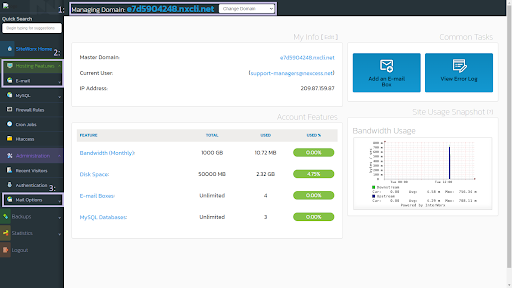
Sections in the Control Panel
Managing Domain Section
The managing domain is what you will be setting up your email for. Since Magento and Flexible Cloud Plans support multiple domains, you might want to set up email for each domain. You must choose the right domain that you will be working with.
These will be listed as CNAME targets which can be found within the Nexcess Client Portal for each domain.
Email Section within Hosting Features
The Email Section shows a summary view of all the mailboxes on your plan and any aliases or groups you have created. This section enables you to create autoresponders for emails and contains a link to Webmail.
Mail Options Section within Administration
The Mail Options section empowers you to:
Enable or disable local mail delivery (remote setup).
Create global mail filters.
Manage spam settings (SpamAssassin Configuration in the Nexcess Cloud).
Magento Email Setup
Once you have selected the correct domain you will be managing, click Hosting features > Email > Mailboxes.
Then, the first thing you will see is a form to set up a new email address. You will need to enter the new email user (part of the email address before the @ symbol). You can enter a new password for it or have a secure password generated by clicking the Generate button.
Depending on your plan and preferences, you can set the disk space quota for this email or leave it unlimited.
The Send copy to field is where you can enter any email addresses you want this email address to forward to.
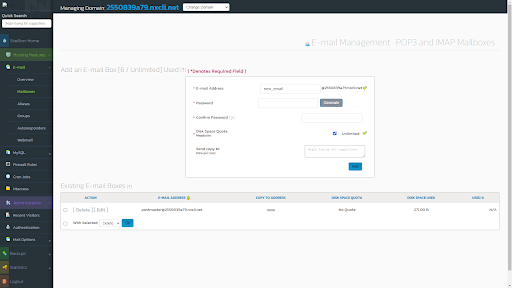
Once you have clicked the Add button, the new mailbox will be created and appear in the list of Existing Email Boxes.
You can also edit your password or forwarding email addresses using the Edit button.
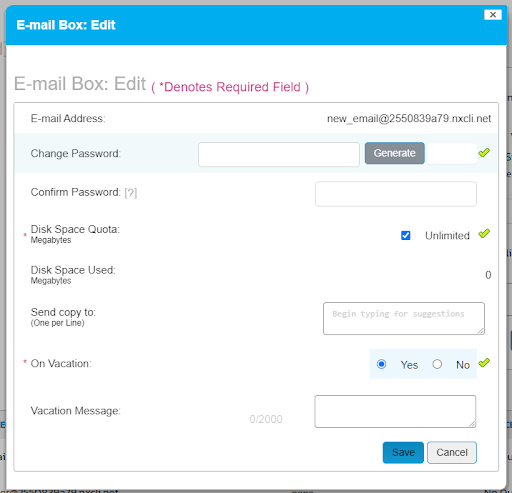
Magento Email Configuration
Let’s say you have noticed increased spam emails in your Magento email inbox.
To combat the spam you are seeing, you can manage SpamAssassin's thresholds in the Mail options > Spam settings section:
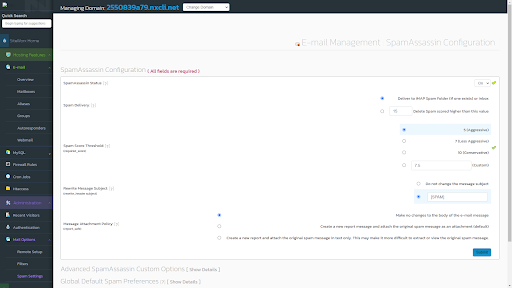
SpamAssassin Status — This shows SpamAssassin's status and enables you to start, stop, and restart the service.
Spam Delivery — This shows what happens to spam once SpamAssassin tags it. You will have two options:
a. Send the spam to the Spam mail folder.
b. Delete spam that scores higher than a certain threshold and send other spam to the IMAP mail account called Spam.
Spam Score Threshold — SpamAssassin tags and identifies messages that score above this value. Messages with lower scores will not be tagged as spam.
Rewrite Message Subject — SpamAssassin can change the subject line of messages it flags as spam, making them more visible when viewing a list of messages. SpamAssassin can also filter messages based on some email clients' subject lines.
Message Attachment Policy — Control how SpamAssassin modifies the messages it tags as spam.
Global Default Spam Preferences — Your server admin can configure server-wide SpamAssassin preferences. The options you define will override any specified global preferences.
Advanced SpamAssassin Custom — Create custom filters for your Magento email. For example, if you wanted to whitelist emails from a specific domain, this is where you would do it:
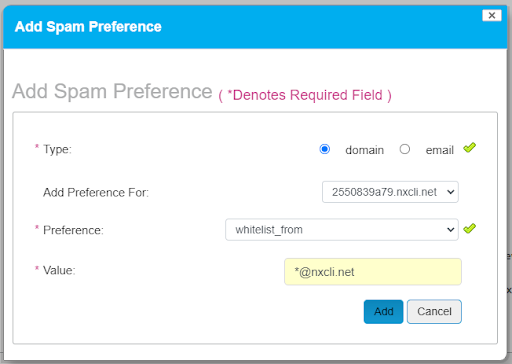
The Filters section empowers you to filter out emails coming from a particular sender (both email or domain) or containing a particular string within the subject:
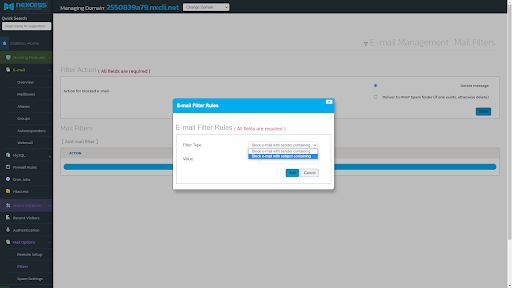
These emails will be blocked from even reaching your mailboxes.
About Apache SpamAssassin
If you have a website and host email, you are likely to receive spam email messages. Several tools are available on the market that can help prevent spam from reaching your inbox.
For example, Nexcess customers with Magento Hosting or Flexible Cloud Hosting plans can manage the Apache SpamAssassin configuration using the Nexcess Cloud SiteWorx control panel at no additional charge. If you are on a WordPress Hosting or WooCommerce Hosting plan, reach out to reach out to our Support Team.
Apache SpamAssassin — What is It & How Does it Work?

The Apache SpamAssassin system analyzes email messages, evaluates their likelihood of being spam, and reports their results. This point-based tool compares different aspects of an email message using a wide range of rules, and each of these adds or removes points. The points are tallied for each email message, and the sum represents the message’s spam score. The user is able to choose a threshold value. Any message with a spam score higher than the threshold is considered spam and delivered according to further rules the user configures.
How Does Apache SpamAssassin Detect Spam?
Apache SpamAssassin runs over 700 tests on each email message in the following categories to detect spam:
- Subject Line
- Email Header
- Authentication
- Body Content & Formatting
- Markup
- Character Set
- Message Encoding
- Sending IP Address
In addition, Apache SpamAssassin uses Bayesian Filtering, blocklists/blacklists, online databases, external programs, DNS attributes, and fuzzy checksum techniques to check if the email is spam, Then, Apache SpamAssassin applies a scoring framework to calculate the Apache SpamAssassin Spam Score for every email message, determining if it is spam or not.
What are the Apache SpamAssassin Spam Score Value & Spam Score Threshold Setting?
Apache SpamAssassin runs over 700 tests on each email message with regard to how likely an email message is to be spam. Each test has a positive or negative number associated with it, if not given the neutral value of zero:
- A negative number indicates the email is unlikely to be spam, reducing the overall Apache SpamAssassin Score.
- A value of zero is considered in neutral, meaning that the result of the test has little impact on the spam determination calculation.
- A positive number indicates possible spam, thus increasing the overall Apache SpamAssassin Score.
The numbers resulting from each individual test are small such as positive 0.2 or negative -0.2.
Apache SpamAssassin tallies a total overall score, ranging from 0 to 10, which is the sum of all individual test results. Positive scores suggest probable spam, while negative scores suggest non-spam. The higher the overall Apache SpamAssassin Score for an email message, the is more likely it is to be spam.
Most system admins keep the default thresholds, where scores above a value of 5 — those Apache SpamAssassin Scores between and 5 and 10 are categorized as spam. However, system admins may adjust this score setting to be lower or higher than 5, so non-spam email should be composed ideally in such a way as to achieve scores that significantly the below the score of 5.
Consider Managed Hosting with Nexcess
We live in the day and age of immense growth of ecommerce, so having a reliable partner for your business is necessary to make any task more manageable.
Nexcess Cloud Hosting Plans are stable, flexible, and managed. In addition, our extensive knowledge base provides helpful information regarding various topics related to Magento 2 Help, along with The Ultimate Magento 2 Checklist for Performance.
Build Better Sites and Stores With Fully Managed Hosting from NexcessFaster Speeds, Stronger Security, Inherent Scalability and Trusted Support.
Our range of hosting plans caters to any business scale. We do all the heavy lifting for you to focus on growing your business. In addition, we automatically update ore components and plugins to the latest version and ensure your hosting environment is properly optimized, secured, and updated.
Nexcess infrastructure was specially designed to keep up the best speed and performance in the industry. No traffic surge can threaten your website to go down thanks to our autoscaling technology which adds more resources to your server to handle the load. In addition, we offer always-on security monitoring and support from web hosting experts 24/7/365 and a built-in CDN with 22 locations and advanced caching for ultra-fast loading.
All hosting plans include The Nexcess 30-Day Web Hosting Money Back Guarantee.
Need a No-Code Website Building Solution?
Are you on an accelerated schedule and already ready to move forward? If you need to get started with your Nexcess StoreBuilder Solution sooner rather than later, check out these resources:
Next Steps with a Nexcess Cloud Hosting Solution?
Read more about the Fully Managed Cloud Environment by Nexcess and its benefits for your business.
A Cloud Hosting Solution That Lets You Do Business Your Way
We believe in the promise of cloud: scalability, security, performance, and ease of use. Together with our team, clients, and partners, we’ve built something better.
Choose From Multiple Applications
Whether you’re a small business or a high-traffic eCommerce store, our cloud hosting solutions are designed around your needs: auto scaling, PCI compliance, and comprehensive development tools provide you with maximum dynamic flexibility in a fully managed cloud environment.
We make applications easy with environment optimizations for:
And there are many more!
We also have a variety of Nexcess support articles about how best to implement our product offerings housed in the Nexcess Knowledge Base, including how to get your site going with a number of different configuration options. These resources include a great article on setting this up for Migrating to Nexcess with managed WordPress and managed WooCommerce hosting.
24-Hour Assistance
If you need any assistance with the above-mentioned, don't hesitate to reach out. For 24-hour assistance any day of the year, Nexcess customers can contact our support team by email or through your Client Portal.
Why Choose Nexcess?
Because we're different! Chris Lema captures "the why" in his passionate and stirring recount of a Nexcess support-related story.
Useful YouTube > Nexcess Channel Links
- Nexcess on YouTube - Home
- Nexcess on YouTube - Welcome to Your Nexcess Portal
- Nexcess on YouTube - Featured Videos
- Nexcess on YouTube - All Videos
- Nexcess on YouTube - All Playlists
Resources for More Information
Need more help? The Website Management > .htaccess, and Scripts, Cron Jobs, Reports and Monitoring, IP Management, and Dev Sites sections within the Nexcess Knowledge Base are important resources for those seeking additional knowledge. The Applications section also contains valuable insights for those seeking additional knowledge about our other various hosted applications and platforms. Check out our related video playlists and articles below:
- Managed WordPress by Nexcess - Video Playlist
- Managed WooCommerce by Nexcess - Video Playlist
- Managed Magento by Nexcess - Video Playlist
New Customers: Fully Managed Hosting Solutions
Not a Nexcess customer yet? Check out our Fully Managed Hosting Solutions. The option to chat with an expert is also available.
Related Articles
-
Domain Registration
- Global DNS Checker
- Buy an SSL Certificate
- What is a temporary or dynamic IP address?
- What are the benefits of dedicated IP addresses?
- What is SpamAssassin?
- How to manage spam with SiteWorx and SpamAssassin
- How to retrieve email headers
- Email protocols: IMAP versus POP3
- How to create and modify email accounts in Nexcess Cloud
- Magento & Flex Cloud: Mailbox for Secondary Domain
- Nexcess Email Services



