How Nexcess clients on physical (non-cloud) accounts can modify cron jobs.
Attention!
This method works only for Nexcess clients on non-cloud accounts. For Nexcess Cloud, see instead How to schedule cron jobs in Nexcess Cloud.
Editing a Cron Job
Log in to your SiteWorx account.
- If you do not know your password, click Forgot your password on the login page.
- If you do not know the web address for your SiteWorx login page, either refer to your Welcome Email or contact our 24/7 support team for assistance.
On the main menu, click Hosting Features > Cron Jobs. The System CRON Management page displays a list of all existing cron jobs under the Cron Editor section of the page.
Under the Action column for the job that you want to edit, click Edit.
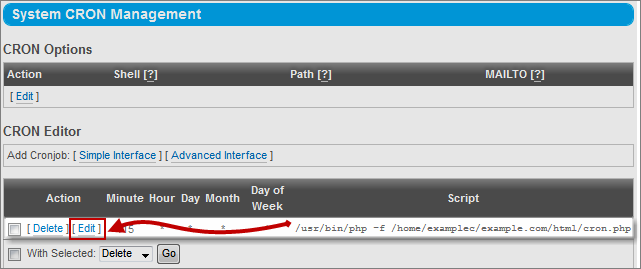
In the Edit Cronjob window, make the necessary changes and then click Edit to save.
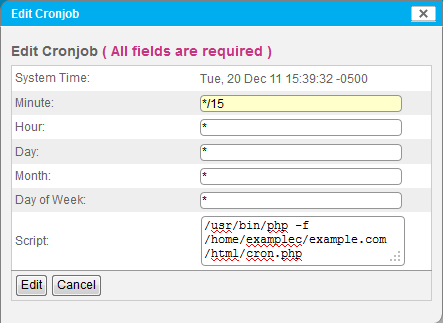
Deleting a cron job
Log in to your SiteWorx account.
- If you do not know your password, click Forgot your password on the login page.
- If you do not know the web address for your SiteWorx login page, either refer to your Welcome Email or contact our 24/7 support team for assistance.
On the main menu, click Hosting Features > Cron Jobs. The System CRON Management page displays a list of all existing cron jobs.
Next to the job that you want to delete, click Delete.
When prompted, click Delete to confirm deletion of the cron job
For 24-hour assistance any day of the year, contact our support team by email or through your Client Portal.



