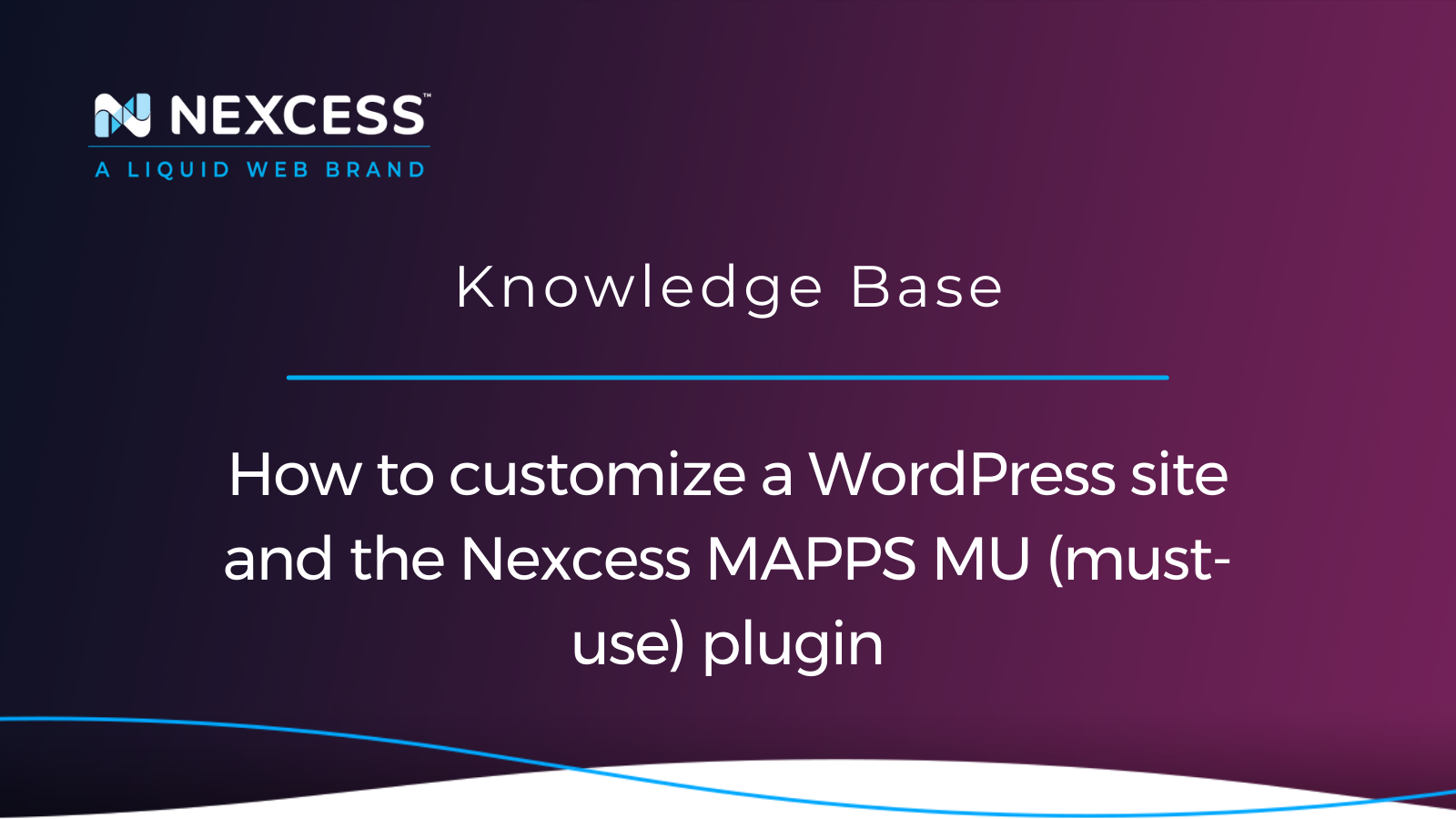Let's start with the WordPress basics. Then, we will see how to customize WordPress site.
Understanding the Nexcess MAPPS MU (must-use) plugin is an essential part of the process. What is a plugin, anyway?
What is a plugin in the context of WordPress?
A plugin in WordPress is a software component that makes it possible for developers to add features and customization to their websites.
About the WordPress plugin directory
There is a multitude of plugins available that extend WordPress functionality to meet the demands of each user. The best way to find safe plugins for your website is with the WordPress plugin directory.
About the plugins installed with Managed WordPress by Nexcess
Many of the plugins we install with our Managed WordPress and Managed WooCommerce platform include Akismet, Redis Cache, CDN Enabler, and the Nexcess Managed Applications (MAPPS) MU (must-use) plugin. as documented on GitHub Gist.
Nexcess MAPPS MU plugin and its features
With the help of our Nexcess MAPPS MU plugin, you can easily install several licensed plugins that Nexcess provides for you as part of your Managed WordPress and Managed WooCommerce experience. Add and install plugins with the simple click of a button!
Please ensure that when installing plugins, you are only picking those that best fit your website's setup and do not conflict with any existing plugins already on your site. This minimizes bloat, plugin conflicts, and helps ensure your site is running as optimized as possible. The plugins provided to you in the Nexcess MAPPS MU Plugin should add to your experience should you need them, but if you prefer existing plugins already on your site, that is perfectly fine as well. Use what works best for you and your team!
Licensed Nexcess WordPress plugins
To get an idea of some of the valuable licensed plugins provided by Nexcess, review the Nexcess-provided WordPress plugins for ecommerce and sites article:
Managed WordPress and Managed WooCommerce sites on Nexcess come with multiple plugin options. For Managed WordPress and WooCommerce plans, this includes Astra Pro, Beaver Builder, and several premium plugins.
The Nexcess Installer plugin makes it easy to install and manage the plugins that are included with your Managed WordPress or Managed WooCommerce plans.
How Do You Access Them?
1. Log in to your WordPress Admin Panel.
2. From the admin panel, select Nexcess > Install Plugins.
3. In the Performance section, use the checkboxes to select the plugins you want to install.
4. In the Features section, use the checkboxes to select the plugins you want to install.
5. Click Activate.
6. A success message will appear once your chosen plugins have been installed.
How to customize your WordPress site using the Nexcess MAPPS MU plugin
Some of the plugins provided in the Nexcess MAPPS MU plugin are based on several categories. Those categories are Performance, Design, Features, Support, Integrations, Security, and Revenue. Here are the most common ones provided on our standard Managed WordPress and Managed WooCommerce plans. Pick and choose the plugins that best suit your needs.
Performance — how to customize WordPress site
The performance-related plugins provided are as follows:
- Async JavaScript
- Autoptimize
- BJ Lazy Load
- Compress JPEG and PNG Images
- Lazy Load for Comments
- Nexcess Plugin Performance Monitor
- Object Cache Pro
Design — how to customize WordPress site
The design-related plugins provided are as follows:
- Elementor
- Kadence Blocks
- Qubely Pro
- Starter Templates by Kadence WP
- WordPress Gallery Plugin – NextGEN Gallery
Features — how to customize WordPress site
The features-related plugins provided are as follows:
- Beaver Builder Lite
- Classic Editor
- Ninja Forms
- Solid Central
- Pretty Links
- SliceWP
- Weglot Translate
- WPForms Lite
- Yoast SEO
Support — how to customize WordPress site
The support-related plugins provided are as follows:
Integrations — how to customize WordPress site
The integrations-related plugins provided are as follows:
Security — how to customize WordPress site
The security-related plugins provided are as follows:
Revenue — how to customize WordPress site
The revenue-related plugins provided are as follows:
- Nexcess Sales Performance Monitor
- Recapture for WooCommerce
- Recapture for Easy Digital Downloads
- Recapture for Restrict Content Pro
WooCommerce — how to customize WordPress site
The WooCommerce-related plugins provided are as follows:
- AffiliateWP
- AffiliateWP + Direct Link Tracking
- Astra Pro
- Braintree for WooCommerce
- Convert Pro
- Custom Product Tabs for WooCommerce
- Custom Thank You Redirect for WooCommerce
- Fast Checkout for WooCommerce
- Glew
- Iconic WP Flux Checkout for WooCommerce
- Iconic WP Sales Booster
- Iconic WP Wishlists for WooCommerce
- Iconic WP WooCommerce Attribute Swatches
- Iconic Wp WooCommerce Bundled Products
- Iconic WP WooCommerce Custom Fields for Variations
- Iconic WP WooCommerce Delivery Slots
- Iconic WP WooCommerce Linked Variations
- Iconic WP WooCommerce Product Configurator
- Iconic WP WooCommerce QuickTray
- Iconic WP WooCommerce Quickview
- Iconic WP WooCommerce Show Single Variations
- Iconic WP WooThumbs for WooCommerce
- Jetpack Professional
- Purchased Items Column for WooCommerce
- Ultimate Addons for Beaver Builder Lite
- Validar for WooCommerce
- WooCommerce
- WooCommerce Custom Thank You Pages
- WooCommerce PayPal Checkout Gateway
- WooCommerce PDF Invoices & Packing Slips
- WooCommerce Stripe Payment Gateway
- WP101 Tutorials
- WP All Import
- WP All Import + WooCommerce addon
- WP All Import Pro
More details about licensed Nexcess WordPress plugins
You can view descriptions for the plugins provided with our Managed WooCommerce and Managed WordPress plans in the Nexcess-Provided WordPress plugins for ecommerce and sites article.
Besides being able to install plugins with the click of a button, the Nexcess MAPPS MU plugin can do so much more. The Nexcess MAPPS MU plugin features also include Page Cache and Performance Monitoring, helping you develop and customize your WordPress site to the next level.
Full page cache
The Nexcess MAPPS MU plugin has been integrated with a full-page cache. This eliminates the need for extra fluff or external plugins that might blog down your system. For example, you could use the Integrated Page Cache instead of the Cache Enabler plugin.
Meaning you can now manage page caching directly from the Nexcess MAPP MU plugin out of the box. You can manage these features, including enabling and disabling page cache via the options located at Nexcess > Page Cache within WP Admin.
Plugin performance monitoring
The Nexcess MAPPS MU plugin also comes outfitted with the Nexcess Plugin Performance Monitor where you can view automated performance tests to run daily on your site. It will display test results at the top of the page and make recommendations on how you can improve your site performance.
Sales performance monitoring
The Nexcess MAPPS MU plugin also comes with the Nexcess Sales Performance Monitor plugin for your online store. It delivers weekly insights to your inbox to keep you aware of slowdowns and demand. Review revenue trends to help you stay profitable.
How to customize WordPress plugins
There are times when you can’t seem to find the right plugin to do the job. Or you will have a plugin that could use a little tweaking to fit your needs better. Welcome to the world of plugin customization!
Before we start customizing the Nexcess MAPPS MU plugin, let’s talk briefly about WordPress and its customizability. WordPress is a highly customizable Content Management System (CMS) with thousands of plugins to choose from to get the functionality you want to incorporate into your site.
Are you just getting started customizing WordPress? You can learn more about it by reading relevant articles on the Nexcess Blog site. If you can’t find a plugin that meets your needs, you can develop your own or customize one that already contains similar functionality to what you want. Taking this step allows you to add specific features and customizations to your website.
A specific class of plugins called Must-Use (MU) plugins get activated when WordPress runs. This feature is for functionality that can’t be changed once WordPress is running, and the MU plugin will not stop running until it is uninstalled entirely. As a part of your subscription to Managed WordPress with Nexcess hosting, the Nexcess MAPPS MU plugin is installed to help you manage your site with better insights into your site's performance.
As a Managed WordPress customer or a Managed WooCommerce customer, you have access to easy installation of a number of plugins via the Nexcess Installer. To see the full list of available plugins in the Nexcess Installer broken down by function, sign into the Admin Panel of your website, then hover or click on Nexcess and then click on Install Plugins:
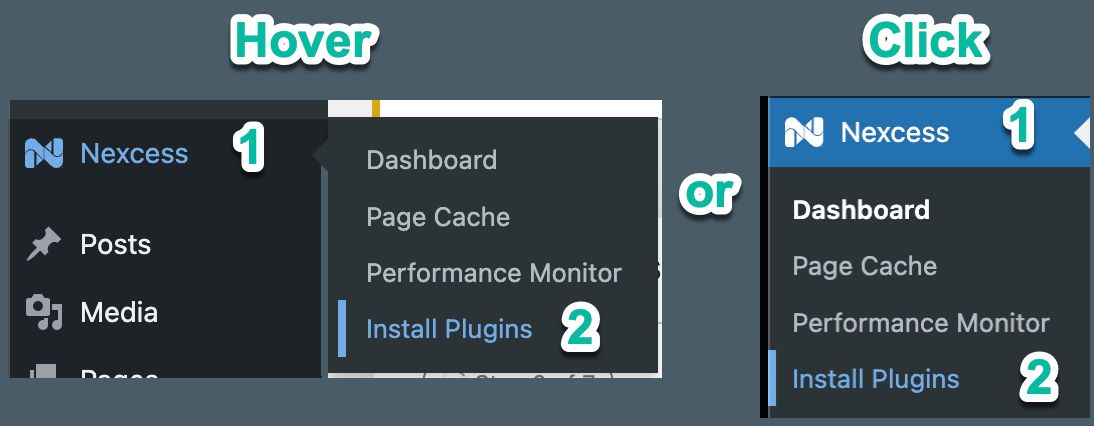
Plugins available from the Nexcess Installer
From the Nexcess Installer, you can install plugins from multiple categories. Those categories with a few examples include, Performance (Async JavaScript, BJ Lazy Load), Features (Classic Editor, Pretty Links), Integrations (PayPal for WooCommerce, Jetpack Professional), Revenue (Affiliate WP), Design (Ninja Forms, Elementor), Security (Solid Security Pro, Password Protected), Support (Solid Central), and Themes (Kadence). Again, you can read more about individual plugins supported by the Nexcess Installer and their configurations in the Nexcess Knowledge Base.
In addition to the plugins available for easy installation in the Nexcess Installer, the Nexcess MAPPS MU plugin also provides a built-in Performance Monitor, Full Page Cache solution, and for Managed WooCommerce customers, Automated Testing. Having these options built-in allows the elimination of other plugins that might slow down your site’s performance. Additionally, this allows you to manage all three from the same dashboard within the Nexcess MAPPS MU plugin:
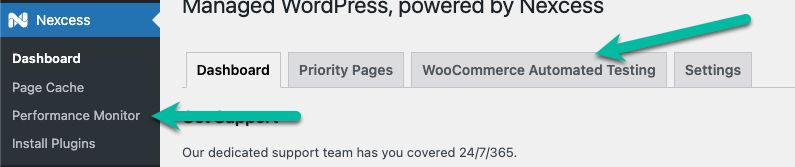
WordPress custom plugin development vs. extending the Nexcess MAPPS MU plugin
All of this is great, but what if it isn’t quite what you need? There are two options ahead of you. You can move forward with a custom WordPress plugin, or you can extend the Nexcess MAPPS MU plugin.
Developing a custom WordPress plugin
There are also plugins available that allow you to customize your store if you are a WooCommerce user, like StoreCustomizer (formerly WooCustomizer), without touching code. Be sure to check plugins like these closely to make sure they are not a security risk.
If you decide to go the route of developing your own WordPress plugin, there are a few things to do. Of course, if you are not comfortable with writing it yourself, you can hire a developer to create what you are looking for. It’s worth hiring someone if you are able — someone with experience is less likely to send your site into a bad state and cause issues for you and your customers.
However, if you’d like to forge ahead writing it yourself, here are some tips and tricks to remember while writing your customized plugin.
Taking a backup
No matter your path, take a backup of your site before you get started. Backups allow you to reset the site if things get into a state that seems irreversible or unfixable. Also, don’t forget to back up your database as well as the files and folders in your root folder (the folder containing the public_html folder, or just the public_html folder, depending on how you’re set up).
Remember that your backup process should entail creating an on-demand backup in the Nexcess Client Portal and not storing GZ files and MySQL dumps (including GZIP compressed files) in the public_html folder of the site server.
Using a development environment
It is highly recommended that you do not try customizing on a live site where you might have active users or customers. Instead, setting up a development environment on either your computer or at a separate location on your server is the best way to avoid disruption for your users.
Options in the customization process
Commonly used to customize the WordPress experience, your plugin may use one or all of these options. So let’s take a closer look:
- Hooks are defined places that guide how and where plugins and themes can interact and change how the WordPress Core works. There are two types of Hooks — Actions and Filters.
- Actions allow you to run your code at specific times in the execution of other plugins, themes, and the core of WordPress itself. An Action takes information from the running process(es) and acts on it but doesn’t return any data to the process that ran it.
- Filters, on the other hand, allow you to change data during the running of WordPress. It takes in information from the Hook, modifies it, and returns it to the Hook for use later in the process.
- Callback Functions are a required second parameter that executes when the hook is active. The Callback is where you should put the code to act on the information received. This Callback Function can go in functions.php or another location that is callable from where you place your Action.
An example of an action would be if I wanted to show a greeting on the admin page:
add_action( ‘admin_notices’, ‘helloAdmin’ );
function helloAdmin() {
// code to say hello here.
}
There is plenty more information on Hooks, Actions, Filters, and Callbacks in the WordPress documentation if you have further questions on how to implement them.
Customizing the Nexcess MAPPS MU plugin
Another option to customize your WordPress and Nexcess experience is to customize the Nexcess MAPPS MU plugin. There are several filters available to allow you to change various presentations of the Nexcess MAPPS MU plugin. The full documentation of the Filters can be found on the corresponding ReadMe webpage. A few highlights are covered in the sections below.
Disabling the environment indicator

Disabling the Nexcess MAPPS dashboard
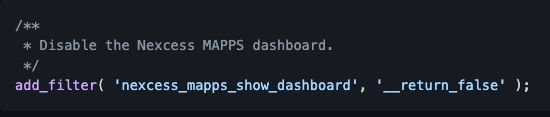
Hiding the Nexcess plugin installer

There is much more available in the documentation to ensure you’re presenting the Nexcess MAPPS MU plugin to your team how you desire. However, keep in mind that some of these Filters will need to be applied before the Nexcess MAPPS MU plugin loads. To do this, you will have to create your own MU plugin.
WordPress loads the MU plugins in alphabetical order. So to ensure your MU plugin is loaded before the Nexcess MAPPS MU plugin (nexcess-mapps), you’ll want to name your MU plugin something like aaa-change-nexcess-mapps which will ensure that it loads before the Nexcess MAPPS MU plugin.
More about creating a backup plan
It's important to note that plugin customization is not for the faint of heart. You want to make sure you are making a backup before implementing any changes to your site. You will probably also want to start in a development environment to ensure you are not creating downtime for the site or customers.
If this is your first time customizing a plugin and you want to get your feet wet, reach out to your plugins developer and see if you can collaborate. That way, any changes you implement may improve the product for everyone. For example, ask if a new feature can be added or an old one removed. You also have the option of hiring a developer to create a supporting plugin to extend the current plugin's features and functionality.
Hooks, Actions, Filter, and Callbacks
If you're ready to dive in, then using Hooks, Callbacks, Actions, and Filters can make your plugins work for you! It's recommended that you do not edit your theme or plugin files directly. Instead, you want to create a child theme or use a plugin like the StoreCustomizer/WooCustomerizer Plugin that is a little more forgiving if it's your first time.
Hooks
WordPress customer development tools such as Hooks are a way for one piece of code to complement and work in harmony with another piece of code simultaneously. For example, this how plugins and themes talk to each other or “hook in” with WordPress core code.
Actions (Action Hooks)
Actions perform a given task. They can change how WordPress behaves and allow you to add data using your PHP code. However, they do not return any data back. Their purpose is to perform an action. There are a lot of predesigned Actions available within WordPress. They will allow you to set variables and integrate your code.
Filters (Filter Hooks)
Filters do return data. They can also accept variables and return them. They can then send that modified data to the user. You can use them to affect how content is displayed on your site. However, they are not meant to change global variables. To leverage Filters use the add_filter function.
Callback (Callback Functions)
A Callback is a function that is created to run after the action it is hooked to is set to run. They provide a way for running a function at a specific time during the execution of your themes, core data, or plugins.
Below is an example using the add_action function:
// In this example, your function will run after the name of the action you want to hook into is detected.
add_action ( ‘name_of_action_you_want_to_hook_into’ , ‘your_callback_function’ );
function your_callback_function() {
***your code here ***
}
To review existing Action Hooks created by WordPress, you can use the corresponding WordPress code reference page. You can use Action Hooks, or you and your development team can create your own.
How to customize your WordPress Nexcess MAPPS MU plugin using Hooks
Let's use what we know. Below are some simple WordPress Filters you can use with our Nexcess MAPPS MU Plugin. Please create a backup before you make any changes to test these features out first before committing. Everyone's setup is different so remember to use what works for you. Be sure you're reading the comments above each function to get a clear idea of what it does.
Customizing WordPress Nexcess MAPPS MU plugin behavior
Should you need to hide or disable Nexcess MAPPS MU Plugin features, use the following Filters:
/**
* Disable the Nexcess MAPPS dashboard.
*/
add_filter( 'nexcess_mapps_show_dashboard', '__return_false' );
/**
* Disable the Nexcess plugin installer.
*/
add_filter( 'nexcess_mapps_show_plugin_installer', '__return_false' );
If you need to hide some select templates from the Nexcess MAPPS MU plugin, use the following Filters:
/**
* Disable the Nexcess MAPPS dashboard tab.
*/
add_filter( 'nexcess_mapps_branding_enable_dashboard_template', '__return_false' );
/**
* Disable the Nexcess MAPPS support page tab.
*/
add_filter( 'nexcess_mapps_branding_enable_support_template', '__return_false' );
/**
* Disable the Nexcess MAPPS feedback tab.
*/
add_filter( 'nexcess_mapps_branding_enable_feedback_template', '__return_false' );
If you need to override Individual Nexcess templates with your own, use the following Filters:
add_filter( 'nexcess_mapps_branding_template_file', 'example_custom_template_files', 10, 2 );
/**
* Change the displayed company name across the entire plugin.
*
* @param string $file The complete file path to the template file.
* @param string $template Which template was requested.
*/
function example_custom_template_files( $file, $template ) {
switch ( $template ) {
case 'admin' :
return '/path/to/template/file.php';
break;
default :
return $file;
break;
}
}
Override default Visual Regression URLs
This section discusses the Managed WordPress feature in which we take a snapshot of each site before an automatic system update is made in our environment. That can be a theme, plugin, or PHP update. You can tweak which pages are captured in the snapshot at Nexcess > Dashboard > Visual Comparison screen in WP Admin. Should you wish to turn these regression URLs off, use the following Filter:
use Nexcess\MAPPS\Support\VisualRegressionUrl;
/**
* Override the default visual regression testing URLs.
*
* @param VisualRegressionUrl[] $urls An array of VisualRegressionUrl objects.
*
* @return VisualRegressionUrl[] The filtered $url array.
*/
add_filter( 'nexcess_mapps_default_visual_regression_urls', function ( $urls ) {
return [
new VisualRegressionUrl( '/', 'Homepage' ),
new VisualRegressionUrl( '/shop', 'Shop page' ),
new VisualRegressionUrl( '/some-important-page', 'Super important page'),
// ...
];
} );
It's important to note that this Filter will only override the default regression URLs. Once a site has provided custom URLs, its values are stored in and read from the "nexcess_mapps_visual_regression_urls" area.
Extending the Nexcess MAPPS MU plugin
See the Building on Nexcess MAPPS article to understand the details involved with extending the Nexcess MAPP MU plugin:
Building on Nexcess MAPPS
Thank you for choosing to build on Nexcess Managed Applications (MAPPS)!
This document is designed to explain the Nexcess MAPPS MU plugin and how it integrates with our platform, as well as outline the Hooks provided by the MU plugin for customers who require more control.
What is the MU Plugin?
The Nexcess MAPPS MU Plugin is designed to be a central place for all of Nexcess' customizations to WordPress at the application level. From cache configurations to the custom dashboard, this MU plugin is the entry point for everything Managed WordPress/WooCommerce.
The MU plugin is maintained by the Managed Applications Product Team within Liquid Web/Nexcess, with new releases about once a month. Our systems automatically update the MU plugin, so every site on our network will be running the same version of the plugin.
Extending the MU Plugin
Considering the amount of functionality in the MU plugin and the fact that it's guaranteed to be present on sites running on Nexcess' Managed WordPress/WooCommerce plans, it may be tempting to (for instance) extend a class define within the MU plugin for your own purposes.
However, it is not advised to rely on any existing APIs declared within the MU plugin, as these may change at any time.
The exceptions to this rule are the Hooks outlined in this document, to which we commit to supporting for the foreseeable future.
What to do when WordPress plugin customization goes wrong
You’ve made a backup and run tests but still can’t seem to get that plugin to work how you want it. Or even worse, you're faced with the dreaded white screen of death. The first step is not to panic. A PHP error usually causes this. If you just made a change, go ahead and undo it. If you made a backup of the plugin folder before edits you should grab a default copy.
If you are not sure what is causing the issue, go ahead and start by disabling all your plugins. Then slowly, one at a time, turn them back on until you find the plugin responsible. If all seems correct, try increasing memory limits on your server and checking your file permissions. You want also to make sure your .htaccess file is correct. You can get to the root of the issue with a little backtracking usually.
As a fallback option, you always have those backups to pull from. It's a great idea to create your own backups, so they are as up to date as possible before you make any changes. But should the unthinkable happen and your backups are lost or unrecoverable, Nexcess and the Liquid Web family has your back!
Our Managed WordPress platform takes nightly backups every 24 hours for 30 days on a separate drive so you can restore from. This is included free of charge to all our Managed WordPress customers. Here at Nexcess and Liquid Web we want to provide you with all the custom plugin development tools you need so you can focus on your site-building activities. We try hard to be the Most Helpful Humans in Hosting!
Further reading for performance tuning WordPress
In addition to the increase in site performance by regular WordPress maintenance of WordPress transients, you can see an increase in site performance by:
You can find answers to your other WordPress questions in our Nexcess Knowledge Base.
Useful WordPress links for developers and admins
- https://developer.wordpress.org/cli/commands/cache/flush/
- https://developer.wordpress.org/cli/commands/transient/delete/
- https://developer.wordpress.org/cli/commands/post/delete/
- https://wordpress.org/plugins/delete-expired-transients/
- https://developer.wordpress.org/cli/commands/db/search/
- https://developer.wordpress.org/cli/commands/db/size/
- https://developer.wordpress.org/cli/commands/db/search/#options
- https://help.nexcess.net/74095-wordpress/locating-your-ssh-credentials-in-managed-wordpress-and-managed-woocommerce-hosting
- https://wp-cli.org/#using
Consider hosting with Nexcess
Hosting optimized for the industry's leading platforms, including Managed WordPress Hosting, Managed WooCommerce Hosting, and Managed Magento Hosting:
Build Better Sites and Stores With Fully Managed Hosting from Nexcess
Faster Speeds, Stronger Security, Inherent Scalability and Trusted Support.
Our range of hosting plans caters to any business scale. We do all the heavy lifting for you to focus on growing your business. In addition, we automatically update ore components and plugins to the latest version and ensure your hosting environment is properly optimized, secured, and updated.
Fully managed WordPress and WooCommerce solutions
Fast speed and top-notch performance for the world’s most popular content management platform.
Limitless customization, affordable pricing, fast-loading products, uniquely optimized for ecommerce.
Nexcess infrastructure was specially designed to keep up the best speed and performance in the industry. No traffic surge can threaten your website to go down thanks to our autoscaling technology which adds more resources to your server to handle the load. In addition, we offer always-on security monitoring and support from web hosting experts 24/7/365 and a built-in CDN with more than 280 locations worldwide and advanced caching for ultra-fast loading.
All hosting plans include The Nexcess 30-Day Web Hosting Money Back Guarantee.
Need a no-code website building solution?
Are you on an accelerated schedule and already ready to move forward? If you need to get started with your Nexcess StoreBuilder Solution sooner rather than later, check out these resources:
- Nexcess StoreBuilder Solution & Pricing
- Contact Nexcess Sales via Chat
- Explore All Products by Nexcess
Nexcess cloud hosting
Read more about the Fully Managed Cloud Environment by Nexcess and its benefits for your business.
A Cloud Hosting Solution That Lets You Do Business Your Way
We believe in the promise of cloud: scalability, security, performance, and ease of use. Together with our team, clients, and partners, we’ve built something better.
Choose From Multiple Applications
Whether you’re a small business or a high-traffic eCommerce store, our cloud hosting solutions are designed around your needs: auto scaling, PCI compliance, and comprehensive development tools provide you with maximum dynamic flexibility in a fully managed cloud environment.
We make applications easy with environment optimizations for:
And there are many more!
Next steps with Fully Managed WordPress hosting by Nexcess?
Read more about the Fully Managed WordPress Hosting and its benefits for your business.
Build Better Websites with Fully Managed WordPress Hosting
It’s hosting optimized for WordPress. That means a faster, more secure and scalable website. Smart monitoring tools are built-in to help you keep it that way.
It’s why WordPress Users Trust Nexcess Hosting.
We also have a variety of Nexcess support articles about WordPress, including how to get your site going with a number of different configuration options. These resources include a great article on setting this up for migrating to Nexcess with managed WordPress and managed WooCommerce hosting.
Considering use of a CDN?
Many businesspeople wonder how a CDN speeds up your ecommerce site, but they will discover that the reasons are remarkably straightforward. Review the content, resources, and links in this article to learn more about those reasons in full detail.
24-hour assistance
If you need any assistance with the above-mentioned, don't hesitate to reach out. For 24-hour assistance any day of the year, Nexcess customers can contact our support team by email at support@nexcess.net or through your Nexcess Client Portal.
Performance Monitor — test your WordPress plugins automatically
Don’t let changes to your website slow you down. The Nexcess Plugin Performance Monitor watches your site hourly, so you don’t just see the problem — you know how to fix it.
Useful YouTube > Nexcess channel links
- Nexcess on YouTube - Home
- Nexcess on YouTube - Welcome to Your Nexcess Portal
- Nexcess on YouTube - Featured Videos
- Nexcess on YouTube - All Videos
- Nexcess on YouTube - All Playlists
Resources for more information
Need more help? The Applications, WooCommerce, and WordPress sections within the Nexcess Knowledge Base are important resources for those seeking additional knowledge.
The Applications section also contains valuable insights for those seeking additional knowledge about our other various hosted applications and platforms. Check out our related video playlists and articles below:
- Managed WordPress by Nexcess - Video Playlist
- Managed WooCommerce by Nexcess - Video Playlist
- Managed Magento by Nexcess - Video Playlist
New Nexcess customers
Not a Nexcess customer yet? Check out our fully managed hosting solutions. The option to chat with an expert is also available.
Recent articles
- Nexcess-Provided WordPress plugins for ecommerce and sites
- Top 6 Free MariaDB and MySQL GUI tools
- Moving a WordPress site to a new server
Related articles
- How to use the Nexcess Installer plugin
- Migrating to Nexcess with managed WordPress and managed WooCommerce hosting
- Going live with your site in Managed WordPress and Managed WooCommerce hosting
Note about the original publication date
This article was originally published in March 2022. It has since been updated for accuracy and comprehensiveness.