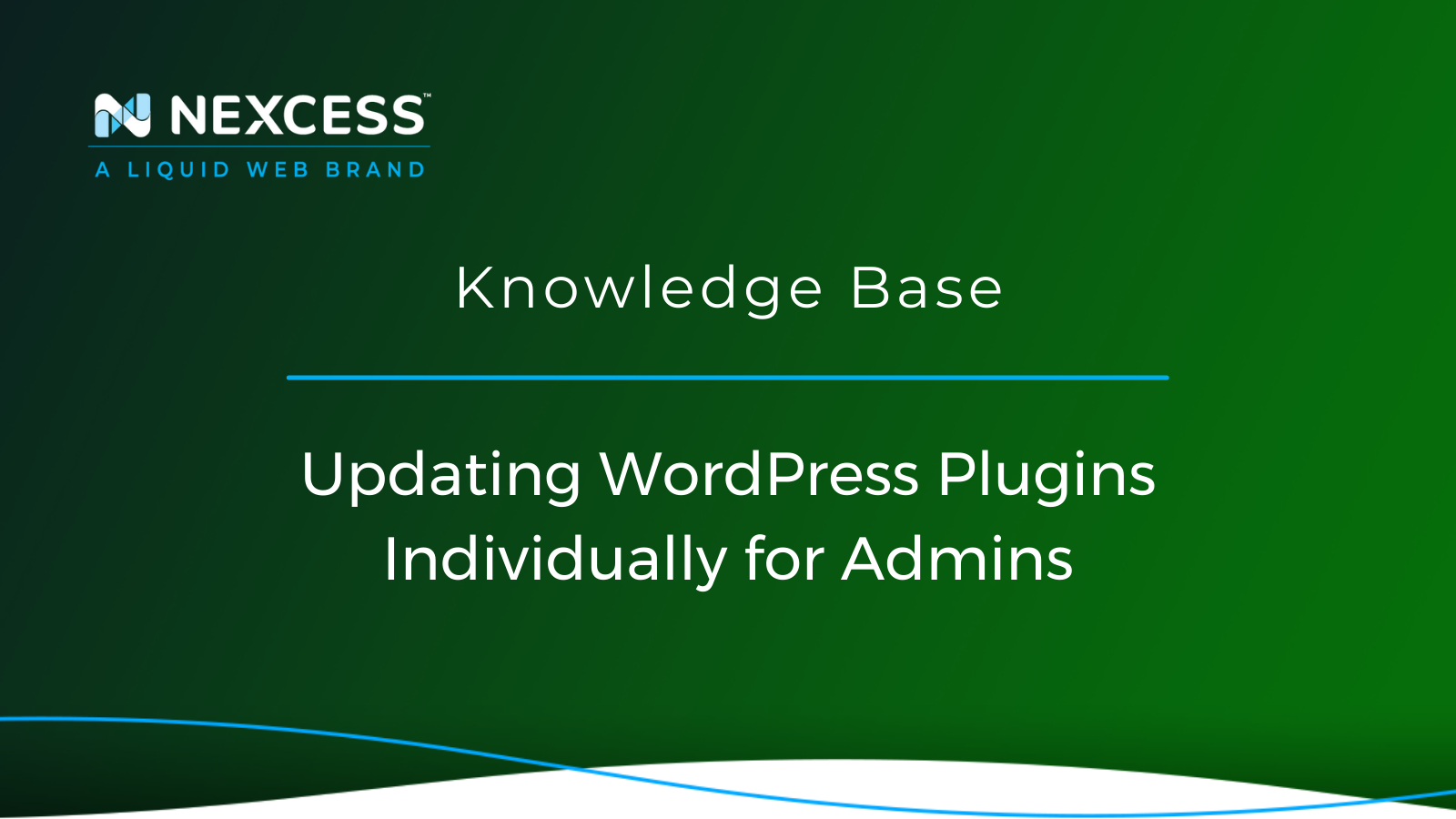Please note that this article addresses the topic of manually updating WordPress plugins. There are three methods of updating them.
Keep reading to learn how to update WordPress plugins individually for admins.
How to Update WordPress Plugins: 3 Methods to Try
- Leveraging the auto-updating feature for plugins in WordPress
- Using the Solid Central option for updating plugins in WordPress
- Manually updating WordPress plugins individually as outlined below
Whereas the auto-updating and manual methods are discussed in the How to Enable Auto-Updates for Plugins and Themes article, this current article only discusses the process of manually updating WordPress plugins individually.
With regard to the clear explanations for how to use the Solid Central dashboard for updating plugins and themes, the corresponding link for list item number two above is recommended.
Visual Compare Feature
Customers on the managed WordPress and managed WooCommerce plans are able to use the Visual Compare feature for updating their WordPress plugins. Learn more about this valuable feature available to Nexcess customers in the How to Use the Visual Comparison Tool article.
That stated, for those using the Visual Compare feature, there may be a subset of cases where manually updating WordPress plugins is required. For those cases, the article informs admins of the steps involved, so they will know how to manually update their WordPress plugins — if and when the need arises.
WordPress and Plugins
We all know WordPress is an emerging website building platform around the world. It’s a free and open source content management system written in PHP and paired with MySQL or MariaDB. Plugins are software additions that allow for customization, which adds a specific feature to an existing program.
Plugins can increase the functionality of your website or add new features to your WordPress website, making it more attractive and user friendly. WordPress plugins are tools that are written in the PHP programming language and integrate seamlessly with WordPress.
Nexcess provides faster and secure WordPress hosting. We make your websites fast with premium image compression, built-in CDN, advanced caching, and much more! You can check out Fully Managed WordPress Hosting for more information.
Updating WordPress Plugins
Once you start building your dream website, you will install plugins to add more features to your website and make it more attractive. Once you install the plugins, it’s essential for security reasons that you keep the plugins updated. Plugins are third party tools created by many developers. They keep improving their plugins by adding new features, improving code quality to keep them secure. These changes are then applied as updates. Therefore, you should always keep your WordPress plugins updated to ensure that those changes are applied to your website. This will improve the WordPress security and performance of your website.
What Happens When You Don’t Update WordPress Plugins?
If there is a need, there is a plugin! Yes, No matter what you are trying to do on your WordPress website, it’s possible. If the feature is not available in default WordPress, then there is undoubtedly a plugin available for that feature. So, as we have already mentioned, plugins are the bits of software that third party developers create, and they keep improving the code. So when you don’t update the plugins, they become outdated, making your site slow and insecure. As a result, dangerous vulnerabilities may develop in WordPress plugins which can be easy to hack or injected with malware, allowing hackers to break your website.
Outdated plugins can have openings for compromise, so keeping the WordPress plugins up to date is one recommended best practice used to keep your website secure and running well. It will also help to improve your website performance.
What If I Break My Site When Updating WordPress Plugins?
One of the common reasons for not updating your WordPress plugins is compatibility issues. You’re afraid updating the WordPress plugins to the latest version will break your website. Yes, sometimes, if the plugin versions are not compatible with the website, it may break your website. However, not updating the website can put the supporting files and plugins at risk, which can lead to more troublesome scenarios.
Before making any updates or changes on your website, make sure to take a backup of all the website’s files and databases, so if the website breaks after updating the site, you can quickly revert.
How to Update WordPress Plugins via the Auto-Update Feature
The Auto-Update feature is great for WordPress users with regard to saving their time. However, many of the plugins will have frequent updates available. Some users find it a bit distracting that whenever they log in to their WordPress admin panel, a pop-up will appear relaying that an update is available for one or more plugins.
Auto-Update feature automatically updates the WordPress plugins if any updates are available. So you don’t need to update the WordPress plugins manually. However, when the plugins are automatically updated, and the website is not compatible with the latest version of the plugin, there is a chance that your website will crash! And if the plugins are updated automatically and together, it’s hard to find which plugins were causing the issue.
How to Update WordPress Plugins Individually
As mentioned before, before you update your WordPress plugins, please take the full backup of your website’s files and database. As the plugin’s data are stored in the database, do not forget to take the database backup.
Once you’re done with the backup, you can check which plugins need to be updated. All the plugins that need updating should have a link on the Installed Plugins page.
Log in to your WordPress dashboard:
>> Plugins >> Installed Plugins >> Update Available
The easiest way to update is simply to click the Update Now link under an individual plugin. The update process will occur rapidly in most cases.
Before actually updating the plugin, it is recommended that you review the newly updated features. The plugin developer will provide a changelog and further information about the update, such as new PHP requirements, any known issues, such as theme incompatibility or conflicts with other plugins. If you don’t see anything that breaks your website functioning as it should, then you can safely update the WordPress plugin.
Bottom Line
Updating WordPress plugins is one of the essential parts of WordPress site management and is a best practice regarding website security. But that doesn’t mean that it is difficult. For example, you can set a schedule for automatic updates or handle each plugin individually, manually choosing if and when new versions get installed.
Get Started With Nexcess
Not a Nexcess customer yet? Check out our fully managed hosting solutions to get started today.